this tutorial is fourth chapter of series build fitness tracker this app use for track workouts, diets, or health activities and analyze data and display suggestion the ultimate goal is to create food and health recommendation using Machine learning we start with creating app that user wants to use and connect to google health and apple heath for gathering everything to create dataset that uses for train model later I start with ultimate goal but we will start with create react native app and set up screen navigation with React navigation. inspired by React native Theme from instamobile
after we complete coding from UI part now we can implement authentication using Firebase, but before we going to Firebase part we want to add input validation with Formik and Yup for two packages is a popular form management package for both React and React Native
install Formik and Yup
yarn add formik yup
then import to file that we want to use
import {Formik} from 'formik';
import \* as yup from 'yup';
using on the register form
for Formik we need to wrap our old form with Formik instance like here
<Formik
initialValues={{email: ''}}
onSubmit={values => {
alert(JSON.stringify(values));
}}>
{formikProps => (
<React.Fragment>
<View style={styles.headerContainer}>
<Icon
name="md-fitness"
size={80}
type="ionicon"
color={'#7265E2'}
/>
<Text h4 style={{textAlign: 'center'}}>
What is your E-mail address?
</Text>
</View>
<Input
leftIcon={
<Icon
name="mail-outline"
color="rgba(110, 120, 170, 1)"
size={25}
/>
}
placeholder="enter your Email"
inputContainerStyle={{
borderWidth: 1,
borderColor: 'white',
borderLeftWidth: 0,
height: 50,
backgroundColor: 'white',
marginBottom: 20,
}}
placeholderTextColor="grey"
autoCapitalize="none"
autoCorrect={false}
keyboardType="email-address"
returnKeyType="next"
onChangeText={formikProps.handleChange('email')}
/>
<View style={styles.btnWrapper}>
<Button
title="Continue"
loading={false}
loadingProps={{size: 'small', color: 'white'}}
buttonStyle={{
backgroundColor: '#7265E3',
borderRadius: 15,
}}
titleStyle={{fontWeight: 'bold', fontSize: 23}}
containerStyle={{
marginVertical: 10,
height: 50,
width: 300,
}}
onPress={formikProps.handleSubmit}
underlayColor="transparent"
/>
</View>
</React.Fragment>
)}
for a highlight, first, we define initial value for a form then add function for handle form submit event we inject Formik props for getting form data and intercept event on a form
here initial result from iPhone
And from Android
next step we setup input validation with Yup
first, create new yup instance and define a validation rule
const SignupSchema = Yup.object().shape({
email: Yup.string()
.email('Invalid email')
.required('Email is Required'),
});
next, attach to Forkmik
<Formik
initialValues={{email: ''}}
onSubmit={values => {
alert(JSON.stringify(values));
}}
validationSchema={SignupSchema}>
then disable button before input valid will enable
<Button
disabled={!(formikProps.isValid && formikProps.dirty)}
finally with display validation message below email input
{formikProps.errors.email ? (
<Text style={{color: 'red'}}>{formikProps.errors.email}</Text>
) : null}
now your can see the result
adding to register and password screen
now we can pass email to the input password screen
<Formik
initialValues={{email: ''}}
onSubmit={values => {
this.props.navigation.navigate('PasswordInputScreen',{email: values.email});
}}
next, we can implement validation in the Input password screen
first import three package
import firebase from 'react-native-firebase';
import {Formik} from 'formik';
import \* as Yup from 'yup';
start define input validation with Yup
const SignupSchema = Yup.object({
password: Yup.string()
.required('Password is required')
.min(6, 'Password must be at least 6 characters'),
passwordConfirm: Yup.string()
.oneOf([Yup.ref('password'), null], 'Passwords must match')
.required('Password confirm is required'),
});
for Formik code we can copy from email input screen
<Formik
initialValues={{password: '', passwordConfirm: ''}}
onSubmit={(values, {setSubmitting}) => {
this.signUp(values, this.props.navigation);
setSubmitting(false);
}}
validationSchema={SignupSchema}>
and update initial form also add a function that uses for the handle registration function
then add Formik props to input
<Input
leftIcon={
<Icon
name="lock"
color="rgba(110, 120, 170, 1)"
size={25}
/>
}
placeholder="Email"
inputContainerStyle={{
borderWidth: 1,
borderColor: 'white',
borderLeftWidth: 0,
height: 50,
backgroundColor: 'white',
marginBottom: 20,
}}
autoCapitalize="none"
placeholder="Enter your Password"
secureTextEntry={true}
autoCorrect={false}
returnKeyType="next"
onChangeText={formikProps.handleChange('password')}
/>
<Input
leftIcon={
<Icon
name="lock"
color="rgba(110, 120, 170, 1)"
size={25}
/>
}
placeholder="Confirm Password"
inputContainerStyle={{
borderWidth: 1,
borderColor: 'white',
borderLeftWidth: 0,
height: 50,
backgroundColor: 'white',
marginBottom: 20,
}}
autoCapitalize="none"
secureTextEntry={true}
autoCorrect={false}
returnKeyType="next"
onChangeText={formikProps.handleChange('passwordConfirm')}
/>
{formikProps.errors.password ? (
<Text style={{color: 'red'}}>
{formikProps.errors.password}
</Text>
) : null}
{formikProps.errors.passwordConfirm ? (
<Text style={{color: 'red'}}>
{formikProps.errors.passwordConfirm}
</Text>
) : null}
<BoxPasswordStrengthDisplay
password={formikProps.values.password}
/>
also password strength component we getting password value when onChange value fired
here some result we disabled submit button until input validation correct
Register to Firebase
next step we activated the firebase sign-in method
now we can use email login with firebase
signUp = (values, navigation) => {
this.setState({loading: true});
let email = this.props.navigation.getParam('email');
firebase
.auth()
.createUserWithEmailAndPassword(email, values.password)
.then(user => {
this.setState({user});
alert('Registration success');
})
};
here simple register function with Firebase we receive an email from props and password from Formik then when register success we send an alert
and your will see new row on Firebase
conclusion
in this chapter, we learn how to use Formik and Yup also Firebase email register next chapter we repeat the process again in the login screen
Originally published at [_Kriss](https://kriss.io/build-react-native-fitness-app-6-firebase-email-authentication-integrate-formik-and-yup/)._


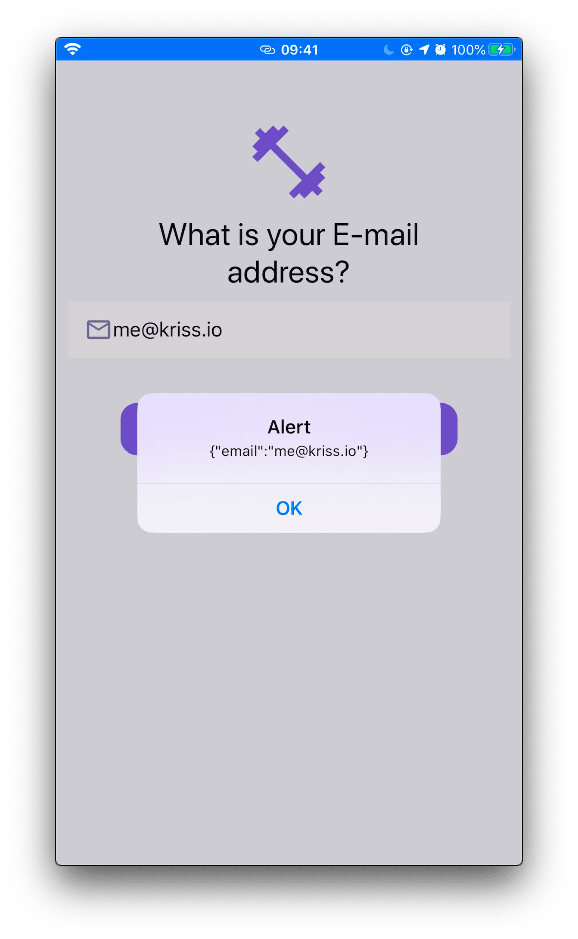
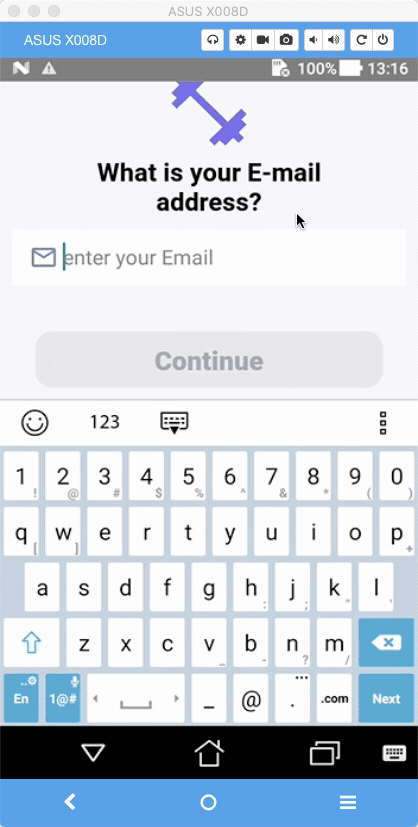



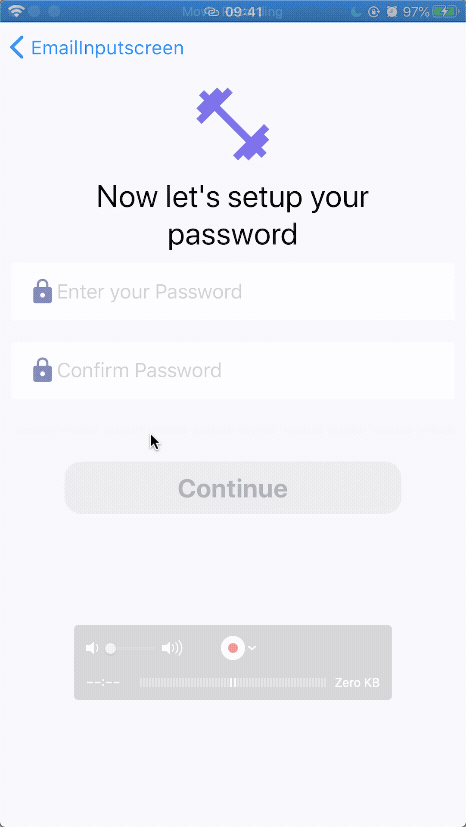
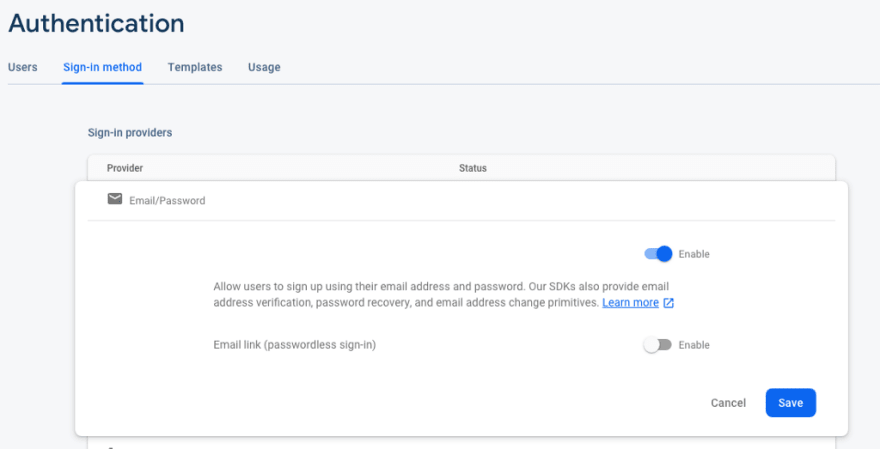

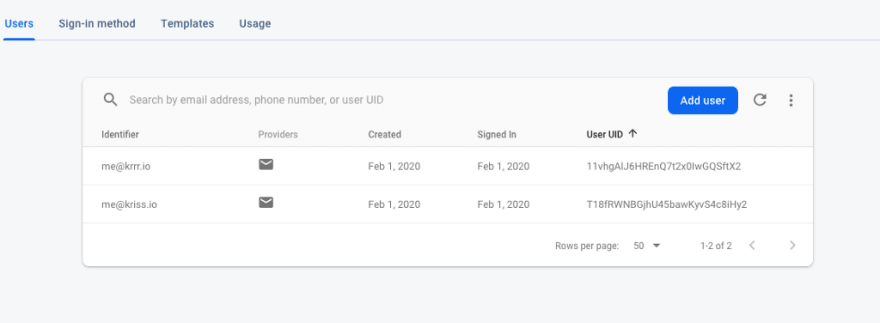

Top comments (0)