cat
- The cat command con*cat*enates and prints the contents of files.
-
cat <filename>will read the contents of a file and print them out. For example,cat instructions.txtwill read in from the instructions.txt file and then print the contents out to the screen. - If we provide cat with multiple files, it will concatenate their contents and output them.
-
cat peanutbutter.js jelly.csswill output peanutbutter.js first and immediately after print the contents of jelly.css
cat <filename> cat <file1> <file2>
less
- The
lesscommand displays the contents of a file, one page at a time. We can navigate forwards and backwards through the file, which is especially useful with very large files. -
less somefile.txtwill display the contents of somefile.txt using less. -
When viewing a file using less :
- press space to go to the next page of the file
- press b to go back to the previous page
- press Enter or Down arrow to scroll by one line
- to search, type forward slash / followed by a pattern
-
press q to quit
less <filename>
tac
-
tac (cat spelled backwards) will concatenate and print files in reverse. It prints each line of a file, starting with the last line. You can think of it as printing in reverse "vertically"
tac file.txt
rev
-
The
revcommand prints the contents of a file, reversing the order of each line. Think of it as a "horizontal" reverse, whereas tac is a "vertical" reverse.
rev file.txt
head
- The head command prints a portion of a file, starting from the beginning of the file. By default, it prints the first 10 lines of a file.
-
head warAndPeace.txtwould print the first 10 lines of the warAndPeace.txt file - We can also specify a number of lines for head to print using the -n option (or --lines) followed by an integer.
- head -n 21 warAndPeace.txt would print the first 21 lines of the warAndPeace.txt file
-
We can also use an even shorter syntax to specify a number of lines:
head -3 filename.txtwill print the first 3 lines of the file.
head filename.txt head -n 13 filename.txt
tail
- The tail command works similarly to the head command, except it prints from the END of a file. By default, it prints the last 10 lines of a file.
-
tail warAndPeace.txtwould print the last 10 lines of the warAndPeace.txt file -
The same -n option with head also works with the tail command.
tail filename.txt
wc
- The word count command can tell us the number of words, lines, or bytes in files. By default, it prints out three numbers: the lines, words, and bytes in a file.
- We can use the -l option to limit the output to the number of lines.
-
The -w option limits the output to the number of words in the file.
wc -l students.txt
sort
- The sort command outputs the sorted contents of a file (it does not change the file itself). By default, it will sort the lines of a file alphabetically.
-
sort names.txtwould print each line from names.txt, sorted in alphabetical order - The -r option tells the sort command to sort in reverse order.
-
sort names.txt -rwould print each line from names.txt, sorted in REVERSE alphabetical order.
sort filename.txt sort -r filename.txtSorting Numerically
- The -n option tells the sort command to sort using numerical order.
-
sort -n prices.txtwould print each line from names.txt, sorted in numerical order. - We could also reverse it with
sort -nr prices.txt -
The -u option tells the sort command to ignore duplicates and instead only sort unique values
sort -n prices.txt sort -u prices.txt

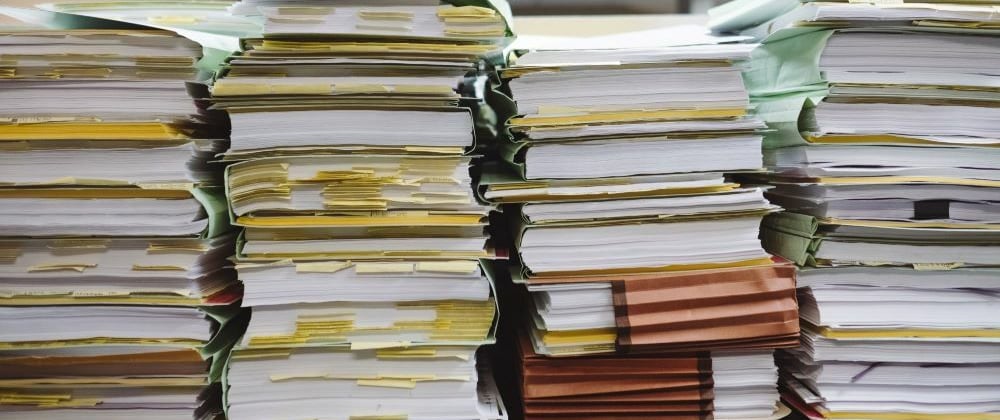







Top comments (0)