The Prompt
When we open up our terminal, we'll see our prompt which will likely include your username@machinename, followed by a ~ and then a dollar sign. You may see this pattern or not depending on whether you are using Ubuntu or WSL(Windows Subsystem For Linux)
This prompt is what we'll see whenever the shell is ready to accept new input. All we need to do is type some commands and hit Enter
mustafa@Mustafa:$
Our First Command!
The date command may not be the most useful command of all time, but it's a great place to start.
Try typing date and then hit enter. You should see the current date printed out!
Commands are case-sensitive, so Date is NOT the same thing as date.
If you're using OS X, some commands are not case-sensitive, but others are. It's safest to assume all commands are case-sensitive.
date
Fri Aug 4 16:06:37 PKT 2023
Another Simple Command
Try typing ncal into your prompt. Hit enter and you should see the current month's calendar printed out.
ncal stands for "new cal". There is also a "cal" command that does the same thing that will print the calendar in a horizontal format, but ncal adds some fancier functionality.
You may need to install it using sudo apt install ncal
You can clear your terminal using the clear command
ncal
August 2023
Su 6 13 20 27
Mo 7 14 21 28
Tu 1 8 15 22 29
We 2 9 16 23 30
Th 3 10 17 24 31
Fr 4 11 18 25
Sa 5 12 19 26
Use the Arrow Keys
In the terminal, we can use the left and right arrow keys to move through a line of text, one character at a time.
Use the up arrow to access previously entered commands, which can save you tons on typing!
Command Structure
Most commands support multiple options that modify their behavior. We can decide which options to include, if any when we execute a command.
Similarly, many commands accept arguments (the things that the command acts upon or uses)
-
Not every command operates this way but many do
command -options argumentsArguments
The terms "argument" and "parameter" are often used interchangeably to refer to values that we provide to commands.
The
echocommand is extremely simple. It takes the arguments we provide to it and prints them out. It echoes them back at us.
echo mustafa mustafaFor eg, the ncal command accepts values to control the specific month(s) and the year it displays.
If we specify only a year, ncal will print out the calendar for that entire year.
-
If we specify a month and a year, ncal will print only that month's calendar.
ncal 2021 ncal july 2021If we have a text file named
colors.txtwhich contains the names of colors, then executing the command below will print the colors after sorting them in ascending orderKeep in mind that
colors.txtshould be in the same directory as your present working directory. You can find your present working directory by executingpwd
sort colors.txt blue green indigo orange red violet yellowOptions
Each command typically supports a host of options that we can choose to use when executing the command. These options modify the behavior of the command in predefined ways.
-
Options are prefixed by a dash, as in -h or -3.
command -option -
We can pass several options to
ncal- By default, the ncal command highlights today's date in the output. However, if we want to remove the highlighting we can execute
ncal -h
- By default, the ncal command highlights today's date in the output. However, if we want to remove the highlighting we can execute
-
The -j option tells
ncalto display a calendar using Julian days (days are numbered starting from jan 1st)
ncal -j August 2023 Su 218 225 232 239 Mo 219 226 233 240 Tu 213 220 227 234 241 We 214 221 228 235 242 Th 215 222 229 236 243 Fr 216 223 230 237 Sa 217 224 231 238 -
The -3 option tells
ncalto display the previous, current, and next month
ncal -3 July 2023 August 2023 September 2023 Su 2 9 16 23 30 6 13 20 27 3 10 17 24 Mo 3 10 17 24 31 7 14 21 28 4 11 18 25 Tu 4 11 18 25 1 8 15 22 29 5 12 19 26 We 5 12 19 26 2 9 16 23 30 6 13 20 27 Th 6 13 20 27 3 10 17 24 31 7 14 21 28 Fr 7 14 21 28 4 11 18 25 1 8 15 22 29 Sa 1 8 15 22 29 5 12 19 26 2 9 16 23 30Combining Options
We can provide multiple options at once. This example uses the -3 option to display the previous, current, and next month AND the -h option to turn off the highlighting of the current date.
When we provide multiple options to a single command, we can use a shorter syntax where we only need a single dash (-) character and we chain the options together
-
So executing either
ncal -3 -jorncal -3jwould give the same result which would be the last 3 months in Julian days
ncal -3j July August September Su 183 190 197 204 211 218 225 232 239 246 253 260 267 Mo 184 191 198 205 212 219 226 233 240 247 254 261 268 Tu 185 192 199 206 213 220 227 234 241 248 255 262 269 We 186 193 200 207 214 221 228 235 242 249 256 263 270 Th 187 194 201 208 215 222 229 236 243 250 257 264 271 Fr 188 195 202 209 216 223 230 237 244 251 258 265 272 Sa 182 189 196 203 210 217 224 231 238 245 252 259 266 273Long Form Options
Some options also support equivalent long format options that are usually full words and are prefixed with two dashes instead of just one.
-
For example, the
date -uoption is used to print the date in Coordinated Universal Time (UTC). We can instead usedate --universalto accomplish the same result.
date -u date --universal Sat Aug 5 02:18:04 UTC 2023 The
sort -roption will sort a file's contents in reverse. If we prefer, we can use the longer formsort --reverseto accomplish the same thing.-
Not every command operates this way but many do
command -options argumentsArguments
- The terms "argument" and "parameter" are often used interchangeably to refer to values that we provide to commands.
- The
echocommand is extremely simple. It takes the arguments we provide to it and prints them out. It echoes them back at us. -
The
sortcommand prints out the sorted contents of that file. For example, sortcolors.txtprints out each line of thecolors.txtfile, sorted in alphabetical order.
echo hello hello sort colors.txt blue green indigo orange red violet yellow
Options
- Each command typically supports a host of options that we can choose to use when executing the command.
- These options modify the behavior of the command in predefined ways.
- Options are prefixed by a dash, as in -h or -3.
-
For eg, the
-joption tellsncalto display a calendar using Julian days (days are numbered starting from jan 1st)
command -option ncal -j
Combining Options
- We can provide multiple options at once. This example uses the -3 option to display the previous, current, and next month AND the -h option to turn off the highlighting of the current date
-
When we provide multiple options to a single command, we can use a shorter syntax where we only need a single dash (-) character and we can chain the options together.
ncal -3 -h or ncal -3h ncal -3 -h -j
Long Form Options
- Some options also support equivalent long format options that are usually full words and are prefixed with two dashes instead of just one.
-
For example, the
date -uoption is used to print the date in Coordinated Universal Time (UTC). We can instead usedate --universalto accomplish the same result.
date -u date --universal Sat Aug 5 02:18:04 UTC 2023 The
sort -roption will sort a files contents in reverse. If we prefer, we can use the longer formsort --reverseto accomplish the same thing.
Options with Parameters
- Some options require us to pass in an additional value. For example, ncal's -A option is used to display a certain number of months AFTER a specific date. We need to tell it how many months to display as a parameter.
- In this example,
ncal -A 1prints out the current month with one month after. -
Note: this can also be written as
ncal -A1(no space between A and 1)
ncal -A 1 August 2023 September 2023 Su 6 13 20 27 3 10 17 24 Mo 7 14 21 28 4 11 18 25 Tu 1 8 15 22 29 5 12 19 26 We 2 9 16 23 30 6 13 20 27 Th 3 10 17 24 31 7 14 21 28 Fr 4 11 18 25 1 8 15 22 29 Sa 5 12 19 26 2 9 16 23 30 There is also a -B option to print a number of months BEFORE the specific date. We need to pass it a number of months.
-
In this example,
ncal -B2prints out the current month with the two previous months.
ncal -B2 June 2023 July 2023 August 2023 Su 4 11 18 25 2 9 16 23 30 6 13 20 27 Mo 5 12 19 26 3 10 17 24 31 7 14 21 28 Tu 6 13 20 27 4 11 18 25 1 8 15 22 29 We 7 14 21 28 5 12 19 26 2 9 16 23 30 Th 1 8 15 22 29 6 13 20 27 3 10 17 24 31 Fr 2 9 16 23 30 7 14 21 28 4 11 18 25 Sa 3 10 17 24 1 8 15 22 29 5 12 19 26 -
This example uses both the -A and -B options to print out 1 month before the current month AND one month after.
ncal -A1 -B1
All Together
-
This example prints out the calendar for October 2001, with one month before and one month after.
ncal -B1 -A1 october 2001 So how would one figure out which options and parameters should be passed to a command?
Getting Help
You saw someone using
ncal -wbut you have absolutely no idea what it does.Here comes the manual pages which are a built-in form of documentation available on nearly all UNIX-like operating systems. The specific contents vary from one operating system to another, but at a bare minimum, the man pages include information on commands and their usage.
To read the specific piece of documentation associated with a given command, run
man commandFor example, to learn more about the
ncalcommand we could runman ncalThis displays a bunch of information on ncal that we can scroll through. Type "q" to exit.You can move up and down using the arrow keys and move between pages using space
-
You can search for something specific by typing
/, after which a prompt will be shown where you can search. For example to search forncal -w, first open the manual usingman ncalthen/-w.
man ncal
Help!
- Some commands do not have man pages written for them, because they are commands that are directly built into the shell.
- We can find documentation for those commands using the
helpcommand. For example, to learn more about the cd command we would runhelp cd
help cd

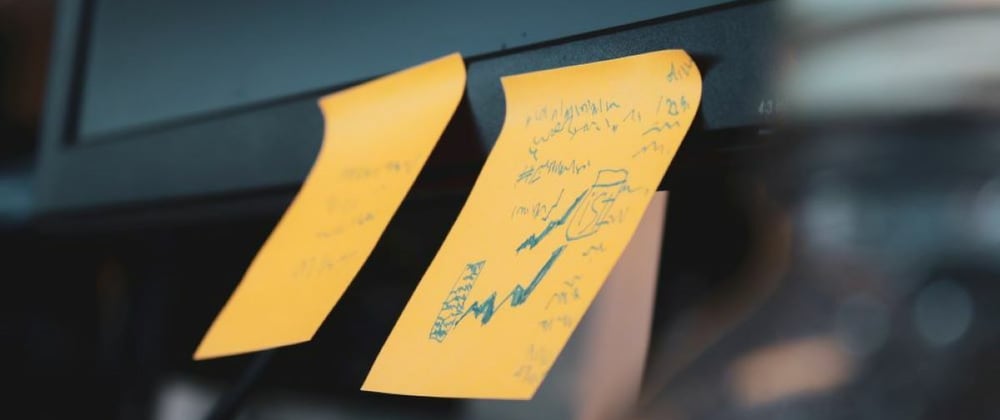




Top comments (0)