Welcome to Day 2 of learning CSS.
As i have told earlier, this series is inspired by this awesome youtube series in freecodecamp channel.
We will start with Typography on day-2. Open your code editor and create a new 2.1-Typography folder and two files index.html and sandbox.css inside it.
Next, in index.html put the basic html.
Now in sandbox.css, we will add code for the Cool Shadow first. We are just using a cursive font from google font and a text-shadow property for the cool effect.
Now, when you open the index.html in a web-browser, we can see the cool shadow effect.
Now, we will create the cool 3D button. Head over to sandbox.css and add the below style.
This, will show our cool 3D button.
Next, we will learn how to clip images. Open your code editor and create a new 2.2-ClippingImages folder and two files index.html and sandbox.css inside it.
In the index.html put the basic bare-bones.
It will show four images from unsplash.
It’s time to use clip-path property of CSS, to make the first image a perfect circle. Add below code for first image in sandbox.css
So, our first image will become perfect circle.
Next, we will head over to the awesome clip maker site https://bennettfeely.com/clippy/
Here, you can use any of the provide clips. We will be using the comment one first.
Just, copy the code and put it for clip-image-2 in sandbox.css
And you will get the beautiful comment image.
Again head over to clippy and copy the code for a cross.
.clip-image-3{
-webkit-clip-path: polygon(20% 0%, 0% 20%, 30% 50%, 0% 80%, 20% 100%, 50% 70%, 80% 100%, 100% 80%, 70% 50%, 100% 20%, 80% 0%, 50% 30%);
clip-path: polygon(20% 0%, 0% 20%, 30% 50%, 0% 80%, 20% 100%, 50% 70%, 80% 100%, 100% 80%, 70% 50%, 100% 20%, 80% 0%, 50% 30%);
}
It will transform the image to a cross.
Head again to clippy and edit the provided left arrow. You can drag any point.
.clip-image-4{
-webkit-clip-path: polygon(40% 0%, 39% 34%, 100% 20%, 100% 80%, 38% 68%, 40% 100%, 0% 50%);
clip-path: polygon(40% 0%, 39% 34%, 100% 20%, 100% 80%, 38% 68%, 40% 100%, 0% 50%);
}
It will show the left arrow.
Next, we will create a beautiful registration form. Again in your code editor and create a new 2.3-RegistrationForm folder and two files index.html and sandbox.css inside it.
In the index.html put the basic bare-bones.
This will show a basic form in the browser.
Next, we will add some basic styles to the form to show a background gradient.
It will now show our form as below.
Next, we will add code for input boxes in sandbox.css
It will now show our form as below.
Next, we will style the Submit button. We will create a stripe effect fro the button.
Let’s add some hover effect also.
.register-wrapper form input[type="submit"]:hover {
background-size: 40px 40px;
}
And now our button looks like below.
Next, we will add style for our title and the box wrapping this form.
Our Form is almost complete and looks like below.
Next, we will create a tile effect which, will happen when we hover over the form.
It will show the below.
This completes day 2 of the course.
You can find the code for the same here.



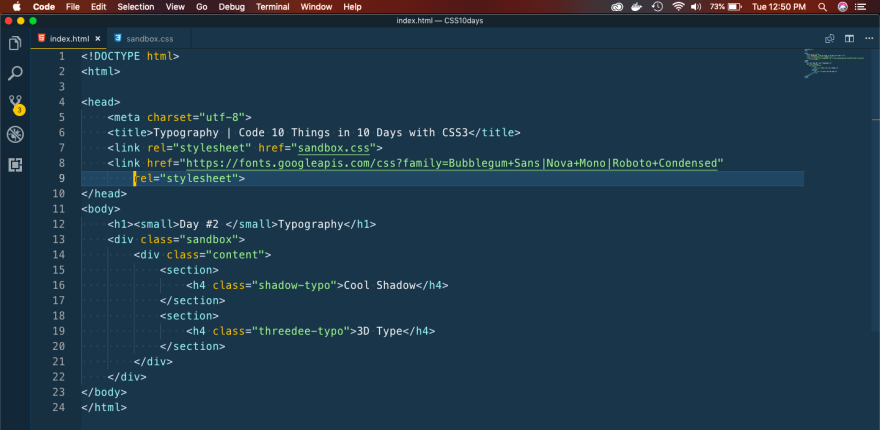

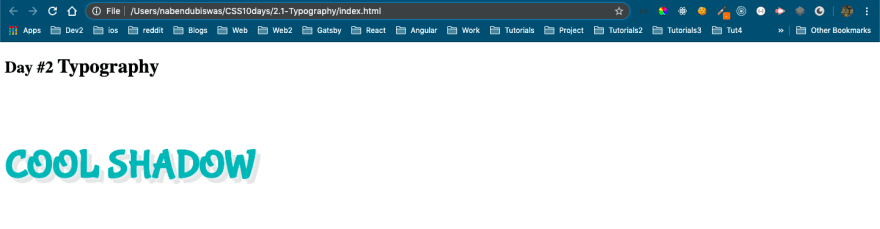


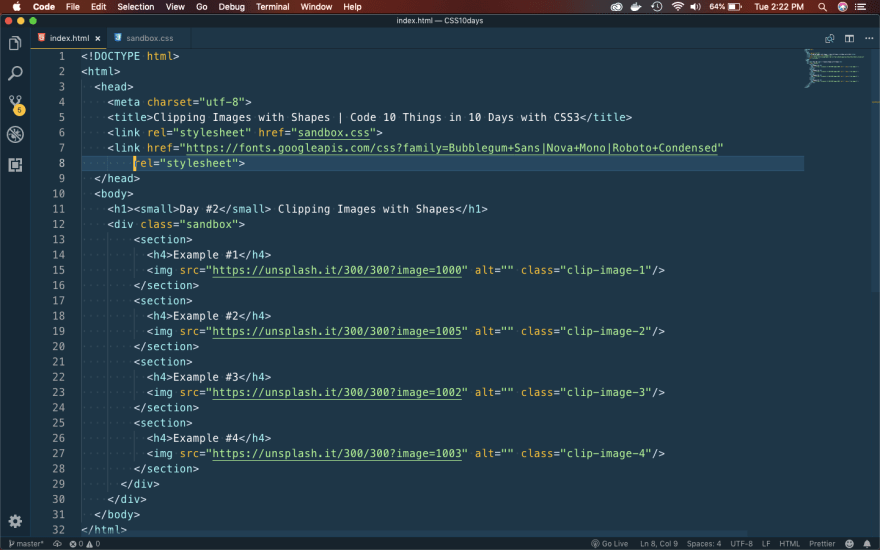



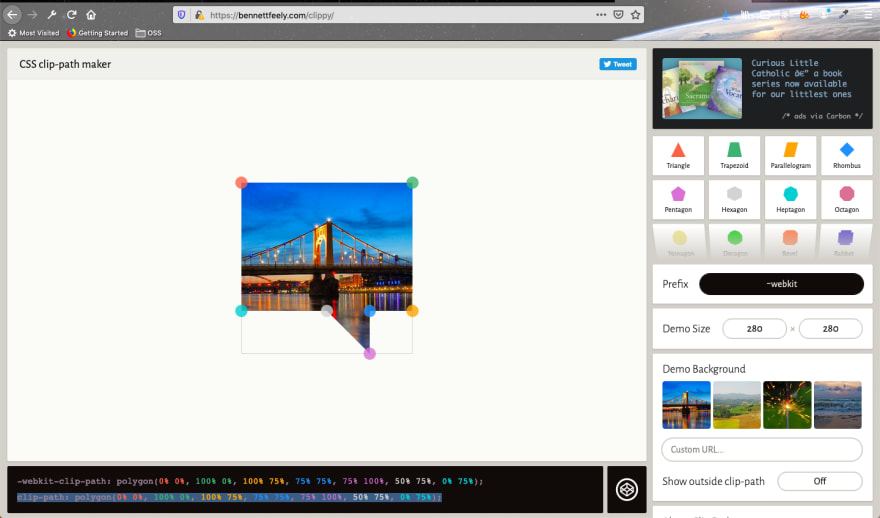

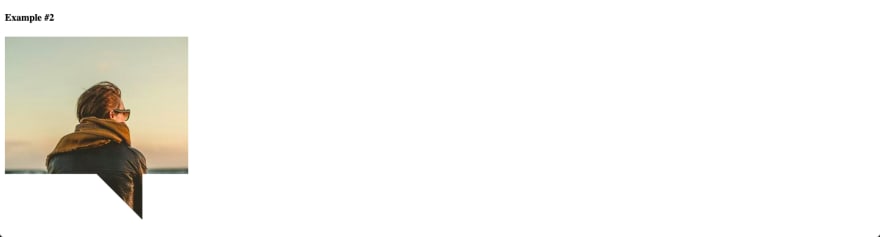










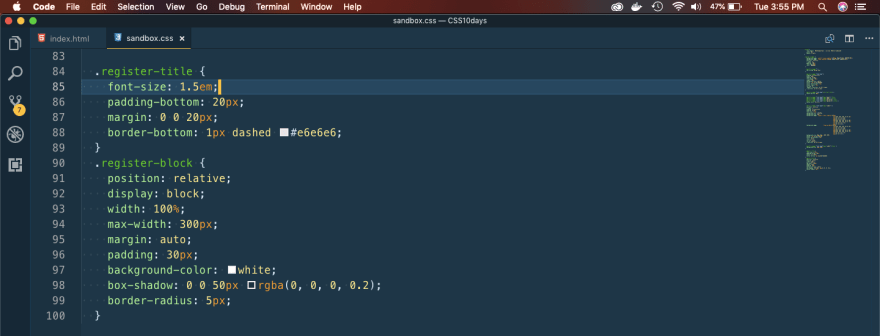








Top comments (0)