In this chapter, we are going to look at some of the examples in html. We are going to go through all the tags that will be used one by one so that you can follow.
HTML BASIC EXAMPLE
HTML DOCUMENT
All Html document must always start with a document type declaration <!DOCTYPE html>. The HTML document itself must begin with <html> and end with the </html> closing tags. This is to indicate that it is an HTML document. The visible part of the HTML document is between <body> and </body>.
HTML CODE:
<!DOCTYPE html>
<html>
<head>
<title>Page Title</title>
</head>
<body>
<h1>My First Heading</h1>
<p>My first paragraph.</p>
</body>
</html>
The <!DOCTYPE> Declaration The <!DOCTYPE> declaration stands for the document type, and helps browsers to display web pages correctly. Its features include that it must always appear once at the top of the page (before ant HTML tags). It is not case sensitive and is written as <!DOCTYPE html> in HTML5.
HTML Headings
The HTML heading is defined from <h1> till <h6>The <h1> is usually the biggest heading and is the most important heading. The <h6> is usually the smallest heading and is the least important heading.
HTML CODE:
<h1>This is a heading</h1>
<h2>This is a heading</h2>
<h3>This is a heading</h3>
<h4>This is a heading</h4>
<h5>This is a heading</h5>
<h6>This is a heading</h6>
How it will appear:
This is a heading
This is a heading
This is a heading
This is a heading
This is a heading
This is a heading
HTML Paragraphs
HTML paragraphs are defined with <p> tag
HTML CODE:
<p>This is a paragraph</p>
<p>This is another paragraph</p>
How it will appear:
This is a paragraph
This is another paragraph
HTML LINK
The HTML link is usually defined with <a> tag:
HTML CODE:
<a href="https://www.google.com">
This is a link
</a>
How it will appear:
The links destination is specified in the href attribute. Attribute will be looked at in a later lesson. It provides additional information about that HTML element.
HTML Images
HTML images is defined with the <img> tag. The attribute has the source file(src), alternative text (alt), width, and height.
HTML CODE:
<img src="https://cdn.pixabay.com/photo/2017/11/03/18/26/sea-2915187_960_720.jpg"
alt="example image" width="164" height="144" />
How it will appear:
How to view HTML source?
If you have a web page. You will probably wonder how they do that. At the web page right-click and select “View Page Source” (in Chrome). This will open a window containing the HTML source code of the page. Inspect an HTML Element Right-click on the element (or a blank area), and choose “inspect” or “inspect Element” to see what elements are made up of (you will see both the HTML and CSS) don’t worry we are going to learn of CSS in another lesson. You will be able to edit the codes (HTML and CSS).
HTML Tables
The <table> tag defines an HTML table. Each table row is defined with <tr> tag. Each table header is defined with <th> tag. Each table data/cell is defined with a <td> tag. These tags have default which include having the text in <th> element in bold and centered. Equally, the text in <td> element is regular and left-aligned.
HTML CODE:
<table style =” width: 100%”>
<tr>
<th>firstName</th>
<th>LastName</th>
<th>age</th>
</tr>
<tr>
<td>tommay</td>
<td>Okon</td>
<td>24</td>
</tr>
<tr>
<td>Jenny</td>
<td>kwon</td>
<td>22</td>
</tr>
</table>
How it will appear:
| firstName | LastName | age |
|---|---|---|
| tommay | Okon | 24 |
| Jenny | kwon | 22 |
HTML List
The html list is usually donated with the <ul> (unordered/bullet list) or the <ol> (ordered/numbered list) tag, followed by the <li> tags (list items)
HTML CODE:
<ul>
<li>mango</li>
<li>orange</li>
<li>apple</li>
</ul>
How it will appear:
- mango
- orange
- apple
HTML Button
the html button is defined with the <button> tag
HTML CODE:
<button>Click me</button>
How it will appear:
Click me
Create Stunning Websites and Web Apps
Building different custom components in react for your web apps or websites can get very stressful. That's why we decided to build contrast. We have put together a UI kit with over 10000+ components, 5 admin dashboards and 23 additional different pages template for building almost any type of web app or webpage into a single product called Contrast Pro. Try contrast pro!
Contrast React Bootstrap PRO is a Multipurpose pro template, UI kit to build your next landing, admin, SAAS, prelaunch, etc. project with a clean, well documented, well crafted template and UI components. Learn more about Contrast Pro
Resources
- Contrast Design Bootstrap
- Accordion
- Alert
- Animation
- Autocomplete
- Badges
- Box
- Breadcrumb
- ButtonGroup
- Button
- ButtonToolbar
- Card
- Carousel
- Checkbox
- Collapse
- DataTable
- DatePicker
- DropDown
- Footer
- Forms
- Icon
- Iframe
- Input
- InputGroup
- ListGroup
- Mask
- Modal
- Multiselect
- Notification
- Pane
- Panel
- Pop Over
- Progress
- Radio
- Rating
- Select
- Select 2
- Slider
- Spinner
- Stepper
- Switch
- Table
- Forms
- Navbar
- Pagination
- Tab
- Sidebar
- Time Picker
- Data Table
- Fixed Data Table
- Table
- Widgets


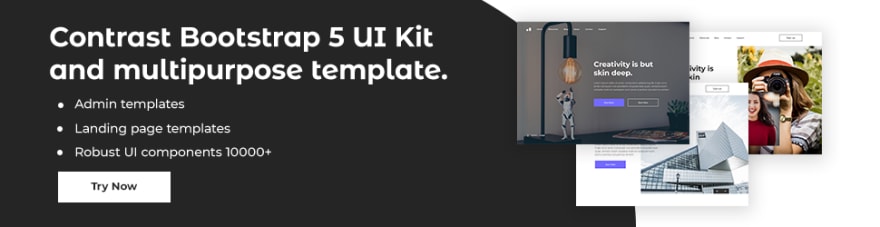


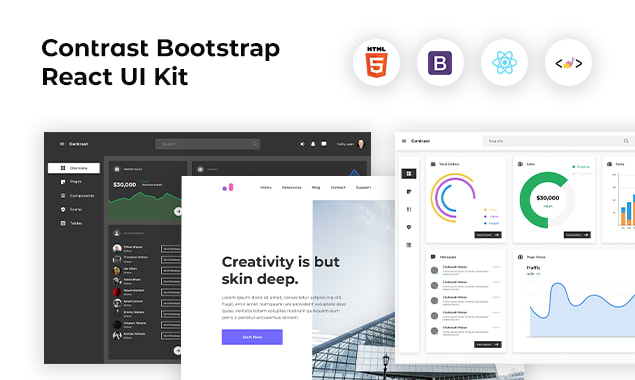





Top comments (0)