Last time we studied about databases now we create a RDS database in AWS. To create a RDS database follow the steps:
- In search bar type RDS. Select a service named RDS
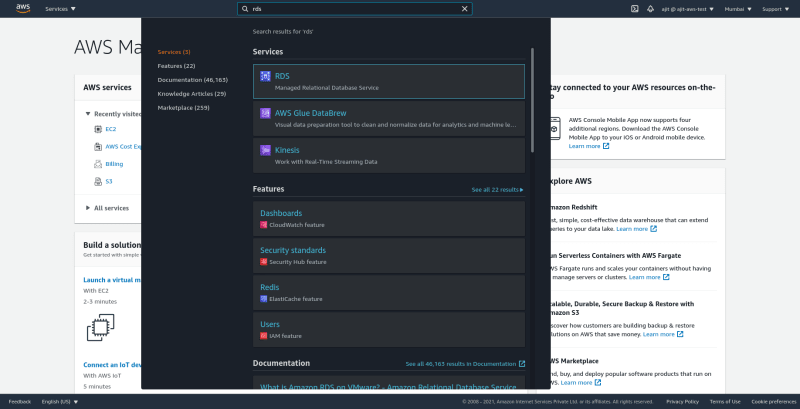
- Then select databases. There click on create database
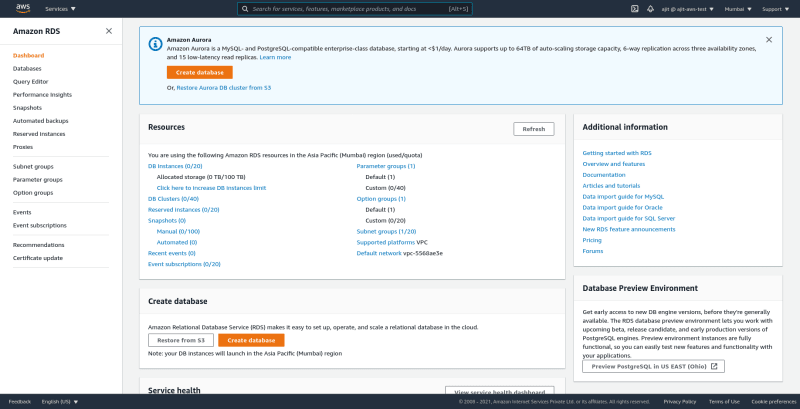
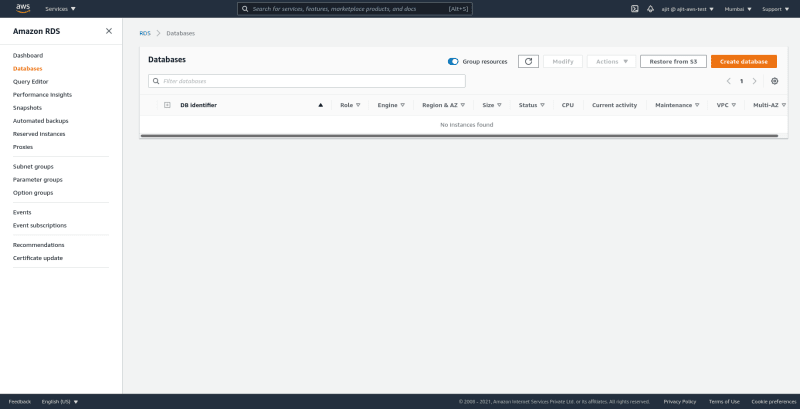
For this tutorial we would do a standard create in easy create there are some configured options that makes it really easy to create a DB. Select MySql in database engine. You can select the version too but right now I'll choosing the latest default version.

Select the free tier in templates or select the option if you need to deploy the DB in prod or test as needed.

In the settings setup database name, username and password as needed. I've set the db name as database-1, username as admin, password as password

Select the instance because of free tier we only have a t2.micro available
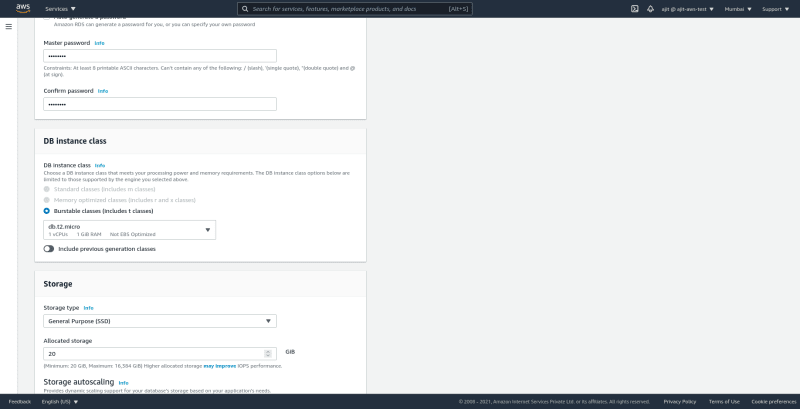
In storage select storage type as general purpose SSD with 20 GB storage as it is available in the free tier. Uncheck enable auto scaling as this is a test instance if in production enable it as the storage will automatically be increased as needed.

You can also select multi AZ deployments if you are using it for production but it is not available in the free tier.

In connectivity select the VPC you want and subnets we will study about them in detail some other time, for now select the default ones and no need to change anything in this section defaults work just fine.
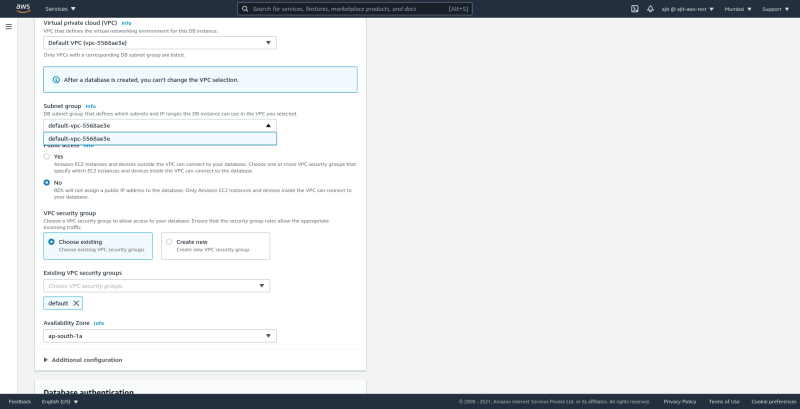
In authentication we will select password auth and in the costs you will see that this is in the free tier change settings from free tier to something else and you will see the monthly costs.


Don't forget to delete your Db if you are dong this as an exercise as it may cost you money with all the backups
Do we have created our database we can use it now so we see how easy it was to setup a new DB in AWS if we would have done it on our own with backups, monitoring etc. It would have taken us a 1-2 days. Next we will study about Dynamo DB.

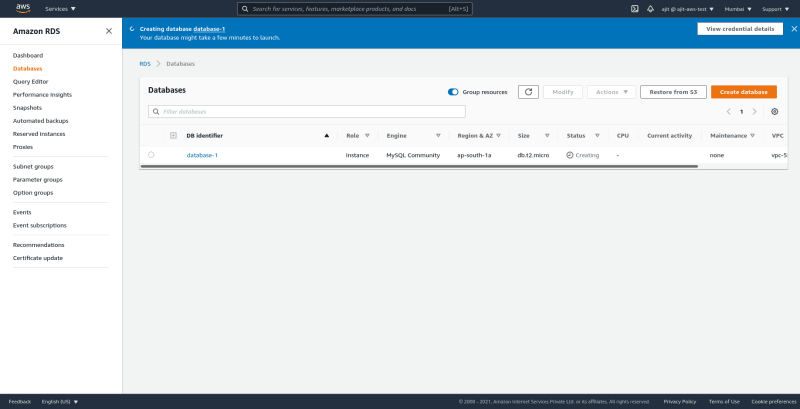





Top comments (0)