Photo by Evgeni Tcherkasski on Unsplash
In a previous article, I discussed the possibility of using generated answers as a fallback when creating a bot; however, this feature can also be applied to a specific topic.
This can be accomplished by utilizing various internal and external information sources, such as:
External sources:
Bing Search
Bing Custom Search
Internal resources:
SharePoint
OneDrive for Business
Custom data (internal or external):
Provide your content from any source, like a Power Automate Flow, a Skill, or another source.
You can also incorporate information sources into a topic using the "Generative Answers" node. This node enables you to designate sources the node will search, depending on your inputs. The search outcomes will be condensed and assessed for data reliability.
Create generative answers
The Generative Answers node lets you incorporate generative answers into your bot's topic. This feature allows you to search both internal and external information sources at the node level, enhancing your bot's conversations.
Open the authoring canvas for your topic, and pinpoint the location where you would like to incorporate generative answers.
On the Generative answers node, select Edit under Data sources.
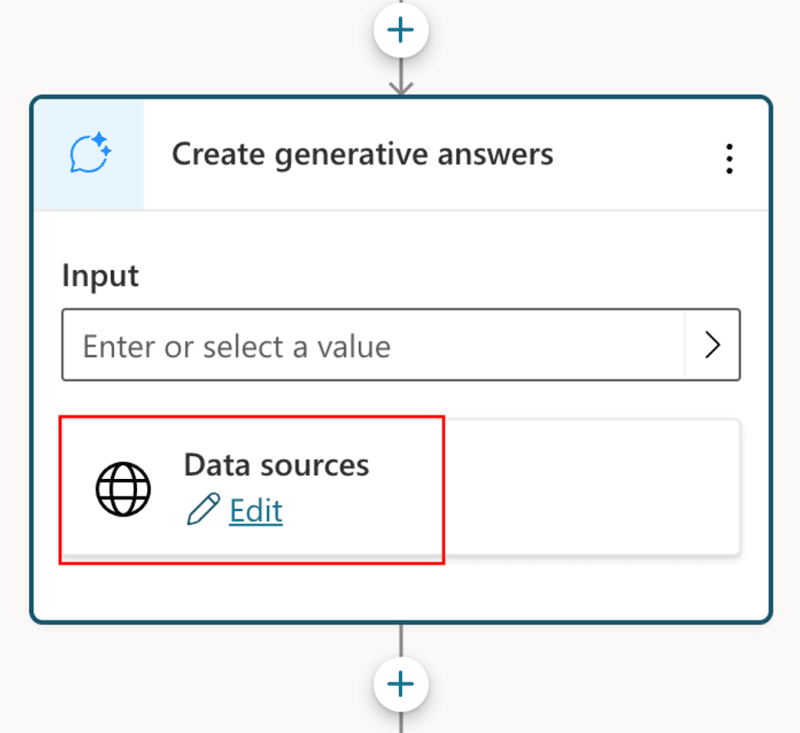
Specify the data sources you'd like the node to use, and add them to your list. This adds the source to the node's set of resources.

Within the properties in your node, you can select to post the node output as a message or save it in a variable.
When saving it to a variable, you can pick up the content of it with, e.g., PowerFX or Power Automate Flow.
The topic will now generate answers based on the information sources provided to the node.
Conclusion
In conclusion, incorporating generative answers in a bot's topic enhances its conversational capabilities by utilizing various internal and external information sources. This feature allows the bot to provide more relevant and reliable information, improving user experience and satisfaction.









Top comments (0)