As a performance engineer, you might have used various proxy tools such as Fiddler, MITM, and more. Have you heard of Proxyman? Proxyman gels with the Apple ecosystem. But now, the beta version of Proxyman is released for Windows users. In this blog article, we are going to see about Proxyman features in Windows.
What is Proxyman?
From the name you get the point, basically it sits between the client and the server and sniffs the traffic and displays the data in its intuitive user interface. Proxyman is not just for developers; it helps software quality professionals, security engineers, and more.
Proxyman Features
Proxyman intercepts the HTTP(S) traffic between the client and the server and displays in it interface. It also captures data from your Macbook, iPhone, iPad, PC, Android devices and more.
It supports Apple M1 chip as well as macOS Big Sur and Monterey.
It consists of advanced tools such as Map Local, Map Remote, No Caching, External Proxying, and more in the Apple flavor of Proxyman.
Since the Windows flavor is still in beta, most of the features from Apple ecosystem is yet to release.
Did I mention that the Proxyman essential features are 100% free?
Pricing
I purchased the Personal plan which is good for 2 devices, 4 iOS devices, and packed with all the premium features in a deal. The Personal plan retails for $79 per license.
If you are a freelancer, you can check it out the Standard plan for $69 per license where you can install 1 device, 2 iOS devices, and all the premium features.
1 year of free updates for all the plans. Premium version is packed with loads of features such as multiple tabs, unlimited rules, unlimited domains, and more.
Download and Install
Downloading and installing the Proxyman is straightforward. Just head to https://proxyman.io and download the package and follow the directives.
Intercepting the traffic
Once the Proxyman is launched, it will immediately start capturing the traffic as shown below.
By default, it listens to 127.0.0.1:9090 port.
If you want to change the proxy and its port number, launch the Windows network settings as shown below and edit the port.
The first step is to install the Proxyman CA certificates. Go to Certificate > Install Certificate on this Windows... option to install the certificate.
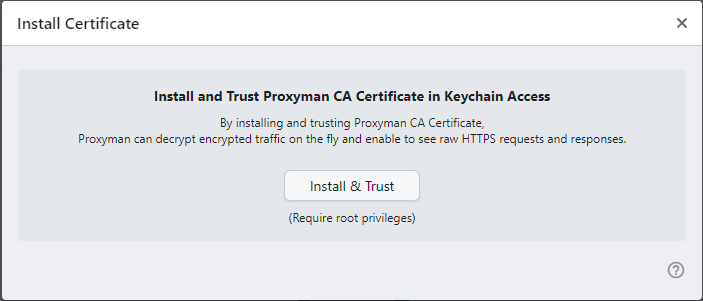
Now let us capture the JPetStore traffic by launching this URL https://jpetstore-qainsights.cloud.okteto.net/jpetstore/
As shown below, Proxyman captured the request and response, but the data is encrypted. To decrypt, click on Enable this domain button and resend the request.
Now the response is human-readable. This is called SSL Proxying.
Another way to add SSL Proxying is by right-clicking on the request as shown below.
Filter the Traffic
Like any other proxy tool, Proxyman captures everything. Without filter feature, it is tough to debug. Let us apply some filters for JPetStore. Click Filter button at the bottom left corner, then enter the filter text as shown below.
This will filter the rest and displays the relavant matches.
Disable Analytics and Crash Reporting
If you do not want to share your usage and crash reports, you can disable it from the Preferences (Ctrl + ,) and uncheck the below optiions.
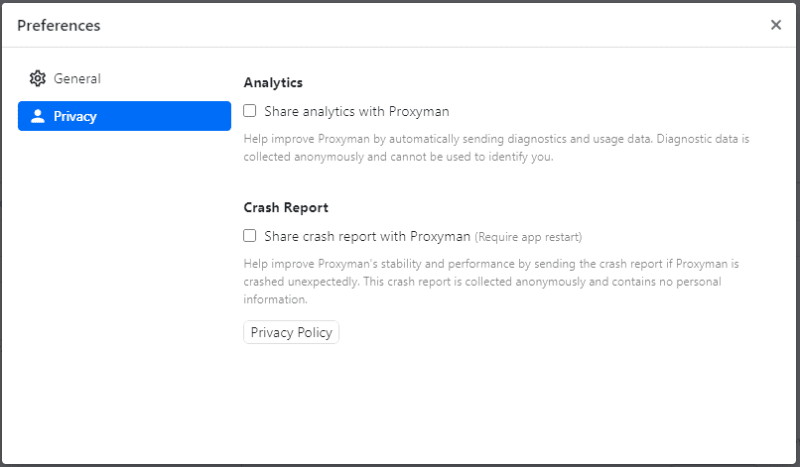
Export Responses
To export the particular response, select the request from the table, right-click > Export > Response body as shown below.
Final Words
Proxyman is a great debugging tool for performance engineers, developers, and security experts. Also, it is an affordable alternative to Fiddler Everywhere where you need to subscribe monthly. The Windows flavor is still in beta; there are a lot of features that are missing. I hope, it will be GA soon matching with the Apple ecosystem features.




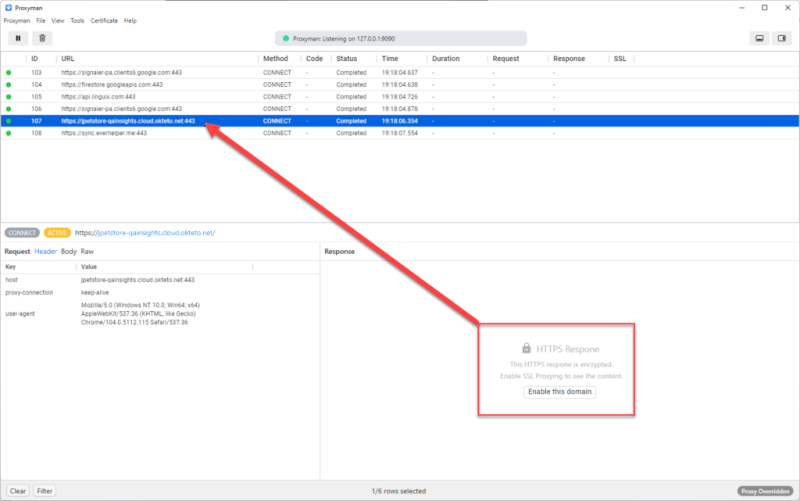
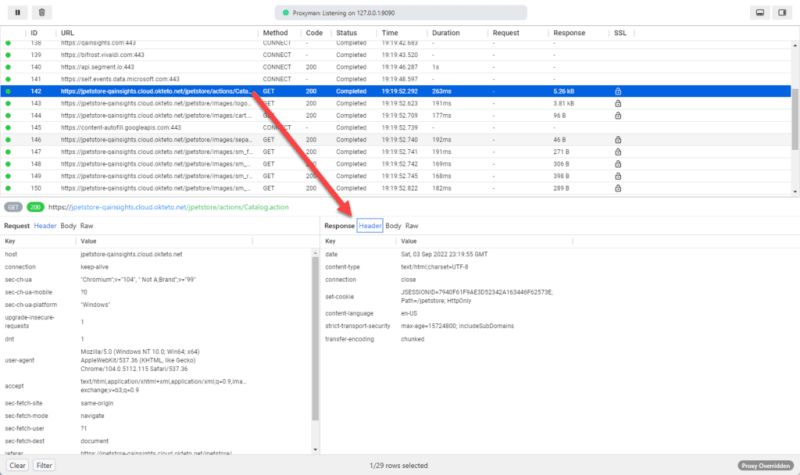
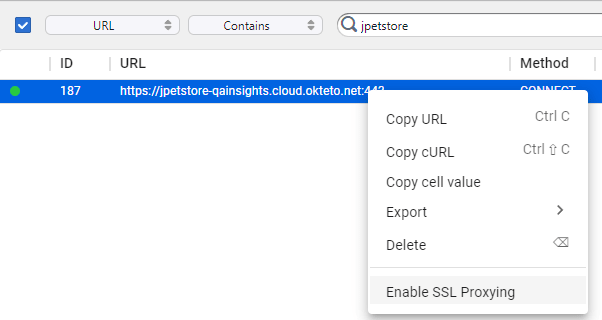

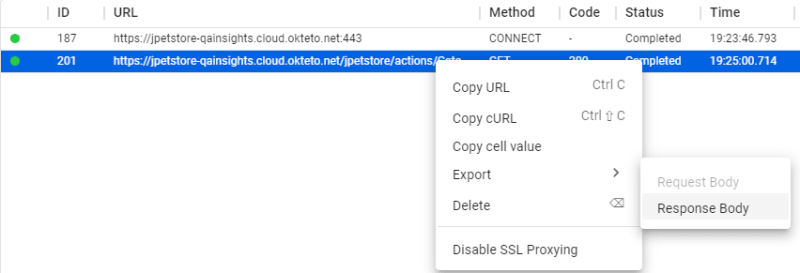

Top comments (0)