Deploying applications in Kubernetes can be complicated. Even the simplest application could require creating a series of interdependent components (e.g., namespaces, RBAC rules, ingress, services, deployments, pods, secrets, etc.), each with one or more YAML manifests.
Helm is the de-facto package manager for Kubernetes applications that allows developers and operators to easily package, configure, and deploy applications onto Kubernetes clusters. If you're building an application that will run in Kubernetes, you should really look into leveraging Helm.
In this article, we'll show you how you can deploy a Helm chart powered application to Okteto, a Kubernetes powered service. We'll also show you how to push your application images to the Okteto container registry, create and configure a helm chart, and then develop the deployed application using Okteto's remote development environment.
If you're a beginner to Kubernetes, check out our Kubernetes For Developers series aimed at beginners.
Prerequisites
In order to follow this tutorial, you should have:
- An Okteto Cloud Account (It's free!)
- Some familiarity with Kubernetes
Install Helm
We'll be needing the Helm command line tool to create and deploy our application.
For MacOS
$ brew install helm
For Linux
Debian/Ubuntu
$ curl https://baltocdn.com/helm/signing.asc | sudo apt-key add -
$ sudo apt-get install apt-transport-https --yes
$ echo "deb https://baltocdn.com/helm/stable/debian/ all main" | sudo tee /etc/apt/sources.list.d/helm-stable-debian.list
$ sudo apt-get update
$ sudo apt-get install helm
For Windows
$ choco install kubernetes-helm
Building a helm powered application
In this section, we'll create a helm chart to enable us to deploy an already built application. Unlike a docker-compose powered application, helm chart powered applications can not be deployed using the okteto stack deploy command. Helm powered applications also depend on prebuilt container images, so we'll have to build and push our images to a registry too.
Clone the application
In your terminal, clone the GitHub repository and make it the working directory:
$ git clone -b default https://github.com/okteto/recipe-app
$ cd recipe-app
In the folder, we have an application prebuilt alongside a Dockerfile. As it stands, there is no manifest readily available for deploying the application to Kubernetes. We are going to create a helm chart for the application but before then, let's build the image and push it to Okteto's build registry.
Building the application image
We will be building the image for this application from the Dockerfile to Okteto's container registry. Before building the image, set the Okteto context:
$ okteto context
Next, run the command to build the application:
$ okteto build -t okteto.dev/recipe-app:latest
The command above builds and pushes the application's image allowing us to pull this image from our namespace easily.
Creating a helm chart
To create a helm chart, we'll use the Helm command-line tool. In the application directory, run the command to create the helm chart:
$ helm create charts
The command above creates a new folder containing:
chart/
├── Chart.yaml
├── charts
├── templates
│ ├── NOTES.txt
│ ├── _helpers.tpl
│ ├── deployment.yaml
│ ├── hpa.yaml
│ ├── ingress.yaml
│ ├── service.yaml
│ ├── serviceaccount.yaml
│ └── tests
│ └── test-connection.yaml
└── values.yaml
The Chart.yaml contains basic information about the Helm Chart. Change the name and description to:
name: recipe-app
description: A recipe application built on FastAPI
In the list of files above, we're majorly concerned with _helpers.tpl, service.yaml, deployment.yaml and values.yaml in this article.
The _helpers.tpl contains variables to be defined in our normal k8s manifest. Instead of repeating variables such as annotations, labels, etc., in multiple manifests, they are placed in the _helpers.tpl file.
Update the _helpers.tpl file to this:
{{/*
Expand the name of the chart.
*/}}
{{- define "chart.name" -}}
{{- default .Chart.Name .Values.nameOverride | trunc 63 | trimSuffix "-" }}
{{- end }}
{{/*
Create a default fully qualified app name.
We truncate at 63 chars because some Kubernetes name fields are limited to this (by the DNS naming spec).
If release name contains chart name it will be used as a full name.
*/}}
{{- define "chart.fullname" -}}
{{- if .Values.fullnameOverride }}
{{- .Values.fullnameOverride | trunc 63 | trimSuffix "-" }}
{{- else }}
{{- $name := default .Chart.Name .Values.nameOverride }}
{{- if contains $name .Release.Name }}
{{- .Release.Name | trunc 63 | trimSuffix "-" }}
{{- else }}
{{- printf "%s-%s" .Release.Name $name | trunc 63 | trimSuffix "-" }}
{{- end }}
{{- end }}
{{- end }}
{{/*
Create chart name and version as used by the chart label.
*/}}
{{- define "chart.chart" -}}
{{- printf "%s-%s" .Chart.Name .Chart.Version | replace "+" "_" | trunc 63 | trimSuffix "-" }}
{{- end }}
{{/*
Common labels
*/}}
{{- define "chart.labels" -}}
helm.sh/chart: {{ include "chart.chart" . }}
app.kubernetes.io/name: {{ include "chart.name" . }}
{{ include "chart.selectorLabels" . }}
{{- if .Chart.AppVersion }}
app.kubernetes.io/version: {{ .Chart.AppVersion | quote }}
{{- end }}
app.kubernetes.io/managed-by: {{ .Release.Service }}
{{- end }}
{{/*
Selector labels
*/}}
{{- define "chart.selectorLabels" -}}
app.kubernetes.io/name: {{ include "chart.name" . }}
app.kubernetes.io/instance: {{ .Release.Name }}
{{- end }}
{{/*
Create the name of the service account to use
*/}}
{{- define "chart.serviceAccountName" -}}
{{- if .Values.serviceAccount.create }}
{{- default (include "chart.fullname" .) .Values.serviceAccount.name }}
{{- else }}
{{- default "default" .Values.serviceAccount.name }}
{{- end }}
{{- end }}
The deployment.yaml manifest contains the instructions for deploying your application to Kubernetes. It comes prefilled and fetches the values from the _helpers.tpl and values.yaml file. Update the containerPort in the container section to 8080:
containers:
- name: {{ .Chart.Name }}
securityContext:
{{- toYaml .Values.securityContext | nindent 12 }}
image: "{{ .Values.image.repository }}:{{ .Values.image.tag | default .Chart.AppVersion }}"
imagePullPolicy: {{ .Values.image.pullPolicy }}
ports:
- name: http
containerPort: 8080
protocol: TCP
Lastly, let's look into the values.yaml file. This stores the image name, replica count, service configuration data, etc. Update the image repository and tag value from:
image:
repository: nginx
pullPolicy: IfNotPresent
# Overrides the image tag whose default is the chart appVersion.
tag: ""
to
image:
repository: $IMAGE_REGISTRY/recipe-app
pullPolicy: IfNotPresent
# Overrides the image tag whose default is the chart appVersion.
tag: "latest"
In the code block above, replace $IMAGE_REGISTRY with:
-
okteto.dev/recipe-appif you used the Okteto registry - Your docker hub username if you pushed your image to docker hub.
Next, under the serviceAccount heading, set the create variable to false as we're not interested in creating a service account:
serviceAccount:
# Specifies whether a service account should be created
create: false
# Annotations to add to the service account
annotations: {}
# The name of the service account to use.
# If not set and create is true, a name is generated using the fullname template
name: ""
Next, change the service type and port to:
service:
type: LoadBalancer
port: 8080
We have successfully configured our application's helm chart. The next step is to deploy it to Okteto.
Deploying to Okteto
To deploy our application to Okteto, return to the base directory in your terminal and run the command:
$ helm install recipe-app chart/
We get a response from the console:
NAME: recipe-app
LAST DEPLOYED: Mon Dec 13 19:09:29 2021
NAMESPACE: youngestdev
STATUS: deployed
REVISION: 1
NOTES:
1. Get the application URL by running these commands:
export NODE_PORT=$(kubectl get --namespace youngestdev -o jsonpath="{.spec.ports[0].nodePort}" services recipe-app-chart)
export NODE_IP=$(kubectl get nodes --namespace youngestdev -o jsonpath="{.items[0].status.addresses[0].address}")
echo http://$NODE_IP:$NODE_PORT
This tells us our application has been deployed. In our Okteto dashboard, we can see the deployed application:
Development environments for Helm applications
Helm chart powered applications can also be remotely developed in Okteto. Let's create a development container to verify this:
$ okteto init
Select the deployed application:
i Using youngestdev @ cloud.okteto.com as context
This command walks you through creating an okteto manifest.
It only covers the most common items, and tries to guess sensible defaults.
See https://okteto.com/docs/reference/manifest/ for the official documentation about the okteto manifest.
Use the arrow keys to navigate: ↓ ↑ → ←
Select the resource you want to develop:
▸ recipe-app-chart
The okteto.yml manifest is created and we can start our development container by running the command:
$ okteto up
i Using youngestdev @ cloud.okteto.com as context
✓ Persistent volume successfully attached
✓ Images successfully pulled
✓ Files synchronized
Context: cloud.okteto.com
Namespace: youngestdev
Name: recipe-app-chart
Forward: 8080 -> 8080
Reverse: 9000 <- 9000
root@recipe-app-chart-okteto-c88fff58f-pt8c8:/app#
We have verified that our application can indeed be developed locally. In our dashboard, the state of the application has changed to In Development:
Let's start our application remotely:
$ python3 main.py
INFO: Uvicorn running on http://0.0.0.0:8080 (Press CTRL+C to quit)
INFO: Started reloader process [80] using statreload
INFO: Started server process [82]
INFO: Waiting for application startup.
INFO: Application startup complete.
The development environment updates the application on every file change. Let's change the welcome message in app/api.py:
@app.get("/", tags=["Root"])
def get_root() -> dict:
return {
"message": "Welcome to your Okteto app powered by Helm charts live in development mode!"
}
Okteto automatically synchronizes the changes, and the application is now updated:
We have successfully deployed a helm chart powered application as well as developed it using Okteto's remote development environment.
Conclusion
In this article, you learned how to build an application's image and push it to Okteto's build registry and docker hub. You also learned how to create helm charts for your application for deployments to Kubernetes. The application deployed using helm charts was also developed remotely by creating a development environment in Okteto.
Sign up on Okteto today to improve your development process experience using development environments and preview environmemts!
The code used for this article can be found on GitHub.



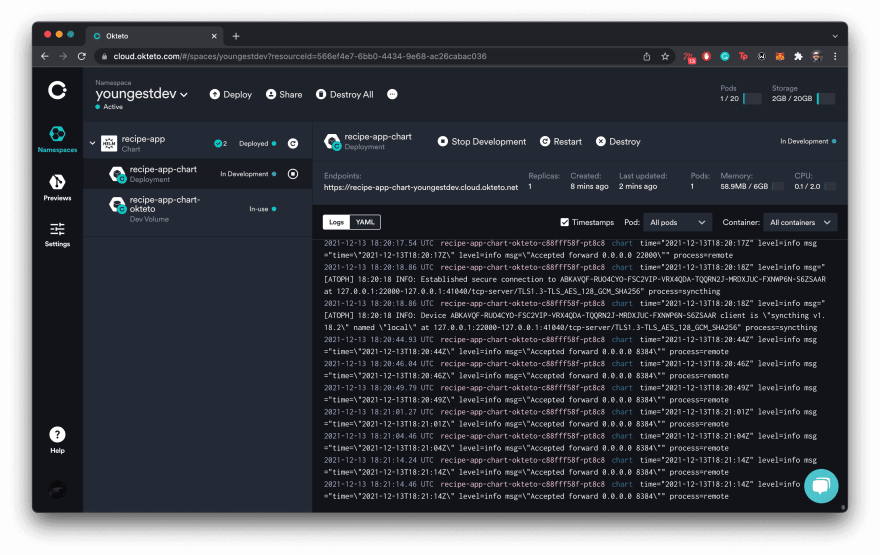

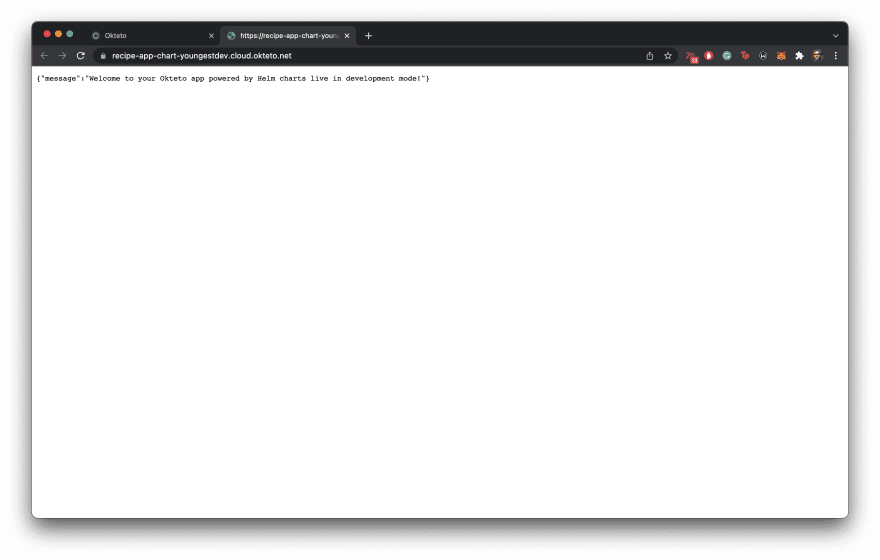

Top comments (0)