As promised in my previous post I will start by setting up the environment first. I will go from installing python for the first time in your device up to making the first python file. If you have already python installed in your device then you can skip the first part. And a piece of good news for people who don't use python, you guys can follow along too, just tweak some settings and codes(probably all) as you need 😊. So without any further ado, let us get rocking 🤘.
Step1: Install python
Go to the official python website and download the latest version of it. Locate where you have downloaded it and then proceed installation. Installing it in windows is fairly simple. If you are in mac or Linux, you will get python preinstalled. So don't bother going through this step.
You will get two steps like this. You can go with the first option but it is the second option that we need. So click it.
You will probably see this page. ⬆⬆⬆
Now follow these instructions.
Green: Must check these items.
Yellow: I won't say it's necessary but you can if you want to build a GUI app with python letter on.
Red: You don't need the documentation. You can refer to the internet whenever you need it.
The item I haven't marked, I'm not sure what that does 😅. But don't worry, those won't affect you. Now let's proceed.
MAKE SURE TO CHECK THE SECOND CHECKBOX. This is the most important one. It will enable you to run python codes via terminal. You can change the installation location if you want. Just remember where you have installed it.
Now let's check if python is installed in our device properly. Open up the terminal and write this line of command.
python
⬆⬆⬆ Seeing a page like this? Then Great! It was a success. Ow, make sure to check the version. I am using 3.8.0 as it shows in the picture.
Step2: Making the environment
Create a folder in your device where you want to set up the environment. Once you have made the folder locate to that folder using command prompt. How?
I have made a folder in this directory: f:\devto\pwdManager. And I am currently in this directory: c:user\users.
Keep following these commands if you don't know how to use the command prompt.
f:
cd devto
cd pwdmanager
Just like this. ⬇⬇⬇

Don't forget to use your own directory names. (How I changed the text color? type color 0a. It gives a hacker like feeling. 😆)
As we are in the directory we want, now it's time to download the virtual environment package.
Now write this command in your command prompt to install virtualenv
pip install virtualenv

I already have installed virtualenv. But for your case, the scenario will be different.
Once it is downloaded, write the final command in your command prompt for today and get your environment ready.
virtualenv env And done.

Extra:
Want to set up your Visual studio code for this project?
Following this awesome post

Setting up Python workspace in Visual Studio Code (vscode)
Idris Rampurawala ・ Mar 10 '20 ・ 4 min read
What's next?
In the next post, we will create the basic mechanism of our password manager.


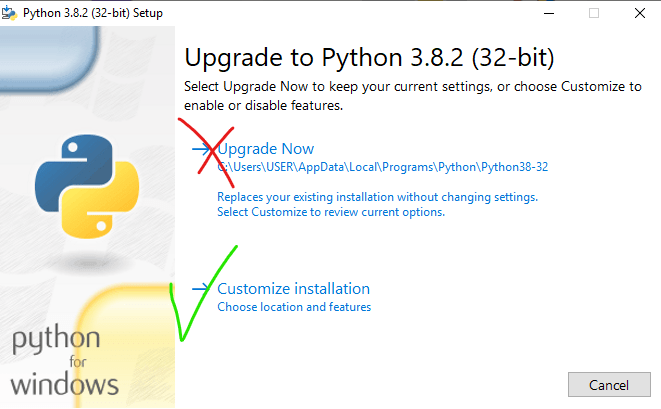
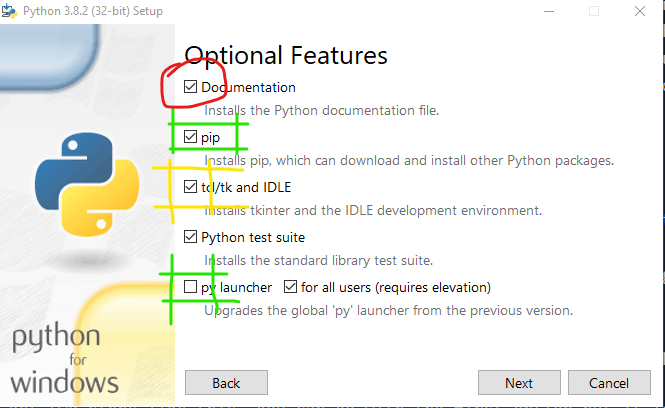



Top comments (1)
If you guys get any problem setting up the environment just ask me here. I will be happy to help. 😉