*This content was posted on Qiita in 2018.
I useArduino in Unity, but UNIDUINO doesn't seem to work well in 2017.
I tried using "UDINO", which is highly rated by the AssetStore.
use Unity2017 3.0p1
「UDUINO」$15
https://assetstore.unity.com/packages/tools/input-management/uduino-arduino-and-unity-made-simple-78402
Basically, if you watch the video of the explanation, you'll understand.
Open the demo scene.
Select the UDUINO object and click, Let's check out the UduinoManager.
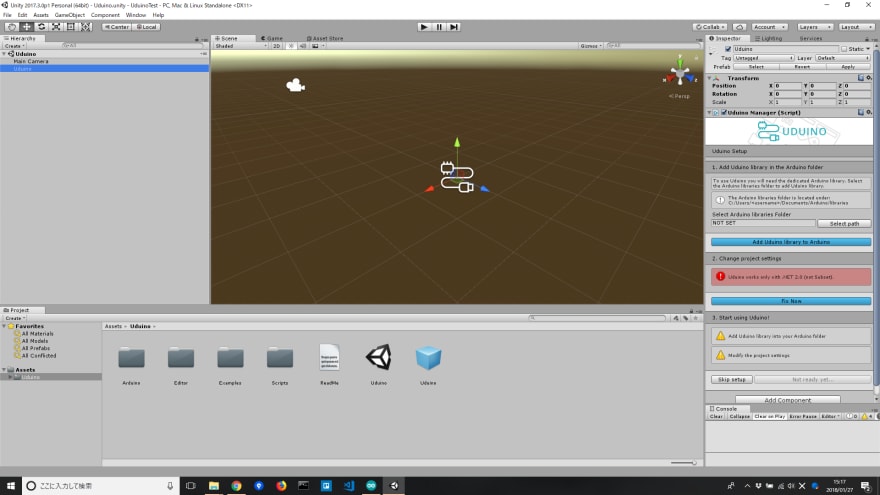
Click on "Select path" and select the Libraries folder in your Arduino.
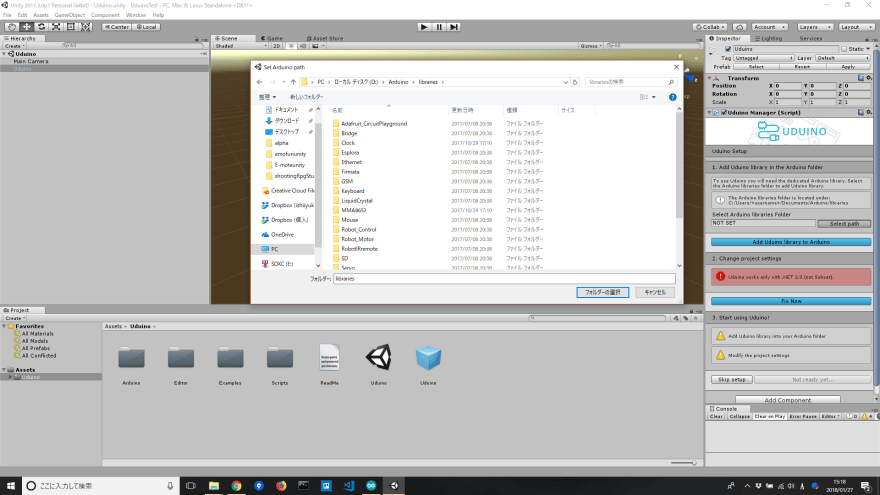
Click on "Add Uduino Library to Arduino".
This will add Uduino to the library of ArduinoIDE.

If there is no problem, "Setp done".

Click "FixNow" and if all is well, "SepNow".

Let's open the ArduinoIDE and write in the Uduino we jus added.
Let's connect it to Unity.
Add a pin with number 11 and PWM mode.

ぴかぴか(φωφ) pic.twitter.com/1hp9NAKCzA
— IZUN∀@不屈のVRクリエイター (@mizuki_izuna) 2018年1月27日
When moving a servo motor, use the
You can adjust the direction of rotation by turning on No.9 and turning No.11 PWM and No.8 PWM
モーターぐるぐる(φωφ)! pic.twitter.com/ZmOyCQJOkB
— IZUN∀@不屈のVRクリエイター (@mizuki_izuna) 2018年1月27日

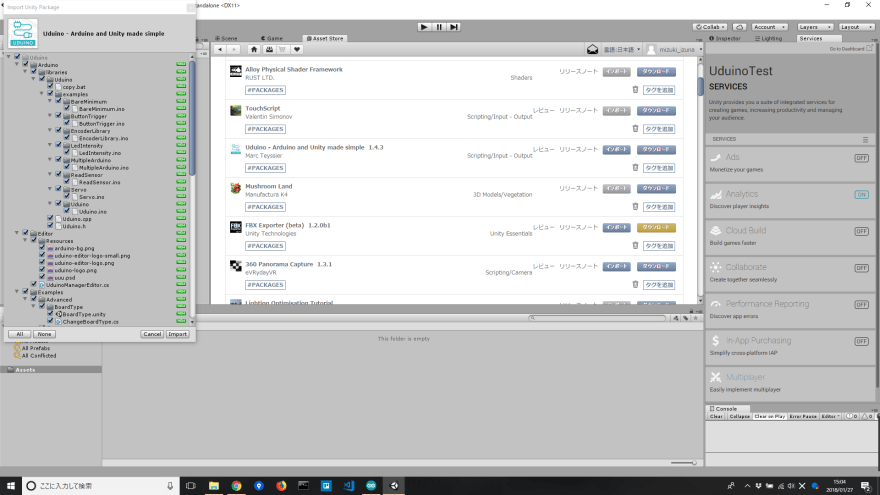



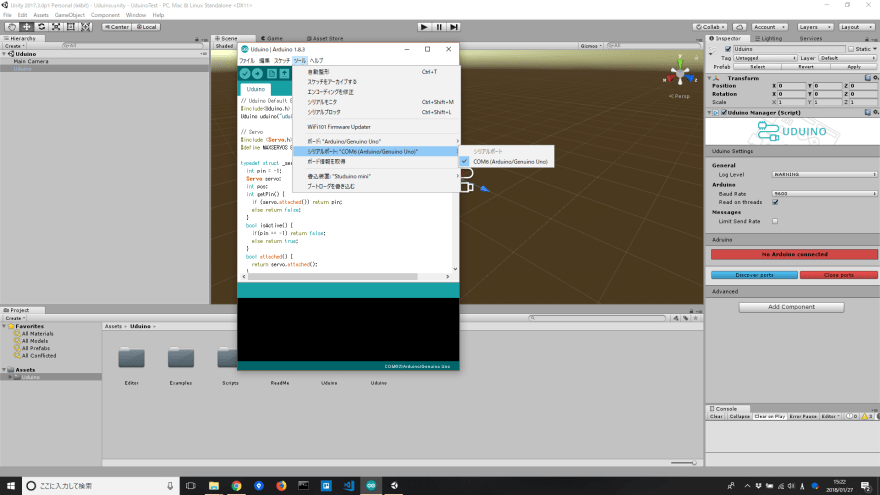





Top comments (0)