Django is a python based high-level web framework which is primarily known for rapid development. It supports the Model View Controller (MVC) pattern.
You can observe multiple websites that are built on this framework such as:
If you're new to web development, Django is a fairly easy framework to understand and work on. This was my first web framework and I would suggest it if:
Your project involves Machine Learning models or is of Scientific nature
You have some experience or knowledge of Python
Pre-requisites
While Django framework is much simpler to setup relative to other technologies, some fundamental pre requisites include:
Installation of Python If python is not installed, click here and install one of the newer versions of python.
Basics of Python Concept of OOPs, loops and conditional statements, data types and variables, functions and basic data structures are sufficient to get started.
Setup Django
Create a new folder at your desired location and open the same in the terminal
PS C:\Users\Manasa\Desktop\first_project>
Create a virtual environment to install Django
PS C:\Users\Manasa\Desktop\first_project> python -m venv env
Here, env is the name of your virtual environment.
A virtual environment is created for you to install a custom version of Python and its different packages which is not connected to the global installation on the server.
Once the environment is created, activate it by running the command
PS C:\Users\Manasa\Desktop\first_project> env/scripts/activate
Activated environment should look like this:
(env) PS C:\Users\Manasa\Desktop\first_project>
Now, install Django
pip install django
You can check the installation by calling django-admin
It should give this output:
(env) PS C:\Users\Manasa\Desktop\first_project> django-admin
Type 'django-admin help <subcommand>' for help on a specific subcommand.
Available subcommands:
[django]
check
compilemessages
createcachetable
dbshell
diffsettings
dumpdata
flush
inspectdb
loaddata
makemessages
makemigrations
migrate
optimizemigration
runserver
sendtestemail
shell
showmigrations
sqlflush
sqlmigrate
sqlsequencereset
squashmigrations
startapp
startproject
test
testserver
Note that only Django core commands are listed as settings are not properly configured (error: Requested setting INSTALLED_APPS, but settings are not configured. You must either define the environment variable DJANGO_SETTINGS_MODULE or call settings.configure() before accessing settings.).
(env) PS C:\Users\Manasa\Desktop\first_project>
Create Project
Now that Django is successfully installed, you can create your project and applications.
Run the following command
django-admin startproject first_project .
Here, your project is named 'first_project'.
NOTE: '.' at the end of the command is essential as the project structure by default makes the file manage.py inaccessible to a number of files. This can cause numerous errors going ahead.
Now, create your app by running the command
django-admin startapp myapp
Here, your application is named 'myapp'.
Now that your project and application are created, use manage.py to make further changes.
Its functionality can be observed by the following command.
(env) PS C:\Users\Manasa\Desktop\first_project> python manage.py
Type 'manage.py help <subcommand>' for help on a specific subcommand.
Available subcommands:
[auth]
changepassword
createsuperuser
[contenttypes]
remove_stale_contenttypes
[django]
check
compilemessages
createcachetable
dbshell
diffsettings
dumpdata
flush
inspectdb
loaddata
makemessages
makemigrations
migrate
optimizemigration
sendtestemail
shell
showmigrations
sqlflush
sqlmigrate
sqlsequencereset
squashmigrations
startapp
startproject
test
testserver
[sessions]
clearsessions
[staticfiles]
collectstatic
findstatic
runserver
(env) PS C:\Users\Manasa\Desktop\first_project>
If this command throws an error, check whether you added '.' while creating the project.
The next step is optional but recommended. Migrate the initial changes by running the command
python manage.py migrate
This command sets up the default database that Django provides.
Finally, run the server locally. The following command should give the result.
(env) PS C:\Users\Manasa\Desktop\first_project> python manage.py runserver
Watching for file changes with StatReloader
Performing system checks...
System check identified no issues (0 silenced).
August 07, 2022 - 16:21:53
Django version 4.1, using settings 'first_project.settings'
Starting development server at http://127.0.0.1:8000/
Quit the server with CTRL-BREAK.
http://127.0.0.1:8000/ is the link to the locally hosted application
If you see this page on following the link:
Your project is successfully set up and ready to run!


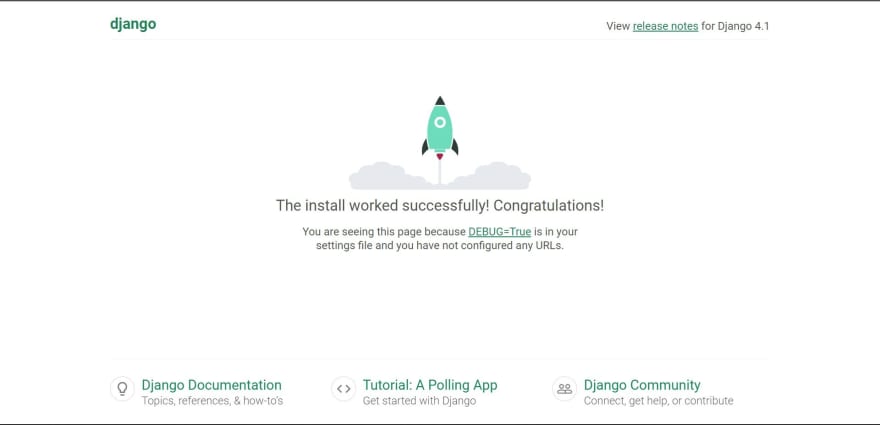





Top comments (0)