How to apply AWS EC2 with Boto3 & Python
Boto3 is the Python SDK for AWS. It can be used to immediately interact with AWS sources from Python scripts.
In this article, we will appear at how we can use the Boto3 EC2 Python SDK to perform a number of operations on AWS EC2.
Prerequisites
- AWS account
- Python v3.6 or want to be hooked up on our local machine.
- A code editor. We can use any textual content editor to work with Python files.
- AWS IAM user, an access key ID, and a secret key need to be set up on our local computer with access to create and manipulate EC2 instances.
- Boto3 Python AWS SDK must be already installed on the local machine. If not, refer this Boto documentation
Starting, Stopping and Terminating EC2 Instances with Boto3
- Open code editor.
code ec2_manage_instance.py
- Copy and paste the Python script into code editor and store the file.
In the Python script, primarily based on the code we can stop stop_instance(), start start_instance() or terminate the instance terminate_instance() with instance ID.
- Open command-line and execute the
ec2_manage_instancescript.
python ~\ec2_manage_instance.py
Finding Specific Details of Multiple EC2 Instances at Once
By the usage of describe_instance() approach, We can get particular unique attributes on many different EC2 instances.
- Open code editor.
code ec2_multiple_instances.py
- Copy and paste the Python script into code editor and store the file.
The Python script establishes a client connection to AWS. Once connected, it then makes use the describe_instances() approach as shown earlier to query various attributes of all running EC2 instances. It’s limiting results to only running instances by filtering on one of the available attributes, instance-state-name, with the value of running.
To return only certain attributes, the script makes use of a for loop to iterate over every reservation and each instance inside of every reservation to print out the InstanceID, InstanceType, PrivateIPAddress and PublicIpAddress of every instance found.
- Open command-line and execute the
ec2_manage_instancescript.
python ~\ec2_multiple_instances.py
To be aware of more about the usage of EC2 in Boto, refer Boto documentation
Thanks for reading my article until end. I hope you learned some thing distinctive today. If you loved this article then please share to your friends and if you have suggestions or thoughts to share with me then please write in the remark box.

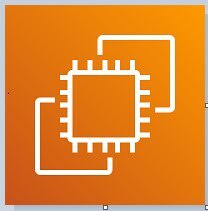

Top comments (0)