This guide walks you through the necessary steps to upload your package to the Maven Central repository (and optionally to GitHub Packages registry) with some recommendations along the way.
Setup OSSRH Repository
- Sign up for a new account
- Create a new project ticket
- Claim your namespace by setting the
groupIdfor your artifact
If you’re using a free code hosting service like GitHub or Bitbucket:
groupId: io.github.j4ckofalltrades
Alternatively if you want to use a custom domain, the group id should:
groupId: com.your-custom-domain
You will also need to prove ownership of the public repository or the custom domain. For the former you will be asked to create an empty repository using the ticket number for your created OSSRH ticket e.g. OSSRH-73148; for the latter you’ll need to add a TXT record linked to the OSSRH ticket that was created to register your groupId.
Configure GPG/PGP key
This will be used for signing your artifacts, at it is a requirement for publishing them to the Central Repository.
You’ll need to generate a key pair and distribute it to a known key server (so that others can validate it).
The following examples show how to do this with GPG; you can download or install it using your package manager if it is not already available in your machine.
To generate a key pair, run:
$ gpg --gen-key
Fill in the details you are prompted for e.g. name, email, time of validity, and passphrase for the generated key. This passphrase and your private key are all that is needed to sign artifacts with your signature.
Once the key pair is generated, you’ll need to distribute your public key to a known key server i.e. keyserver.ubuntu.com. In order to do so, run the following commands:
# list gpg keys
$ gpg --list-keys
# the line starting with **pub** shows your public key details
# copy the keyid and run the following command
$ gpg --keyserver keyserver.ubuntu.com --send-keys <your_key_here>
To check that your key was successfully uploaded, you can search for it at https://keyserver.ubuntu.com using your public key (and prepending ‘0x’ to it).
Other supported key servers are keys.openpgp.org, and pgp.mit.edu.
Configure build script
In order to publish your artifact to the Central Repository, it will need to meet the following requirements:
- Project coordinates
- Javadoc and sources jar
- POM metadata (includes project name and description, url, SCM info, license)
- Sign artifacts with GPG/PGP
The configuration will vary slightly depending on the build tool you are using, below is an abridged sample configuration build.gradle.kts file (Kotlin DSL) used with gradle:
// build.gradle.kts
// project coordinates
group = "io.github.j4ckofalltrades"
version = "1.0.0"
// generate KDoc and Javadoc using Dokka
tasks.withType<DokkaTask>().configureEach {
dokkaSourceSets {
named("main") {
outputDirectory.set(file("docs"))
moduleName.set("steam-webapi")
includes.from("Module.md")
displayName.set("JVM")
platform.set(org.jetbrains.dokka.Platform.jvm)
sourceLink {
localDirectory.set(file("src/main/kotlin"))
remoteUrl.set(
URL(
"https://github.com/j4ckofalltrades/steam-webapi-kt" +
"/tree/main/lib/src/main/kotlin"
)
)
remoteLineSuffix.set("#L")
}
}
}
}
// javadoc and sources jar
tasks {
val sourcesJar by registering(Jar::class) {
dependsOn(JavaPlugin.CLASSES_TASK_NAME)
archiveClassifier.set("sources")
archiveBaseName.set("steam-webapi-kt")
from(sourceSets["main"].allSource)
}
val javadocJar by registering(Jar::class) {
dependsOn("dokkaJavadoc")
archiveClassifier.set("javadoc")
archiveBaseName.set("steam-webapi-kt")
from("docs")
}
artifacts {
archives(sourcesJar)
archives(javadocJar)
archives(jar)
}
}
publishing {
publications {
create<MavenPublication>("mavenJava") {
groupId = project.group.toString()
artifactId = rootProject.name
version = project.version.toString()
from(components["java"])
artifact(tasks["sourcesJar"])
artifact(tasks["javadocJar"])
// POM metadata
pom {
name.set("steam-webapi-kt")
description.set("Steam WebAPI wrapper in Kotlin and Ktor")
url.set("https://github.com/j4ckofalltrades/steam-webapi-kt")
licenses {
license {
name.set("MIT")
url.set("https://opensource.org/licenses/MIT")
}
}
developers {
developer {
id.set("j4ckofalltrades")
name.set("Jordan Duabe")
email.set("me@jduabe.dev")
}
}
scm {
connection.set("scm:git:git://github.com/j4ckofalltrades/steam-webapi-kt.git")
developerConnection.set("scm:git:ssh://github.com/j4ckofalltrades/steam-webapi-kt.git")
url.set("https://github.com/j4ckofalltrades/steam-webapi-kt")
}
}
}
}
repositories {
// Maven Central
maven {
name = "OSSRH"
url = uri("https://s01.oss.sonatype.org/service/local/staging/deploy/maven2/")
credentials {
username = System.getenv("OSSRH_USERNAME")
password = System.getenv("OSSRH_PASSWORD")
}
}
// GitHub Packages
maven {
name = "GitHubPackages"
url = uri("https://maven.pkg.github.com/j4ckofalltrades/steam-webapi-kt")
credentials {
username = System.getenv("GITHUB_ACTOR")
password = System.getenv("GITHUB_TOKEN")
}
}
}
}
// sign artifact
signing {
setRequired({
gradle.taskGraph.hasTask("publishMavenJavaToOSSRHRepository")
})
val signingKey = System.getenv("SIGNING_KEY")
val signingPassword = System.getenv("SIGNING_PASSWORD")
useInMemoryPgpKeys(signingKey, signingPassword)
sign(publishing.publications["mavenJava"])
}
Publishing artifacts
The configuration above uses the in-memory ascii-armored keys approach for signing artifacts. Check out the docs for the Gradle Signing Plugin to find out what best suits your use case.
Once everything is configured, publishing the artifacts is as simple as running:
$ gradle publish
Note that this will publish your artifacts to all target repositories, in order to publish to a specific repository you need to specify the repo name. Using the above configuration as an example:
# publish to Maven Central
$ gradle publishMavenJavaPublicationToOSSRHRepository
# publish to GitHub Packages
$ gradle publishMavenJavaPublicationToGitHubPackagesToRepository
Releasing artifacts
Login to the Nexus staging repository, where you should be able to see your groupId listed. In order to sync the artifacts to the Central Repository you’ll need to click on the Close button which will close said staging repository.
The close operation will run a series of checks to ensure that the uploaded artifacts meet the requirements.
If the release was successful, you should be able to see your artifacts in the Central Repository at https://repo1.maven.org/maven2/, typically within ~30 minutes. Updates to https://search.maven.org can take up to a couple of hours.
Bonus: Automation with GitHub Actions
You’ll probably want to automate this process as part of your CI/CD pipeline. Here’s how to set it up using GitHub Actions.
You’ll need to add your OSSRH credentials, and signing key details as secrets to your repository, you can find this under Settings > Secrets.
name: Publish to OSSRH and GitHub Package Registry
on:
release:
types: [created]
jobs:
publish:
runs-on: ubuntu-latest
steps:
- uses: actions/checkout@v4
- uses: actions/setup-java@v4
with:
distribution: 'adopt-openj9'
java-version: '17'
- run: ./gradlew publish
env:
GITHUB_ACTOR: ${{ github.actor }}
GITHUB_TOKEN: ${{ secrets.GITHUB_TOKEN }}
OSSRH_USERNAME: ${{ secrets.OSSRH_USERNAME }}
OSSRH_PASSWORD: ${{ secrets.OSSRH_PASSWORD }}
SIGNING_KEY: ${{ secrets.SIGNING_KEY }}
SIGNING_PASSWORD: ${{ secrets.SIGNING_PASSWORD }}
The configuration samples used here can also be checked out in full at this GitHub repository.
That’s it, time to get publishing.



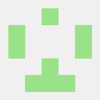



Top comments (0)