OK so you've got Linux installed and want to start developing on an Node environment, But when you run the installer via apt for example, you aren't getting the latest version. Well that's because Linux distribution (in my case Ubutunu) package manager doesn't have the latest version.
Step 1 - Getting the latest version:
Download the latest tar file from here.
Step 2 - Finding the file
Open up your terminal of choice and navigate to where you downloaded the tar file. For me this was Downloads
so I'd have written:
cd Downloads
Step 3 - Update System Packages
Make sure your system is using the latest packages before installing new packages
sudo apt update
Step 4 - Install XZ Utilities:
XZ Utils is a set of free software command-line lossless data compressors, including lzma and xz. In essence these are some powerful tools for file / compression manipulation.
sudo apt install xz-utils
Step 5 - "Install" Node JS tar file:
You can either extract the tar file by opening in Linux and clicking the extract button at the top, or you can use the terminal (my preferred method - as gets you more familiar with the terminal).
To extract with the terminal run the following command:
sudo tar -xvf name_of_file
-x: sets the tar command to extracting
-v: sets the output to verbose outputting all the filenames in the tar.
-f is a flag for specifying a filename
Step 6 - Extracted - Now Install to Directory
So now we have the extracted contents, let's move this contents to our installation folder, using the command:
sudo cp -r directory_name/{bin,include,lib,share} /usr/
Explanation:
cp: copy files command
-r: copy all directories / copy a directory
{bin,include,lib,share}: tells the copy command to copy these matching directories
to the /usr/ folder.
Step 7 - Check the node version installed
Run node --version in the terminal, and it'll tell you what version of node you have installed. If this is successful, you should see the version of Node you downloaded in Step 1.

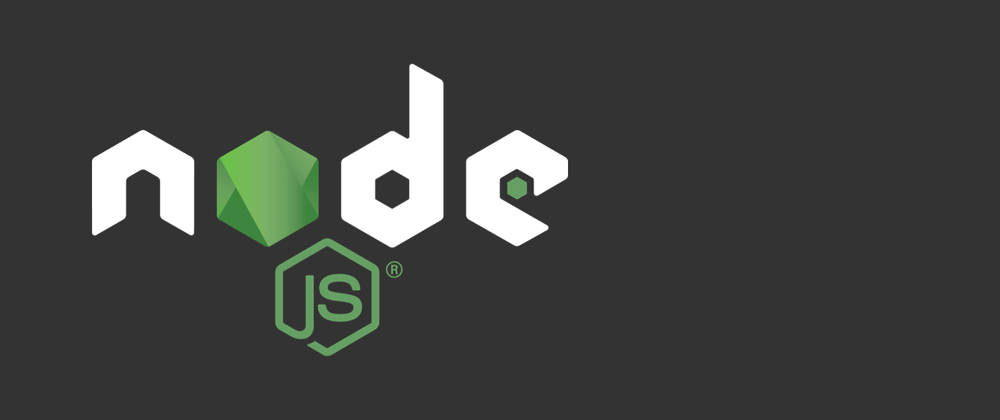





Top comments (0)