This tutorial was updated on January 10, 2021 to generate a tone using LambdaNative instead of merely wrapping a Linux-only command-line program called beep that controls the PC speaker. This should now make it possible to follow this tutorial on any OS supported by LambdaNative. This tutorial can also be found in the GitHub repo with the example code. Pull requests for improving the example and tutorial are welcome.
LambdaNative is a cross-platform framework for developing desktop and mobile apps using Scheme (built atop Gambit). Resources on LambdaNative seem to be extremely scarce. I couldn't find a single step-by-step tutorial for using LambdaNative, so hopefully my small contribution will benefit others trying to get started with LambdaNative.
LambdaNative already includes a calculator demo, and frankly, I find making a millionth calculator example to be a little dull. Instead I'll be building a GUI for generating a tone. We're only going to be building a desktop GUI, so we aren't going to be tapping into the full power of LambdaNative. Where it seems LambdaNative would really be useful is enabling you to write cross-platform mobile apps with Scheme! Unfortunately, that is outside the scope of this tutorial. Maybe in the future I'll revisit LambdaNative and use it to create a mobile app.
Installing LambdaNative
The LambdaNative wiki gives a list of dependencies that need to be installed with your distro's package manager before installing LambdaNative. They give an apt command you can copy and paste to your terminal to install all the needed dependencies on Ubuntu.
Download the most recent release.
Unzip the release to a system-wide location such as
/optor/usr/local.
sudo unzip lambdanative-*.zip -d /opt
- Rename unzipped directory.
cd /opt
sudo mv lambdanative* lambdanative
- Create the files
SETUPandPROFILE. If you were developing a mobile app, you would need to configure these files for the respective SDKs. Since that is outside the scope of this tutorial, that is left as an exercise for the reader.
cd lambdanative
sudo cp SETUP.template SETUP
sudo cp PROFILE.template PROFILE
- Edit
scripts/lambdanativeand populate theLAMBDANATIVEvariable with/opt/lambdanative.
LAMBDANATIVE=/opt/lambdanative
- Place the LambdaNative initialization script in the system path.
sudo ln -s /opt/lambdanative/scripts/lambdanative /usr/bin/lambdanative
- Create and initialize a LambdaNative build directory.
mkdir ~/lambdanative
cd ~/lambdanative
lambdanative init
Creating a New GUI App
Your freshly initiated build directory will look like this:
apps/
modules/
configure
Makefile
Your app will go in its own subdirectory in apps. To create a new app:
lambdanative create <appname> <apptype>
The options for <apptype> are console, gui, and eventloop. I created a new GUI app called bleep:
lambdanative create bleep gui
This will create a directory in apps called bleep with several files in it.
Compiling the App
LambdaNative utilizes the GNU Build System.
./configure bleep
make
make install
By default, the build will target the local host. The first time you do this will take awhile, because it is downloading and compiling prerequisites. These prerequisites are cached to speed up subsequent compiles. If you get any errors during the initial build, you probably missed installing a dependency. Install it with your distro's package manager and then try compiling again.
You can also configure in debug mode. You will want to clean the cache with make scrub so everything is rebuilt. It will take awhile since everything is being rebuilt.
./configure bleep debug
make scrub
make
make install
In my experience, debug mode didn't help much. Runtime errors are logged to ~/Desktop/log/*.txt.
[SYSTEM] 2019-03-16 00:59:21: Application bleep built 2019-03-16 00:59:14
[SYSTEM] 2019-03-16 00:59:21: Git hash
[ERROR] 2019-03-16 00:59:22: primordial: (assoc 49 #f): (Argument 2) LIST expected
[ERROR] 2019-03-16 00:59:22: HALT
Not very helpful, is it? So I enabled debug mode.
[SYSTEM] 2019-03-16 01:16:44: Application bleep built 2019-03-16 01:16:34
[SYSTEM] 2019-03-16 01:16:44: Git hash
[ERROR] 2019-03-16 01:16:44: primordial: (assoc 49 #f): (Argument 2) LIST expected
[ERROR] 2019-03-16 01:16:44: trace: /opt/lambdanative/modules/ln_glgui/primitives.scm line=230 col=21
[ERROR] 2019-03-16 01:16:44: trace: /opt/lambdanative/modules/ln_glgui/primitives.scm line=273 col=21
[ERROR] 2019-03-16 01:16:44: trace: /opt/lambdanative/modules/ln_glgui/slider.scm line=80 col=8
[ERROR] 2019-03-16 01:16:44: trace: /opt/lambdanative/modules/ln_glgui/glgui.scm line=151 col=36
[ERROR] 2019-03-16 01:16:44: trace: /opt/lambdanative/modules/ln_glgui/glgui.scm line=145 col=11
[ERROR] 2019-03-16 01:16:44: trace: /opt/lambdanative/modules/ln_glgui/glgui.scm line=183 col=3
[ERROR] 2019-03-16 01:16:44: trace: /opt/lambdanative/modules/eventloop/eventloop.scm line=151 col=9
[ERROR] 2019-03-16 01:16:44: HALT
It's definitely longer but still not very helpful. It actually includes line numbers, which appears promising, but they are all line numbers in LambdaNative modules. It doesn't actually trace the error all the way to the line in my app causing the error. I spent a lot more time reading the source of the LambdaNative modules than I would have liked.
And that's when the log file even contained an error. Sometimes the app failed with a segmentation fault and there was no error in the log at all. I often peppered my source with (log-status "reached here") and tail -f the log file to debug and isolate errors.
Errors caught at compile time, on the other hand, were much nicer. If an error occurred while compiling, the error message included the line number from my app.
The development workflow is more akin to traditional compiled languages like C. I missed the quick feedback I'm used to while developing Scheme on a REPL. After the initial compile, subsequent compiles are much quicker.
$ time make
real 0m3.877s
user 0m2.652s
sys 0m0.605s
Four seconds can seem like a long time when you are making a series of small changes or chasing down a bug. There is a module for REPL editing with Emacs. Since I don't use Emacs, I didn't give it a spin, but if I was developing a larger app, I might give it a try.
The install step will move the executable to ~/Desktop/bleep/bleep and launch it. This will launch a rectangular window.
This window looks awful lonely. Let's add some widgets!
Coding the App
If your interface will use text (such as labels on buttons), you must include a FONTS file in your application subdirectory. I just copied the FONTS file from one of the demos included with LambdaNative.
cd apps/bleep
cp /opt/lambdanative/apps/LineDrop/FONTS .
This is what the file looks like:
DejaVuSans.ttf 8 18,25 ascii
For a description of the file format, see the documentation of the file on the LambdaNative wiki.
Your application subdirectory will already contain a main.scm. This file contains the basic skeleton for a GUI app (the black rectangle above):
;; LambdaNative gui template
(define gui #f)
(main
;; initialization
(lambda (w h)
(make-window 320 480)
(glgui-orientation-set! GUI_PORTRAIT)
(set! gui (make-glgui))
;; initialize gui here
)
;; events
(lambda (t x y)
(if (= t EVENT_KEYPRESS) (begin
(if (= x EVENT_KEYESCAPE) (terminate))))
(glgui-event gui t x y))
;; termination
(lambda () #t)
;; suspend
(lambda () (glgui-suspend) (terminate))
;; resume
(lambda () (glgui-resume))
)
;; eof
I started by changing the comment at the top to
;; bleep - GUI for generating a tone made with LambdaNative
The bulk of the skeleton consists of the event loop. The (main p1 p2 p3 p4 p5) loop takes five functions as arguments:
| Parameter | Description |
|---|---|
| p1 | Function to be run before the main loop is initialized. This is where you setup the GUI. |
| p2 | Main loop function, which is called constantly throughout the application's life. This is where you listen for events like key presses. Since most widgets take a callback, you shouldn't need to do much in this area. |
| p3 | Function to be run when the application is to be terminated. |
| p4 | Function, which is called when the application is suspended. |
| p5 | Function, which is called when the application is resumed. |
The functions supplied in the skeleton for p3, p4, and p5 should be sufficient for most applications. We won't need to touch them.
(make-window 540 360)
(glgui-orientation-set! GUI_LANDSCAPE)
I started by changing the dimensions and orientation of the window. Now let's add some widgets to that initialization lambda. I copy and pasted the example from the bottom of the slider documentation page.
(set! sl (glgui-slider gui 20 20 280 60 1 5 #f White White Orange Black num_25.fnt num_20.fnt #f White))
(glgui-widget-set! gui sl 'showvalue #t)
If you are familiar with Scheme, that set! probably made you pause. Too many exclamation marks in my Scheme code always make me nervous. I immediately start wondering if there is a better way to write the code. As it should. Side effects should be avoided when possible. I tried changing the set! to define and got the following error when recompiling:
*** ERROR IN "/home/matthew/lambdanative/apps/bleep/main.scm"@97.5 -- Ill-placed 'define'
Gambit (the underlying Scheme implementation used by LambdaNative) only allows defines at the beginning of a lambda body. This actually conforms with the R[5-7]RS specs, but I'm used to Scheme implementations (such as Racket, Chicken, and MIT/GNU Scheme) that allow define anywhere in a lambda body. All the LambdaNative examples and demos use set!, so I used it as well.
We must specify the color for several elements of the slider. LambdaNative doesn't use native widgets but draws its own widgets with OpenGL. I googled "color schemes" for inspiration and specified a few colors at the top of the script above the (main) loop that I could reference throughout the program.
;; UI color palette
(define *background-color* (color-rgb 26 26 29))
(define *foreground-color* (color-rgb 195 7 63))
(define *accent-color* (color-rgb 111 34 50))
(define *text-color* (color-rgb 255 255 255))
;; Scale used by slider
(define *min-position* 0)
(define *max-position* 2000)
;; Range of frequencies
(define *min-frequency* 20)
(define *max-frequency* 20000)
The variable name *background-color* is just a Lisp naming convention for global parameters. LambdaNative provides (color-rgb r g b) for creating colors. I also defined variables for the scale used by the slider and the range of frequencies accepted by beep.
We also need to specify the position and size of the slider. Both are specified in pixels. There aren't percentages or other scalable units you may be familiar with from CSS. There are functions to get the width and height of the window, so you could code the math to make a widget 80% the width of the window. Since we're dealing with a simple example with hard-coded window dimensions, I just hard-coded the position and size as well. Note that you specify the position along the y-axis as pixels from the bottom of the window. This seemed counter intuitive to me, and I continually caught myself trying to specify pixels from the top of the window.
;; Background color
(let ((w (glgui-width-get))
(h (glgui-height-get)))
(glgui-box gui 0 0 w h *background-color*))
;; Frequency slider
(set! slider (glgui-slider gui 20 280 500 60 *min-position* *max-position* #f White *foreground-color* *accent-color* #f ascii_18.fnt ascii_18.fnt #f White))
(glgui-widget-set! gui slider 'showlabels #f)
I set a background color for the entire window. The only way I could find to do this was to create a glgui-box the size of the entire window and set the color of the box. I also renamed the variable from sl to slider. LambdaNative has the tendency to use short, non-descriptive variable names throughout its examples and documentation. I prefer to use more descriptive variable names. Replace the fonts in the example slider code with the fonts we specified in the FONTS file. I also disabled the slider labels.
The range of frequencies audible by humans is typically between 20 Hz and 20 KHz (we lose the ability to hear some of those higher frequencies as we age). The musical note A above middle C is 440 Hz. Since A4 serves as a general tuning standard, it seems like a sensible default.
The scale of 20 to 20,000 is so large that 440 wouldn't appear to move the slider at all. Ideally, 440 would fall about the middle of the slider. To achieve this, let's use a logarithmic scale.
I found a Stack Overflow answer on how to map a slider to a logarithmic scale. The code given in the answer is JavaScript, but it was easy enough to port to Scheme.
;; Logarithmic scale for frequency (so middle A [440] falls about in the middle)
;; Adapted from https://stackoverflow.com/questions/846221/logarithmic-slider
(define min-freq (log *min-frequency*))
(define max-freq (log *max-frequency*))
(define frequency-scale (/ (- max-freq min-freq) (- *max-position* *min-position*)))
;; Convert slider position to frequency
(define (position->frequency position)
(inexact->exact (round (exp (+ min-freq (* frequency-scale (- position *min-position*)))))))
;; Convert frequency to slider position
(define (frequency->position freq) (/ (- (log freq) min-freq) (+ frequency-scale *min-position*)))
I created two functions: one that takes the position on the slider and returns the frequency (position->frequency) and another that takes a frequency and returns the position on the slider (frequency-position). Now let's set the initial position of our slider with the frequency->position function.
(glgui-widget-set! gui slider 'value (frequency->position 440))
Underneath the slider is a text field showing the current frequency, buttons to increase/decrease the frequency by one octave, and a play button.
;; Frequency display
(set! frequency-field (glgui-inputlabel gui 210 230 80 30 "440" ascii_18.fnt *text-color* *foreground-color*))
(glgui-widget-set! gui frequency-field 'align GUI_ALIGNCENTER)
(set! frequency-label (glgui-label gui 290 230 40 30 "Hz" ascii_18.fnt *foreground-color* *accent-color*))
(glgui-widget-set! gui frequency-label 'align GUI_ALIGNCENTER)
;; Octave buttons
(set! lower-button (glgui-button-string gui 140 230 50 30 "<" ascii_18.fnt (lambda (g w t x y) #t)))
(set! higher-button (glgui-button-string gui 350 230 50 30 ">" ascii_18.fnt (lambda (g w t x y) #t)))
;; Play button
(set! play-button (glgui-button-string gui 230 125 80 50 "Play" ascii_25.fnt (lambda (g w t x y) #t)))
That last argument to glgui-button-string is a callback function. This is a function that is called when the button is pressed. I'm just trying to get the widgets layed out right now. I don't yet care about the function of the button, so I used anonymous functions (lambdas) that don't do anything for now.
The buttons do come with some default styling, but you'll probably want to tweak the look to fit your color scheme and UI design. We can use glgui-widget-set! to set parameters of a widget. Buttons have various parameters that can be set such as 'button-normal-color and 'button-selected-color.
(glgui-widget-set! gui play-button 'button-normal-color *foreground-color*)
(glgui-widget-set! gui play-button 'button-selected-color *accent-color*)
(glgui-widget-set! gui play-button 'solid-color #t)
(glgui-widget-set! gui play-button 'rounded #f)
That seems like a lot to type (or copy and paste) for each button. With CSS I'm able to define a style for all buttons or apply a class to buttons. I used a for-each loop to loop through all the buttons and apply the above styling:
;; Style buttons
(for-each (lambda (button)
(glgui-widget-set! gui button 'button-normal-color *foreground-color*)
(glgui-widget-set! gui button 'button-selected-color *accent-color*)
(glgui-widget-set! gui button 'solid-color #t)
(glgui-widget-set! gui button 'rounded #f))
(list lower-button higher-button play-button))
At this point, we are starting to have a nice looking interface, but it doesn't do anything. If you click the buttons or slide the slider, nothing happens. While the buttons take a callback function parameter, I couldn't find a way to wire up the slider to a function. I read the glgui-slider documentation page several times searching for clues.
Finally, I resorted to looking at the source code for glgui-slider. Each of the widget documentation pages link directly to their implementation in the LambdaNative GitHub repo. I already mentioned that I ended up reading the LambdaNative source more than I would have liked for debugging. Documentation is one area where LambdaNative really could stand to improve. I scanned slider.scm and discovered it had a 'callback parameter. I created a function that would set the frequency displayed in the glgui-inputlabel to the one that corresponded to the position of the glgui-slider.
;; Link slider to text field display of frequency
(define (adjust-frequency)
(glgui-widget-set! gui frequency-field 'label (number->string
(position->frequency (glgui-widget-get gui slider 'value)))))
and wired it up to the slider:
(glgui-widget-set! gui slider 'callback (lambda (parent widget event x y) (adjust-frequency)))
A callback function takes five arguments. In the code examples in the LambdaNative documentation, these always appeared as (lambda (g w t x y)). These one-letter variables aren't very descriptive, and the arguments of the callback functions don't appear to be documented. Through experimentation and reading the source code and examples, I worked out the following:
| Parameter | Description |
|---|---|
| g | The [G]UI the widget belongs to. I used the name parent for this variable in my callback functions. |
| w | The [w]idget that triggered the callback function. I used the name widget for this variable in my callback functions. |
| t | The [t]ype of event. I used the name event for this variable in my callback functions. |
| x | First argument of event (x coordinate in pixels, keyboard character, etc.) |
| y | Second argument of event (y coordinate in pixels, modifier flags, etc.) |
The callback function is only called once the user releases the slider handle. I want the user to get feedback as they drag the slider. You can write your own event handling code in the lambda that forms the second parameter of (main). The generated skeleton already includes code to terminate the application when the Esc key is pressed. I added some code to call adjust-frequency when the slider handle is being dragged:
;; events
(lambda (t x y)
(if (= t EVENT_KEYPRESS) (begin
(if (= x EVENT_KEYESCAPE) (terminate))))
;; Also update frequency when dragging slider (callback is only on release)
(if (and (glgui-widget-get gui slider 'downval) (= t EVENT_MOTION)) (adjust-frequency))
(glgui-event gui t x y))
By looking at the implementation of glgui-slider in slider.scm, I noticed that LambdaNative was setting a 'downval parameter whenever the user was holding down the mouse button on the slider handle. Whenever that parameter is true, I listen for an EVENT_MOTION event to call adjust-frequency.
I replaced the anonymous lambdas in the octave button declarations with callback functions called decrease-octave and increase-octave. An octave is "the interval between one musical pitch and another with double its frequency."
;; Set frequency slider and display
(define (set-frequency freq)
(glgui-widget-set! gui slider 'value (frequency->position freq))
(glgui-widget-set! gui frequency-field 'label (number->string freq)))
;; Buttons increase and decrease frequency by one octave
(define (adjust-octave modifier)
(let ((new-freq (* (string->number (glgui-widget-get gui frequency-field 'label)) modifier)))
(if (and (>= new-freq *min-frequency*) (<= new-freq *max-frequency*)) (set-frequency new-freq))))
(define (decrease-octave parent widget event x y) (adjust-octave 0.5))
(define (increase-octave parent widget event x y) (adjust-octave 2))
The 'aftercharcb callback of glgui-inputlabel is called after each character is typed or deleted. We can use this to update the slider as a user enters a frequency. What if a user (and you know they will) enters a number higher than 20,000 or a letter? We need a function that will only allow numbers within a given range.
;; Only allow numbers within range of min-value and max-value
(define (num-only min-value max-value old-value)
(lambda (parent widget)
(let* ((current-value (glgui-widget-get parent widget 'label))
(current-numified (string->number current-value)))
(if (or (= (string-length current-value) 0) ; Allow field to be empty
(and current-numified (>= current-numified min-value) (<= current-numified max-value)))
(set! old-value current-value)
(glgui-widget-set! parent widget 'label old-value)))))
If the user types a character that makes the value invalid, we want to revert to the last known good value. To accomplish this, I used a closure to remember the last known value. Many programming languages today have closures, but Scheme practically invented them. A closure enables variables to be associated with a function that persist through all the calls of the function.
Now we can wire the glgui-inputlabel callback up to these functions.
(set! frequency-range (num-only *min-frequency* *max-frequency* (glgui-widget-get gui frequency-field 'label)))
(glgui-widget-set! gui frequency-field 'aftercharcb (lambda (parent widget event x y)
(frequency-range parent widget)
(let ((freq (string->number (glgui-widget-get parent widget 'label))))
(if freq (glgui-widget-set! parent slider 'value (frequency->position freq))))))
We call the num-only closure specifying the allowed range and initial value which returns a new function that can be used in the callback. After we make sure there are no high jinks going on with the value using the function created by the closure (frequency-range), we update the position of the slider using the current value of the text field.
We can use the num-only closure again to create a field to specify the duration of the beep in milliseconds:
;; General Controls
(glgui-label gui 20 40 80 30 "Duration" ascii_18.fnt *foreground-color*)
(set! duration-field (glgui-inputlabel gui 110 40 80 30 "200" ascii_18.fnt *text-color* *foreground-color*))
(glgui-widget-set! gui duration-field 'align GUI_ALIGNCENTER)
(set! duration-range (num-only 1 600000 (glgui-widget-get gui duration-field 'label)))
(glgui-widget-set! gui duration-field 'aftercharcb (lambda (parent widget event x y) (duration-range parent widget)))
(glgui-label gui 195 40 40 30 "ms" ascii_18.fnt *foreground-color*)
Frequency is rather abstract. Let's also give the user the ability to select a musical note. We can store the corresponding frequencies for A4-G4 in a table.
;; Notes -> frequency (middle A-G [A4-G4])
;; http://pages.mtu.edu/~suits/notefreqs.html
(define notes (list->table '((0 . 440.00) ; A
(1 . 493.88) ; B
(2 . 261.63) ; C
(3 . 293.66) ; D
(4 . 329.63) ; E
(5 . 349.23) ; F
(6 . 292.00)))) ; G
We'll give the user a drop-down menu. Whenever a note is selected from the drop-down menu, we'll look up the frequency in the table and set it using the set-frequency helper function we created for the octave buttons.
(glgui-label gui 410 40 60 30 "Note" ascii_18.fnt *foreground-color*)
(set! note (glgui-dropdownbox gui 470 40 50 30
(map (lambda (str)
(lambda (lg lw x y w h s) (if s (glgui:draw-box x y w h *foreground-color*))
(glgui:draw-text-left (+ x 5) y (- w 10) h str ascii_18.fnt *text-color*)))
(list "A" "B" "C" "D" "E" "F" "G"))
*accent-color* *foreground-color* *accent-color*))
(glgui-widget-set! gui note 'scrollcolor *accent-color*)
(glgui-widget-set! gui note 'callback (lambda (parent widget event x y)
(set-frequency (table-ref notes (glgui-widget-get parent widget 'current)))))
Now, let's make some noise. LambdaNative has a rtaudio module. We'll use that to generate a tone with a sine wave. Edit the MODULES file in your applications subdirectory and add rtaudio to the list. The Scheme API of the rtaudio module consists of essentially just two functions: rtaudio-start and rtaudio-stop. You must first register four real-time hooks (an initialization hook, input hook, output hook, and close hook) in a chunk of C code embedded within your Scheme code. I wish the rtaudio module had an API that allowed implementing these hooks in pure Scheme. Thankfully the DemoRTAudio app included with LambdaNative implements a sine wave, and I was able to copy and paste most of what I needed from there without spending a lot of time trying to figure out how to write a sine wave in C myself.
;; Register C-side real-time audio hooks
(c-declare #<<end-of-c-declare
#include <math.h>
void rtaudio_register(void (*)(int), void (*)(float), void (*)(float*,float*), void (*)(void));
double f;
double srate=0;
float buffer;
void my_realtime_init(int samplerate) { srate=(double)samplerate; buffer=0; }
void my_realtime_input(float v) { }
void my_realtime_output(float *v1,float *v2) {
static double t=0;
buffer = 0.95*sin(2*M_PI*f*t);
*v1=*v2=(float)buffer;
t+=1/srate;
}
void my_realtime_close() { buffer=0; }
end-of-c-declare
)
(c-initialize "rtaudio_register(my_realtime_init,my_realtime_input,my_realtime_output,my_realtime_close);")
The basic formula for a sine wave is A sin(2πft) where A is amplitude, f is frequency, and t is time. We need a way to pass the frequency from our slider in the Scheme to the output hook in the C. Gambit scheme has a c-lambda special form that makes it possible to create a Scheme function that is a representative of a C function or code sequence.
(define rtaudio-frequency (c-lambda (double) void "f=___arg1;"))
This creates a Scheme function that sets the f variable in our C chunk. Now let's create a Schem function that will set the frequency and start and stop the real-time audio subsystem.
;; Generate a tone using the rtaudio module
(define (generate-tone parent widget event x y)
; Make sure neither frequency or duration were left blank
(if (= (string-length (glgui-widget-get parent frequency-field 'label)) 0) (set-frequency 1))
(if (= (string-length (glgui-widget-get parent duration-field 'label)) 0) (glgui-widget-set! parent duration-field 'label "1"))
(rtaudio-frequency (exact->inexact (string->number (glgui-widget-get parent frequency-field 'label))))
(rtaudio-start 44100 0.5)
(thread-sleep! (/ (string->number (glgui-widget-get parent duration-field 'label)) 1000))
(rtaudio-stop))
When playing a note such as B4 (493.88 Hz) that has a decimal point, the type passed from Scheme to C lines up with the C type float, but when passing an integer (such as 440), it will cause an error. The exact->inexact conversion forces Scheme to pass the value along as a float. Wire this up to the play button, and you're ready to make some noise.
(set! play-button (glgui-button-string gui 230 125 80 50 "Play" ascii_25.fnt generate-tone))
LambdaNative has a lot of rough edges, not least of which is the documentation (or lack thereof). Looking at the source code for a widget seems to be the only way to determine all the parameters available for that widget. If you're like me, being able to write mobile apps in Lisp is a dream come true! LambdaNative may not be the smoothest development experience right now, but I hope to revisit it again in the future. It is being actively developed (and has the backing of a university research team), so my hopes are high for the future of LambdaNative.
You can check out the entire example on GitHub. This started as a personal learning project to explore the state of GUI programming in Lisp and has become a series of tutorials on building GUIs with various dialects of Lisp.

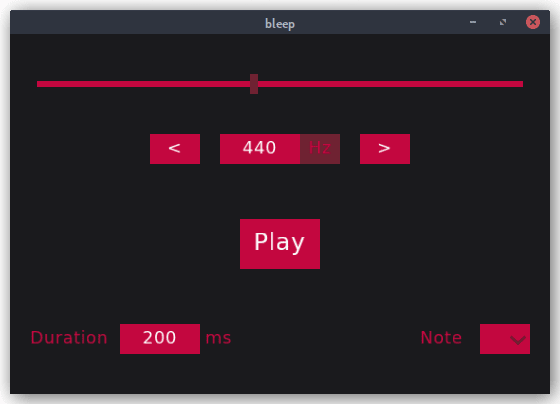


Top comments (1)
You implemented this project in LN and Racket. Could you maybe expand on your findings between the two? I'm just starting out with a GUI project in Racket. But I'm concerned that going beyond the "basic" styling of the core components will be a nightmare.