Want to add a custom link to Prestashop menu? This Prestashop tutorial shows how to add your link to the menu in Prestashop easily.
Menus in Prestashop may contain links to pages, categories, custom links or other content types. So, in case you want a menu tab to link directly to another website/webpage, then follow these instructions.
What are the steps to prepare for adding a custom link?
I. Configure Main Menu module
II. Scroll down to "ADD A NEW LINK" area.
III. Fill the custom link to Link field and Save.
To get started creating a custom menu, log in to your Prestashop site and click to expand the Modules menu on the left side.
Step I - Configure Main Menu module
At first, you need to open the list all you installed modules and find Main Menu module, then click on the "Configure" button.
Step II - Scroll down to "ADD A NEW LINK" area
You will see "ADD A NEW LINK" area where you can add any custom links. If you are using multiple languages on your Prestashop ecommerce website, you can choose a different URL address for each language.
Step III - Fill the custom link to Link field and Save
Right, this is the final step. Fill your custom link into Link field. If you are using multiple languages on your Prestashop ecommerce website, you can choose a different URL address for each language.
What is the better way?
You might want to use SOO Magic Menu - the Winner of Navigation module for Prestashop Awards 2017 to create not only your custom link but also images, icons and custom content to your Prestashop Menu.
Step I - Click on First-level menu that you want to create Custom link
Step II - Fill the custom link into Custom
Add your custom menu with a custom link and you can Drag-and-Drop these menus easily.
This Prestashop Module is packed with a ton of feature for your ecommerce website to customize menus, offer Prestashop Discounts & deals or show your advertising.
Let's enjoy it.

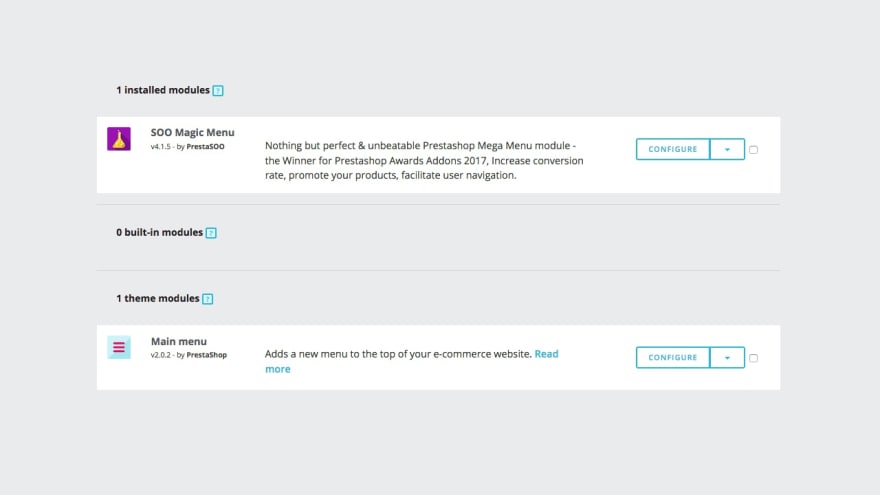




Top comments (0)