Languages: [🇪🇸] Español - [🇺🇸] English
If you don't have light indicators on your keyboard or device. AutoHotKey can rescue us with a simple script to know the state of modifier keys.
Create a file called key-indicator.ahk with this script:
~*CapsLock::
~*NumLock::
~*ScrollLock::
~*Insert::
Sleep, 10 ; drastically improves reliability on slower systems
msg := ""
msg := msg "Caps: " (GetKeyState("CapsLock", "T") ? "ON" : "OFF") "`n"
msg := msg "Num: " (GetKeyState("NumLock", "T") ? "ON" : "OFF") "`n"
msg := msg "Scroll: " (GetKeyState("ScrollLock", "T") ? "ON" : "OFF") "`n"
msg := msg "Insert: " (GetKeyState("Insert", "T") ? "ON" : "OFF")
ToolTip, %msg%
Sleep, 750 ; SPECIFY DISPLAY TIME (ms)
ToolTip ; remove
return
```
Save the file and open it with AutoHotkey. You will get a screen notification status near your mouse pointer.
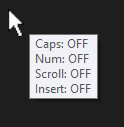
---
If you are using the `CapsLock` as `Backspace` and `CapsLock` enabled/disable with `Alt` key.
```cpp
CapsLock::Backspace
!CapsLock::CapsLock ; Alt+CapsLock -> Enable/Disable Caps Lock
```
Change the first line from `~*CapsLock::` to `~*!CapsLock::` on script file.
---
**Sources:**
- [AHK Board - Another on screen caps lock indicator](https://autohotkey.com/board/topic/100990-another-on-screen-caps-lock-indicator/)
---
**That’s All Folks!**
**Happy Coding** 🖖
[](https://github.com/sponsors/deinsoftware)



Top comments (0)