In today's competitive mobile app landscape, keeping users engaged is paramount. Push notifications offer a powerful tool to re-engage users, deliver timely updates, and drive user actions. This comprehensive guide explores the process of integrating push notifications into your Flutter app, empowering you to create a more interactive and engaging user experience.
Understanding Push Notifications
Push notifications are messages delivered directly to a user's device, even when the app is not actively in use. They can be used for various purposes, including:
Informative Updates: Notify users about news, promotions, or relevant content updates within your app.
Reminders and Engagement: Encourage users to return to your app and complete actions, such as completing a purchase or participating in an event.
Real-Time Updates: Deliver real-time updates about activities happening within the app, such as receiving new messages or game updates.
Choosing the Right Platform for Push Notifications
There are two dominant players in the push notification space for mobile apps:
Firebase Cloud Messaging (FCM): Google's FCM is a free and popular choice for Flutter developers. It offers robust features for sending and receiving notifications on both Android and iOS platforms.
Apple Push Notification Service (APNs): For iOS-specific notifications, Apple Push Notification Service (APNs) is the go-to solution. It requires a developer account with Apple and a certificate for your app.
While FCM offers a unified solution for both platforms, some developers might choose APNs for greater control over notification delivery on iOS devices.
Setting up Firebase Cloud Messaging (FCM)
FCM is a popular choice due to its ease of integration and feature set. Here's a breakdown of the steps involved:
Create a Firebase Project: Head to the Firebase console (https://console.firebase.google.com/) and create a new project or select your existing project.
Enable FCM: In the Firebase project settings, enable the Cloud Messaging service. This will generate a server key and project ID needed for integration into your Flutter app.
Download Google Services File: Generate a Google Services File for your app. This file contains essential configuration details for FCM and other Firebase services you might be using.
Integrating FCM with your Flutter App
Add Firebase Dependencies: Update your pubspec.yaml file to include the necessary Firebase and FCM packages. Popular packages include firebase_core, firebase_messaging, and cloud_firestore (if you plan to use it for storing notification data).
Initialize Firebase: In your main Dart file (usually main.dart), initialize Firebase using the configuration details from the downloaded Google Services File.
Request Notification Permissions: Request permission from the user to receive notifications. This is typically done during app launch or when the user explicitly requests notifications.
Handle FCM Tokens: FCM provides a unique token for each device. Implement logic to retrieve this token and store it securely on your server for sending targeted notifications.
Listen for Incoming Notifications: Set up listeners to handle incoming notifications. FCM provides methods for handling notifications received in the foreground (app is open) and background (app is closed).
Sending Notifications from your Server
Once your app is set up to receive notifications, you'll need a server-side component to send them. Here are some options:
Firebase Cloud Functions: A serverless solution offered by Firebase that allows you to write code to trigger notifications based on specific events. It integrates seamlessly with FCM and your Flutter app.
Custom Backend Server: If you have an existing backend server, you can integrate FCM's API for sending notifications. This offers more control but requires additional development effort on your backend.
Crafting Effective Push Notifications:
Clear and Concise Messaging: Keep your notification messages short, clear, and actionable. Users are more likely to engage with notifications that are easy to understand and act upon.
Personalization: Consider personalizing notifications based on user data or preferences. This can increase relevance and engagement.
Timing is Key: Don't bombard users with notifications. Consider sending them at appropriate times to avoid being intrusive.
A/B Testing: Test different notification formats and content to see what resonates best with your audience.
From Idea to App: Your Step-by-Step Journey in Mobile Development with Flutter
Advanced Push Notification Techniques
Rich Notifications: Utilize features like custom notification sounds, badges, and images to make your notifications more visually appealing and informative.
Deep Linking: Integrate deep linking into your notifications, allowing users to navigate to specific sections of your app upon tapping the notification.
Priority and Scheduling: FCM allows you to set notification priorities and schedule them for future delivery.

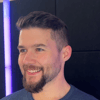




Top comments (0)