Before We Get Started
In my last blog post, I described how to stand up a Node.js server with NestJS and GraphQL. If you haven't yet, please read that blog post as this one will use the code created there and continue where that one left off.
This tutorial is not meant for beginners and will not cover Node, GraphQL or NestJS basics. If you're looking to get started with Node, take a look at my Timestamp Microservice tutorial on YouTube.
I made a video tutorial based off of this blog post. I suggest reading this blog post and watching the video as they complement each other well.
If at any point you get lost in this tutorial, please refer to this tutorial's code on GitHub. It should contain everything you need to catch up and integrate Prisma with NestJS.
 AryanJ-NYC
/
nestjs-graphql-tutorial
AryanJ-NYC
/
nestjs-graphql-tutorial
See README below
If you want to see this code in action, please visit https://enigmatic-journey-72826.herokuapp.com/graphql.
Alright, let's crush some code.
Where We Left Off
If you followed my last tutorial correctly, you should end up with code that looks like this GitHub branch. When you run yarn start:dev, a GraphQL server should spin up at http://localhost:3000/graphql. In the GraphQL playground, you should be able to make a messages query and a createMessage mutation. The server will look like this one. If any of that is untrue, please refer to the section above.
Let's Get Ready for Prisma
The first thing we need to do is instantiate a Prisma demo server and upload our data model to Prisma. For this, we'll use the prisma-cli.
yarn global add prisma
# or
npm install -g prisma
With that installed, let's initialize our project and configure it to successfully use Prisma. From your project folder, run the following command:
prisma init
You'll be given a choice of Prisma servers:

For this tutorial, we will set up a Demo server + MySQL database.
The CLI will continue to ask configuration questions. Please be sure to choose Don't generate when asked for the programming language of the Prisma client:

We choose this since we will be generating the Prisma client later using prisma-binding.
Defining Our Data Model and Deploying
After Prisma instantiation succeeds, two new files will be created at the root of our project:
-
prisma.yml- a configuration file Prisma uses to generate their schema, define schema output paths, etc. -
datamodel.prisma- our project's data model which Prisma will use to generate schemas
datamodel.prisma is initialized with a basic User model. We will replace it with the Message model (be sure to add the new @id directive that Prisma supplies us with) from our src/schema.graphql file:
# datamodel.prisma
type Message {
id: Int! @id
description: String!
}
Now that we edited the Prisma data model to make it our own, we are ready to deploy to Prisma and instantiate our database. To do this, run:
prisma deploy
This will deploy our changes to the database. If you change the data model in any way, prisma deploy needs to be re-run to ensure the database we are using and the Prisma schema and client stay up-to-date with our data model changes.
Generate GraphQL Schema
The generated schema needs to be bound to GraphQL and we must create a Nest service from said schema. To do that, we need to generate API code and type annotations. Additionally, we will need to download the GraphQL schema (the schema we have now is in TypeScript) from our Prisma endpoint. The graphql-cli takes care of both these things.
yarn global add graphql-cli
# or
npm install -g graphql-cli
Now, let's initialize our project with a .graphqlconfig.yaml. In the Terminal, run:
graphql init
As with the previous CLI, the CLI will ask a number of configuration questions. For the purposes of this tutorial, please create a directory at src/prisma and use the local schema file path of src/prisma/schema.graphql. As for the endpoint URL, you should be able to copy and paste that from prisma.yml. If you ran through the CLI correctly, it should look like:
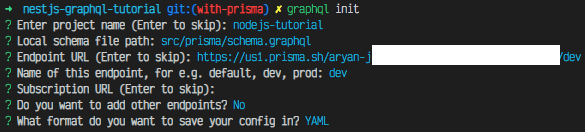
and a new file should be written at /.graphqlconfig.yaml. You should now be able to generate your GraphQL schema with:
graphql get-schema
Now that we've created a new (more complete) schema, we can delete the src/schema.graphql that we created in the last tutorial.
Bind our GraphQL Server with Prisma
Prisma already has a GraphQL server running in front of the database they set up for us. We want to write our very own resolvers leveraging the Prisma GraphQL server and schema. To do this, we'll need to use prisma-binding. This allows us to use the Prisma database service to more easily implement our own GraphQL resolvers.
First, let's install prisma-binding:
yarn add prisma-binding
# or
npm install -g prisma-binding
Now, we need to configure the GraphQL CLI to use prisma-binding to the TypeScript API and annotations we'll need to use in our code. Edit .graphqlconfig.yaml to look as follows:
# .graphqlconfig.yaml
projects:
nodejs-tutorial:
schemaPath: src/prisma/schema.graphql
extensions:
endpoints:
dev: https://us1.prisma.sh/aryan-j/use-your-own-endpoint/dev
codegen:
- generator: prisma-binding
language: typescript
output:
binding: src/prisma/prisma.binding.ts
Please note the codegen extension we added. We are all ready to generate our Prisma bindings!
graphql codegen
You'll see a new file at /src/prisma/prisma.binding.ts which contains the API that we will use to interact with our Prisma server.
Create a Prisma Service
Now, we need a NestJS service that encapsulates the Prisma binding and will be responsible for interacting with our Prisma server. For this, we'll use the Nest CLI. In your Terminal, run:
nest generate module prisma
If you don't have the NestJS CLI installed, the instructions to do so are in my last tutorial.
If this was succesful, you should have a newly created src/prisma/prisma.module.ts file as well as a new line in src/app.module.ts that imports the PrismaModule.
Now, let's create our Prisma service:
nest generate service prisma
If this was successful, src/prisma/prisma.service.ts (and a corresponding test file) was created and added to your PrismaModule. Our PrismaService will simply be an instance of the Prisma binding that we generated at src/prisma/prisma.binding.ts. In src/prisma.service.ts:
// src/prisma/prisma.service.ts
import { Injectable } from '@nestjs/common';
import { Prisma } from './prisma.binding';
@Injectable()
export class PrismaService extends Prisma {
constructor() {
super({
endpoint: 'https://us1.prisma.sh/aryan-j/use-your-own-endpoint/dev',
debug: false,
});
}
}
Use PrismaService to Manipulate Data in Prisma
The last thing we need to do is use our newly created PrismaService inside of our MessagesResolver. In NestJS, we need to be sure to export the service we want to share with other modules. With that service exported, any other module that imports that module will be able to use the exported service.
In our PrismaModule (/src/prisma.module.ts), let's export the PrismaService:
// src/prisma/prisma.module.ts
import { Module } from '@nestjs/common';
import { PrismaService } from './prisma.service';
@Module({
providers: [PrismaService],
exports: [PrismaService]
})
export class PrismaModule {}
and import the PrismaModule in our MessagesModule:
// src/messages/messages.module.ts
import { Module } from '@nestjs/common';
import { MessagesResolver } from './messages.resolver';
import { PrismaModule } from '../prisma/prisma.module';
@Module({
imports: [PrismaModule],
providers: [MessagesResolver],
exports: [MessagesResolver],
})
export class MessagesModule {}
Lastly, in our MessagesResolver, we need to do a number of things:
- Remove our
messagesThatReallyShouldBeInADbarray (we have a real database now, woo hoo! 🎉) - Inject
PrismaServiceso that it can be used throughout theMessagesResolverinstance. - Forward the
messagesquery and thecreateMessagemutation to our Prisma server.
import { Mutation, Resolver, Query, Args } from '@nestjs/graphql';
import { PrismaService } from '../prisma/prisma.service';
@Resolver()
export class MessagesResolver {
// the injected dependency is injected as an argument to the constructor
constructor(private readonly prisma: PrismaService) {}
@Query()
messages(@Args() args) {
return this.prisma.query.messages(args);
}
@Mutation()
createMessage(@Args() args) {
return this.prisma.mutation.createMessage(args);
}
}
That's it! Your MessagesResolver is now using Prisma to resolve its queries and mutations. Let's test it!
Testing Our New Resolvers
Open up http://localhost:3000/graphql. In the playground, we can use the following query and mutation:
query allMessages {
messages {
id
description
}
}
mutation createMessage{
createMessage(data: {description: "Hello"}) {
id
description
}
}
Conclusion
With this, you should be able to use Prisma with NestJS. Try extending the code to allow for message deletion and updates!
If at any point you got lost in this tutorial, please refer to this tutorial's code on GitHub. It should contain everything you need to catch up and integrate Prisma with NestJS.
 AryanJ-NYC
/
nestjs-graphql-tutorial
AryanJ-NYC
/
nestjs-graphql-tutorial
See README below
If you want to see this code in action, please visit https://enigmatic-journey-72826.herokuapp.com/graphql.
If you liked this post, please support me by following me on Twitter, YouTube and GitHub.







Top comments (6)
Hi, I get the following error with postgress DB :
src/graphql.schema.d.ts:127:52 - error TS1016: A required parameter cannot follow an optional parameter.
127 abstract executeRaw(database?: PrismaDatabase, query: string): Json | Promise;
With Mongodb, non error.
By the way, thanks for this exemple.
What version of typescript is compiling your code? Were you able to get this tutorial to work? thewebdevcoach.com/stand-up-a-node...
package : "typescript": "3.6.3".
I did not try your final app. I did follow step by step your tutorial except for the DB. I did use dockercompose from Prisma to create the db on localhost:4466.
As I did tel it in my second post, after deleting the "rawAccess: true" line in the dockercompose file, the error desappear.
Thanks a lot for your response and the tutorial.
That's great. It brightens up my day to hear this helped!
OK I get through my problem.
In Dockercompose: comment the line : # rawAccess: true
delete the file graphql.schema.d.ts
restart with codegen and npm run start:dev
Hi, This tutorial use code-first or scheema-first?
I am newbie with GraphQL and Prisma.
Thanks