This post is the second of a multi-part series where I'm exploring the use of Bluetooth Low Energy along embedded Rust on the ESP32. Information in this post might rely on knowledge presented in past posts.
Introduction
In last week's post, some BLE foundations were introduced where the difference between central and peripheral devices was explained. Central devices initiate connections and request data or services from peripheral devices. Peripheral devices, on the other end, were ones that advertise their presence and provide services to central devices. Additionally, these terms were associated with devices before a connection was established. In that context, the ESP32-C3 was configured to run as a central device to perform a scan for advertising BLE peripheral devices.
In this post, we're going to remain in the pre-connection phase but do the opposite. We're going to configure the ESP32-C3 to run as an advertising peripheral device. The code will be built using the esp32-nimble crate.
If you find this post useful, and if Embedded Rust interests you, stay in the know by subscribing to The Embedded Rustacean newsletter:
Subscribe Now to The Embedded Rustacean
📚 Knowledge Pre-requisites
To understand the content of this post, you need the following:
Basic knowledge of coding in Rust.
Familiarity with standard library development in Rust with the ESP.
Basic knowledge of networking layering concepts/stacks (ex. OSI model).
Basic knowledge of Bluetooth.
💾 Software Setup
All the code presented in this post is available on the apollolabs ESP32C3 git repo. Note that if the code on the git repo is slightly different then it means that it was modified to enhance the code quality or accommodate any HAL/Rust updates.
🛠 Hardware Setup
Materials
👨🎨 Software Design
The idea of advertising is for a peripheral device to "advertise" its presence and services. However, a peripheral device does not necessarily have to establish a connection with a central device to provide data. An application example is beacons. Beacons are peripheral devices that broadcast data but do not establish connections with central devices. In this post, we are going to program the ESP as an advertising peripheral device. Key settings include the following:
Advertisment Type
There are several advertisement types including the following:
Not connectable: This means that a central device cannot connect to the peripheral device.
Directed connectable: This means that the peripheral device advertisement packets are targeted to a specific central scanner. This type is meant for cases where the peripheral already knows the central and wants to allow for a quick reconnection.
Undirected connectable: This means that the peripheral device advertisement packets are not targeted to a specific scanner.
Scan Response
Advertising peripherals can choose to accept what is referred to as scan requests. Central devices can choose to send scan requests to advertisers. If a scan request is accepted, the peripheral device would respond with additional information in a scan response. In that context, a peripheral can be either scannable or non-scannable. A scannable peripheral is one that accepts scan requests from a central scanner.
Recall from last week's post, in the central device, scan requests were defined through the scan type. The scan type could be configured as active or passive. Active scanning meant that the central would send scan requests. Additionally, the scan type was configured using the active_scan method.
Discoverable Mode
The discoverable mode refers to the state in which a BLE device actively broadcasts its presence to nearby devices. There are two main discoverable modes:
General Discoverable Mode: In this mode, the BLE device continuously broadcasts advertising packets to advertise its presence to nearby devices.
Limited Discoverable Mode: Limited discoverable mode is similar to general discoverable mode but with a limited duration. This mode is typically used when the device only needs to be discoverable for a short time to establish connections with nearby devices. This mode is useful in cases relative to conserving power.
The peripheral that will be configured in this post, will only advertise its presence. As such, it will not advertise any services, will be non-connectable and non-scannable (doesn't support scan requests).
👨💻 Code Implementation
📥 Crate Imports
In this implementation, the following crates are required:
The
esp_idf_halcrate to importdelayabstractions.The
esp32_nimblecrate for the necessary BLE abstractions.The
esp_idf_syscrate since its needed by theesp32_nimblecrate.
use esp32_nimble::{
enums::{ConnMode, DiscMode},
BLEAdvertisementData, BLEDevice,
};
use esp_idf_hal::delay::FreeRtos;
use esp_idf_sys as _;
🎛 Initialization/Configuration Code
1️⃣ Obtain a handle for the BLE device: Similar to the pattern we've seen in embedded Rust with peripherals, as part of the singleton design pattern, we first have to take ownership of the device peripherals. In this context, its the BLEDevice that we need to take ownership of. This is done using the take() associated method. Here I create a BLE device handler named ble_device as follows:
let ble_device = BLEDevice::take();
Although not obvious, note that take not only provides ownership, but behind the scenes also initializes the NimBLE stack.
2️⃣ Create an Advertiser Instance: After initializing the NimBLE stack we create an advertiser instance by calling get_advertising, this will create a &Mutex<BLEAdvertising> instance. Heres the code:
let ble_advertiser = ble_device.get_advertising();
Note how BLEAdvertising is wrapped in a Mutex. This means that every time we want to access it, we need to obtain a lock.
3️⃣ Configure Device Advertising Data: In this example, we are not going to advertise any specific data. However, at minimum we need to define what our advertiser name is. To do this, there exists the set_data method for BLEAdvertising that takes a single argument of BLEAdvertisementData. For that we need to create an instance of BLEAdvertisementData using it's new method, then specify a name using the name method. The name method takes a single &str argument.
// Specify Advertiser Name
let mut ad_data = BLEAdvertisementData::new();
ad_data.name("ESP32-C3 Peripheral");
// Configure Advertiser with Specified Data
ble_advertiser.lock().set_data(&mut ad_data).unwrap();
4️⃣ Configure Advertiser Settings: With advertiser instance we created we can now configure the advertiser parameters discussed earlier; advertisement type, discoverable mode, and scan response. These parameters can all be configured by calling BLEAdvertising methods on the ble_advertiser instance we created.
To set the advertisement type, there exists the advertisement_type method that takes a single ConnMode enum argument that specifies the connection mode. We are going to choose the Non option which means that our device is non-connectable. This is because we don't want any central devices to connect to us.
To set the discoverable mode there exists the disc_mode method that takes a single DiscMode enum argument specifying the discoverable mode. We are going to choose the Gen option which means that our device is in general discoverable mode. This means our device will continuously broadcasts advertising packets to advertise its presence to nearby devices.
Finally, we can specify if we will allow scan responses. This is done using the scan_response method which takes a single bool argument. We'll simply set this to false. Note that if we were to allow scan responses we would have needed to specify the data that would result from a scan response. For that we could have used the set_raw_scan_response_data method that is part of BLEAdvertising. Here's the code for our configuration:
ble_advertiser
.lock()
.advertisement_type(ConnMode::Non)
.disc_mode(DiscMode::Gen)
.scan_response(false);
That's it for configuration!
📱 Application Code
Start Advertising: All we have to do now is start the advertising process. This is done by calling the BLEAdvertising start method. start doesn't take any parameters. After that we enter a loop to keep the application running. A delay is included in the loop to avoid the watchdog from triggering due to lack of activity.
// Start Advertising
ble_advertiser.lock().start().unwrap();
println!("Advertisement Started");
loop {
// Keep Advertising
// Add delay to prevent watchdog from triggering
FreeRtos::delay_ms(10);
}
📱Full Application Code
Here is the full code for the implementation described in this post. You can additionally find the full project and others available on the apollolabs ESP32C3 git repo.
use esp32_nimble::{
enums::{ConnMode, DiscMode},
BLEAdvertisementData, BLEDevice,
};
use esp_idf_hal::delay::FreeRtos;
use esp_idf_sys as _;
fn main() {
esp_idf_svc::sys::link_patches();
// Take ownership of device
let ble_device = BLEDevice::take();
// Obtain handle for advertiser
let ble_advertiser = ble_device.get_advertising();
// Specify Advertiser Name
let mut ad_data = BLEAdvertisementData::new();
ad_data.name("ESP32-C3 Peripheral");
// Configure Advertiser with Specified Data
ble_advertiser.lock().set_data(&mut ad_data).unwrap();
// Make Advertiser Non-Connectable
// Set Discovery Mode to General
// Deactivate Scan Responses
ble_advertiser
.lock()
.advertisement_type(ConnMode::Non)
.disc_mode(DiscMode::Gen)
.scan_response(false);
// Start Advertising
ble_advertiser.lock().start().unwrap();
println!("Advertisement Started");
loop {
// Keep Advertising
// Add delay to prevent watchdog from triggering
FreeRtos::delay_ms(10);
}
}
Conclusion
This post introduced how to start working with BLE on the ESP32-C3 with Rust. This was by using the esp32-nimble crate in a standard library development environment using the esp-idf-hal . In this post, the ESP32-C3 was configured as a peripheral device as an advertising BLE device. Have any questions? Share your thoughts in the comments below 👇.

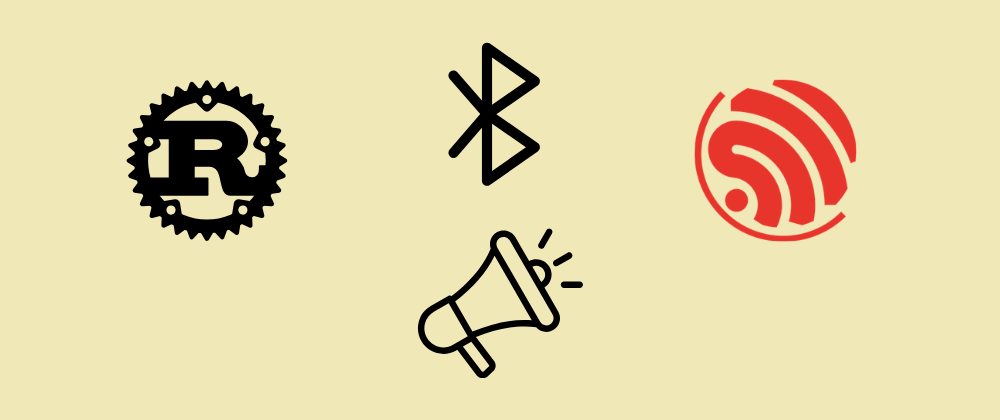






Top comments (0)