Read the post on my blog
A lot of people are shipping applications as docker images so that they can run in a container. Docker has first class support for multiple architectures and if you are trying to add support for different platforms to your app, you might have come across the problem of automating this process. The pain point is the fact that most hosted CI services like travis and circle only provide amd64 environment.
But some projects do ship out constantly updated docker images for different architectures and they don't do so manually. Let's take a look at the official docker images for golang (repo), in the README you'll see that they use Travis, Appveyor and Jenkins. Jenkins is used to build arm images, but it is a self hosted service and hence not our goal. Another approach is using drone cloud as a ci service, since they have arm servers which can be used to build docker images. But if you don't want to change the current CI service you were out of luck.
You don't need physical ARM servers
You can run a program compiled for ARM on amd64 linux machine if it has binfmt_misc support. It essentially allows you to run a program without worrying about which architecture it was built for. binfmt_misc doesn't come by default in ubuntu, but adding it is really easy using docker.
- Set
dist: xenialto.travis.ymlsince I've found that binfmt_misc mount, errors out on ubuntu precise which is the default travis distro. - Add the following block to travis config:
before_install:
- sudo docker run --privileged linuxkit/binfmt:v0.6
This single command mounts binfmt_misc to the os /proc/sys/fs directory. Now our build server has superpowers.
Using Buildkit for building docker images
Buildkit is a toolkit for building container images, it is used in docker and many other places and is advertised to be quite fast. It has a client-server architecture and you'll need to start the server and then use the client to interact with it. There is a fantastic demo on building multi-arch docker images by Tõnis Tiigi.
Our process will goes like this, first we'll start the buildkit server as a container process, then we'll copy the buildctl binary which the command line frontend for buildkit to our /usr/bin directory and then we'll set BUILDKIT_HOST environment variable. Finally, before_install block will look like this:
before_install:
- sudo docker run --privileged linuxkit/binfmt:v0.6
- sudo docker run -d --privileged -p 1234:1234 --name buildkit moby/buildkit:latest --addr tcp://0.0.0.0:1234 --oci-worker-platform linux/amd64 --oci-worker-platform linux/armhf
- sudo docker cp buildkit:/usr/bin/buildctl /usr/bin/
- export BUILDKIT_HOST=tcp://0.0.0.0:1234
We specify --addr to buildkit server to bind it to the specified port and address, we also give --oci-worker-platform argument to tell the buildkit server that our machine can be used to create images for these platforms.
Building Images
We can now finally write the script to build images.
PLATFORM=arm # equivalent to armhf
DOCKERFILE_LOCATION="./Dockerfile.armhf"
DOCKER_USER="someone"
DOCKER_IMAGE="some_server"
DOCKER_TAG="latest"
buildctl build --frontend dockerfile.v0 \
--frontend-opt platform=linux/${PLATFORM} \
--frontend-opt filename=./${DOCKERFILE_LOCATION} \
--exporter image \
--exporter-opt name=docker.io/${DOCKER_USER}/${IMAGE}:${TAG}-${PLATFORM} \
--exporter-opt push=true \
--local dockerfile=. \
--local context=.
This command has a few options, we'll go over them one by one
-
--frontend dockerfile.v0specifies which frontend to use with buildkit, there is also agateway.v0frontend, but we'll stick with dockerfile. -
--frontend-opt, this is used to pass parameters to the fronend used.-
platformspecifies the platform we want to build the image for, these are listed here. -
filenamespecifies the filename of Dockerfile to be used equivalent to docker build's-fargument.
-
-
--exporter imagespecifies the export plugin to be used, there are alsoociandlocal.-
nameis the url of the registry to push docker images to. -
pushcan be set totrueto push the built docker images.
-
Pushing manifest - Final Step to Multi-Arch
A container manifest is a file that contains data about a container image. We can create a manifest which points to images for different architectures so that when using the image on a particular architecture the docker automatically pulls the desired image.
Creating manifest is an experimental Docker-cli feature and you should update docker for good measure. Add following lines to .travis.yml
addons:
apt:
packages:
- docker-ce
First we create the manifest, then we annotate the manifest and finally do a push. For this example let us take the user to be "someone" and docker image to be "my-image" with the tag "latest" i.e the image is "someone/my-image:latest", PLATFORM_1 and PLATFORM_2 are two different platforms for which we need to create the multi arch image. The commands look like this:
export DOCKER_CLI_EXPERIMENTAL=enabled
docker manifest create someone/my-image:latest \
someone/my-image:latest-${PLATFORM_1} \
someone/my-image:latest-${PLATFORM_2}
docker manifest annotate someone/my-image:latest someone/my-image:latest-${PLATFORM_1} --arch ${PLATFORM_1}
docker manifest annotate someone/my-image:latest someone/my-image:latest-${PLATFORM_2} --arch ${PLATFORM_2}
docker manifest push someone/my-image:latest
Now you ahve successfully automated the creation and push of multiarch docker images.
Concluding points
I added multi-arch support to cron-connector and was able to remove armhf specific config files as well as automate the pushing of armhf images. You can find my commit here. Also, mad props to Johannes Würbach who's Grafana PR #14617 was where I picked up the binfmt_misc part and to buildkit team for creating a really nice piece of software.

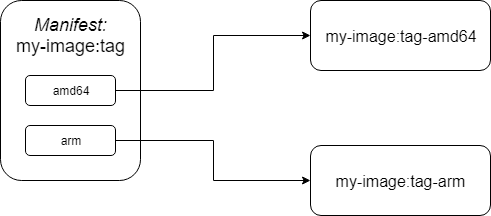

Oldest comments (0)