https://z.digitalclouds.dev | GitHub | Twitter
Ztrace plugin allows to catch output of commands in background.
By issuing:
ztstart 3
We inform Ztrace to catch output of 3 commands.
Video: https://asciinema.org/a/45530
Installation
ZI
Add zi load z-shell/ztrace to your .zshrc file. zi will handle
cloning the plugin for you automatically the next time you start zsh.
Antigen
Adding antigen bundle z-shell/ztrace to your .zshrc file. Antigen will handle cloning the plugin for you automatically the next time you start zsh. You can also add the plugin to a running zsh with antigen bundle z-shell/ztrace for testing before adding it to your .zshrc.
Oh-My-Zsh
cd ~/.oh-my-zsh/custom/pluginsgit clone git@github.com:z-shell/ztrace.git- Add zsnapshot to your plugin list
Zgenom
Add zgenom load z-shell/ztrace to your .zshrc file in the same function you're doing your other zgen load calls in.
More information
Below are keyboard shortcuts used by ztrace command:
-
Ctrl-T- start Zsh Command Architect (Zshell binding) -
Ctrl-E- switch between Ztrace and History views -
Enter- delete selected segment (when in command window) or add selected segment (when in history window) -
[or]- move active segment (when in command window) -
Shift-leftorShift-right- move active segment (when in command window) -
Tab- switch between the two available windows -
g, G- beginning and end of the list -
/- start incremental search -
Esc- exit incremental search, clearing filter -
<,>,{,}- horizontal scroll -
Ctrl-L- redraw of whole display -
Ctrl-O,o- enter uniq mode (no duplicate lines) -
Ctrl-W(in incremental search) - delete whole word -
Ctrl-K(in incremental search) - delete whole line -
Ctrl-D,Ctrl-U- half page up or down -
Ctrl-P,Ctrl-N- previous and next (also done with vim's j,k)


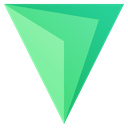
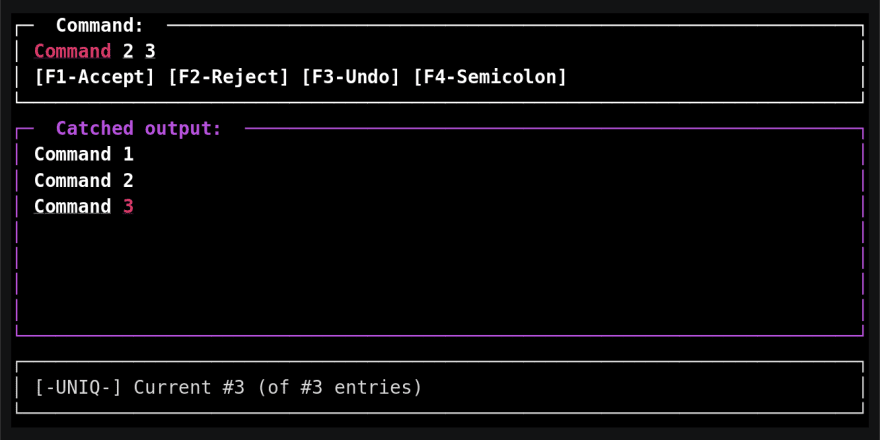

Top comments (0)