React-Navigation
The community solution to navigation is a standalone library that allows developers to set up the screens of an app with a few lines of code.
A Single screen mobile application is uncommon. For managing multiple screens and their behaviour, react-native provides React-Navigation library.
In this series of articles, I will try to explain about various navigation options.
- Stack Navigation
- Tab Navigation
- Drawer Navigation
Installation
- For Installation please follow this documentation. I have provided the link for RN6.0. In the end of the series we will discus about the major changes in RN6.0.
Enough talking, let's get stared.
Stack Navigation
This part will cover how to move from one screen to another, how to pass data, and different customisation options.
I hope you have followed the installation process for the react-navigation library.
First we have to wrap our app with NavigationContainer. We need to wrap the whole app in NavigationContainer. Usually you'd do this in your entry file, such as index.js or App.js
NavigationContainer
- The NavigationContainer is responsible for managing your app state and linking your top-level navigator to the app environment.
- It takes care of platform specific navigation and provides useful property for customisation.
- Handling the back button by using
BackHandlerAPI in Android Application from react-native - Managing deep linking.
Let's have a look at the above code snippet.
createNativeStackNavigator: is a function that returns an object containing 2 properties:
ScreenandNavigatorStack.Navigator: is a component that takes route configuration as its children with additional props for configuration and renders our content.
Stack.Screen: The
Screencomponent accepts anameprop which corresponds to the name of the route we will use to navigate and acomponentprop which corresponds to the component it'll render. In aforementioned code theNewsFeedroute corresponds to theNewsFeedScreencomponent.initialRouteName: We can define the initial route by using the
initialRouteNameprop. In this example, we're using theLoginroute.
Navigate from one screen to another Screen
-
navigationis a prop that is passed to the component in the native stack navigator. If you're wondering what functions are used to dispatch navigation actions, you've come to the right place. Let's keep track of them.
-
navigate()is a function that pushes a new route to the native stack navigator if it's not already in the stack, otherwise it jumps to that screen. -
goBack()is a function that we can use to navigate back to previous screen. -
push()action adds a route on top of the stack and navigates forward to it.
For more details about navigation follow this document
Passing the data from one screen to another
We can pass the data to the route by putting them in an object as second parameter to the navigate function.
For getting the parameter to second screen we can use the route.params
Passing the data to previous screen
For sending the data back to previous screen. We can use navigate function and pass the data.
And getting it to the parent screen, we can use React useEffect hook. I have added an article for useEffect
Going Back
The header provided by the native stack navigator automatically contains the back functionality. There are few methods by which you can trigger back functionality manually.
navigation.goBack()- `navigation.popToTop()' function will take you back to the first screen.
-
navigation.navigate('Route')can also be used for navigating back to any specific screen.
Customisation of the header
We can customise header by using the options prop. Below are the properties which can be used for customising header.
-
headerStyle:Style object for the header. -
headerTitle: Title for the header. -
headerTitleStyle:Style object for the title of the header. -
headerTintColor: Color of the header. -
headerBackTitle:Title for the back button. -
headerBackTitleVisible: Visibility of the back button.
There are many more, please refer this document
Summary
-
NavigationContaineris the root component of the app. -
navigation.navigate('RouteName')pushes a new route to the native stack navigator if it's not already in the stack, otherwise it jumps to that screen. -
navigation.push('RouteName')will add a new screen onto the stack . It does not check if the screen is already on the stack. Push will always add on top, so a route can be present multiple times. - You can read the params through
route.paramsinside a screen - You can update the screen's params with
navigation.setParams -
popToTop()pops all the screens off the stack and go back to the login screen. -
replaceallows to replace a route in the navigation state.
Related Links
Thank you so much for reading this article! Happy coding!
Please feel free to make suggestions or corrections. Let's connect on Twitter.




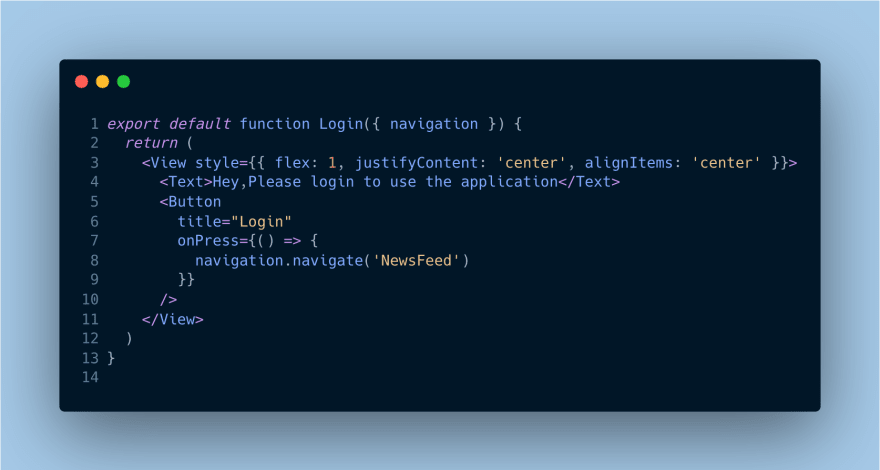

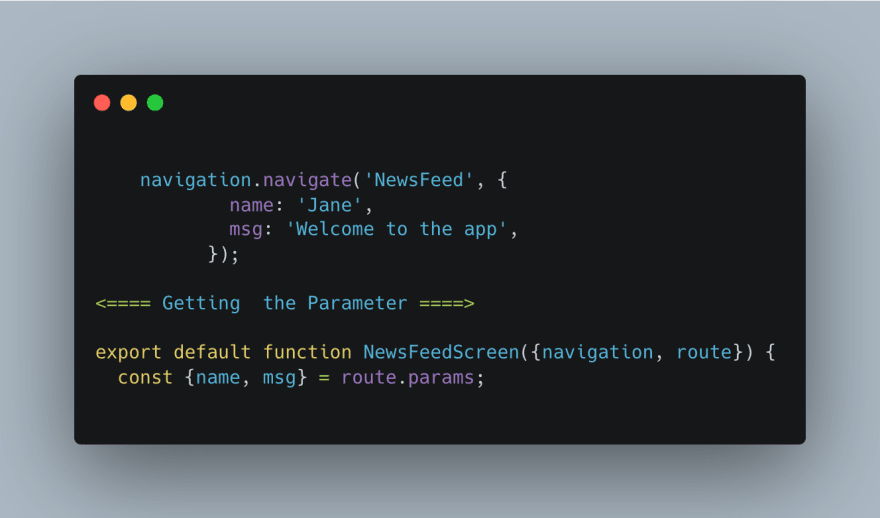



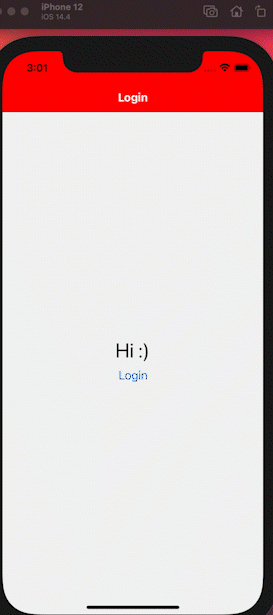

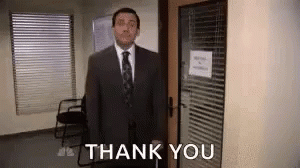

Top comments (0)