ls is the Linux command to list the content of a directory. You can list all the files and folders inside a directory. Let's try it in your terminal.
You can pass arguments to ls to change the output. Let's take a look at ls -al.
It has more detailed information as compared to ls. It uses two flags l and a. a is used to show all the files even if the files are hidden(Hidden files are the one which starts with a dot at the beginning). l is used to show details about each file and folder. Let me explain to you what exactly are those. We will take one of the lines from output.
drwxr-xr-x 12 umesh staff 384 Dec 11 2018 .git
- drwxr-xr-x: This defines the permission of the file.
- 12: It tells the number of links to that file.
- umesh: This signifies the username of the owner of the file
- staff: This signifies the group of the file.
- 384: file size in bytes.
- Dec 11 2018: file created/updated datetime.
- .git: filename.
There are a bunch of flags available that can be used to modify the output of the ls command. I am listing a few of them down below try them out in your terminal and let me know your experience and which one is your favorite in the comments.
- l - List files and directories in the long format
- a - Include directory entries whose names begin with a dot (.).
- d - Directories are listed as plain files (not searched recursively).
- i - For each file, print the file's file serial number (inode number).
- G – Enable colorized output.
- h – List the size of the files and directories in Human Readable format.
- S - Sort files by size
If you liked this blog please feel free to share with others, if you are sharing it on twitter please tag @imumesh18 . If you are interested in more of these please subscribe to my newsletter.

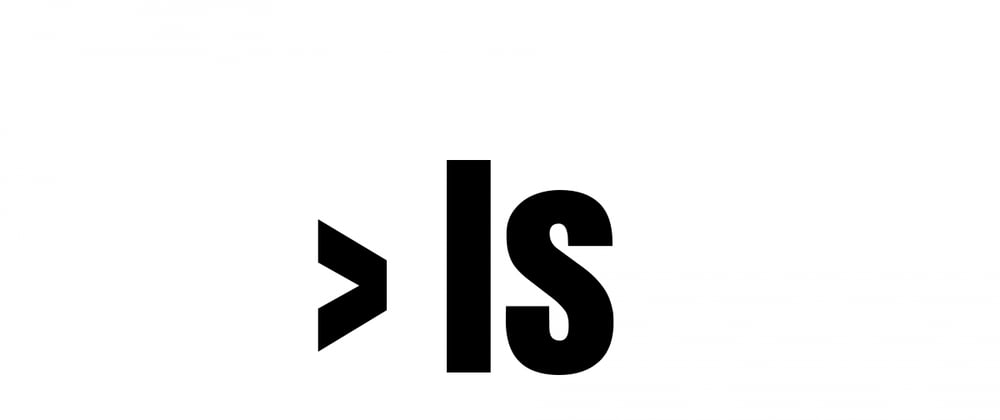







Top comments (2)
Trivia:
In the permission string,
rwxr-xr-x, each character corresponds to a binary bit. A letter meaning 1 and a - meaning 0.111 101 101 -> 7 5 5
which you might recognize as a common numerical (octal) permission that one might supply to the
chmodcommand. This is howchmod 644 fileyields permissions ofrw-r--r--Nicely explained 👍