Requirement — The requirement is to create a RDS instance in AWS VPC Private Subnet, We need to migrate database from On-premise to this RDS in AWS using Database Migration Service. The on premise database server is publicly accessible
Pre-requisites -
Create VPC
1 Subnet 1 — Replication instance — Public Subnet — Public IP
Subnet 2 — Private Subnet — RDS
Create a RDS in Private Subnet as per your requirement
4.Create a Databse inside the RDS
The four phases to be carried out for Database Migration from on premise to AWS RDS using DMS are as follows
1.Replication Instance,
2.Source Endpoint
3.Target Endpoint,
4.Create Database Migration task
To set up Replication Instance -
Step -1 : Give a unique name for your replication instance
Step -2 : Choose the instance type as db.m5.large
Step -3 : Choose the latest engine version
step -4 : Allocate storage GB as per the requirement
step -5 : Choose the VPC you created earlier
step -6 : Choose the Multi AZ option if its a Production Workload
Step -7 : Choose the option Publicly accessible if your source machine is available for public access, else you have to set up a site to site VPN first.
Step -7 : Choose the Subnet you created earlier for Replication
Step -8 : Leave the maintenance window as default
To set up Source Endpoint -
Step -1 : Choose the source end point option
Step -2 : Give a unique name for your source endpoint so that you can identify it
Step -3 : In endpoint settings choose the Wizard option
Step -4 : Chooose the source engine as per your requirement in our case this is Microsoft SQL, Access to endpoint database, choose — Provide access information manually
Enter the On-premise server name, Port,[USername,PAssword of On-Premise Database Server], Enter the Database name
Step -5 : Give tags for your source endpoint
Step -6 : Test End point connection
To setup Target Endpoint -
Step -1 : Choose the target endpoint as RDS instance that you created earlier in Private Subnet as per your requirement
Step -2 : Describe a name for your target endpoint
Step -3 : Choose the target engine as per your requirement, in our case this is Microsoft SQL Server
Step -4 Choose the target engine as per your requirement in our case this is Microsoft SQL, Access to endpoint database, choose — Provide access information manually
Enter the RDS endpoint(can be seen in AWS console in RDS fields), Port,[USername,PAssword of RDS Database Server], Enter the Database name
Step -4 : In endpoint settings choose the Wizard option
step -5 : choose the default KMS key
To setup Database Migration task -
Step-1 : Describe a name for your Database Migration task
Step-2 : Choose the replication instance you created earlier
Step-3 : Choose the Source Database Endpoint you created earlier
Step-4 : Choose the Target Database Endpoint you created earlier
Step-5 : Choose the migrate existing data option(as per your requirement)
Step-6 : Under Task settings choose the Wizard option
Step-7 : Target table preparation mode: Do nothing
Step-8 : Include LOB columns in replication — Full LOB mode
Step-9 : Migration task start up : Automatic ( as per requirement)
Post successful Migration clean up your DMS resources
Test the connectivity from Onpremise to AWS Cloud — RDS
Check with the customer whether they are able to access all data present in the Target Machine (RDS)
— — — — — — — — -
See you soon …. Happy Learning!!
(Since medium blog is not free, I have replicated my medium blog here)




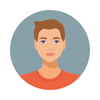


Top comments (0)