How to Download and Install XAMMP
I. Open your favorite browser or search Engine and type XAMMPP and click on the first link which directs to www.appachefriends.org
II. On the website with url link https://www.apachefriends.org/download.html click the version which corresponds to the Operating systems you are currently using to download the executable file
INSTALLATION STEPS
Double click the executable file you have downloaded and wait for the installation to start
III. On the setup -XAMMP page click on Next and continue
IV. On the select components you leave the checked boxes as they are on default and click next
V. Choose the language and click NEXT
VI. Choose the folder to install XAMMP and click NEXT
VII. click NEXT in the Bitnami for XXAMMP page
VIII. click next on the ready to install page and wait for the installation to complete when the progress bar reaches 100%
IX. click on finish and launch the XAMMP control panel
X. Click on the checkbox beside each service (Apache, Mysql, Tomcat etc) in the modules legend to install them click “yes” in the alert message box to accept installation
XI. Run each service by clicking start on the actions column to start a service on a port
XII. Type “Localhost” and hit enter on your browser to make sure it is working!
This page indicates that your installation was successful thanks for reading!
Now you are Good to Go...Happy Coding!!




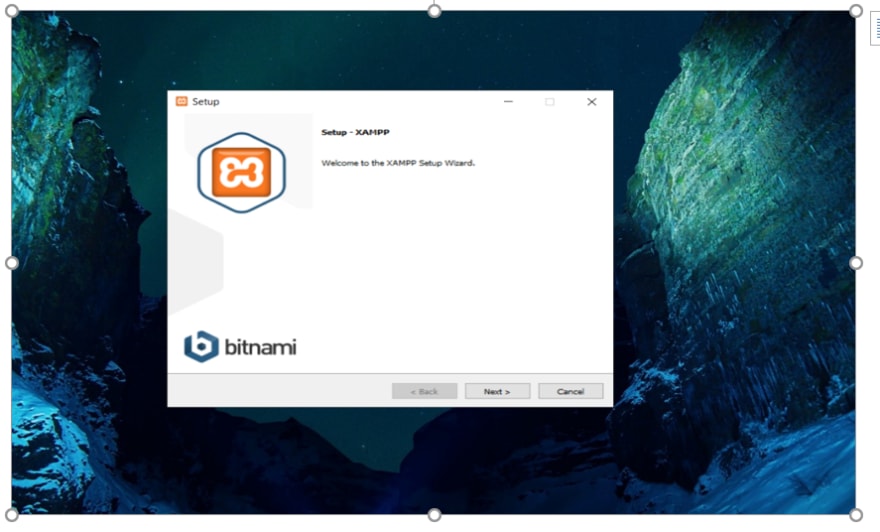
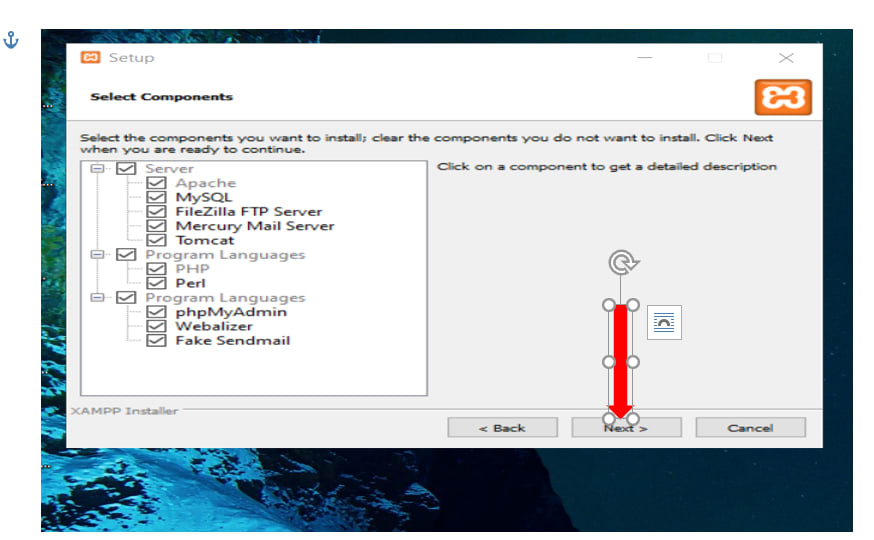


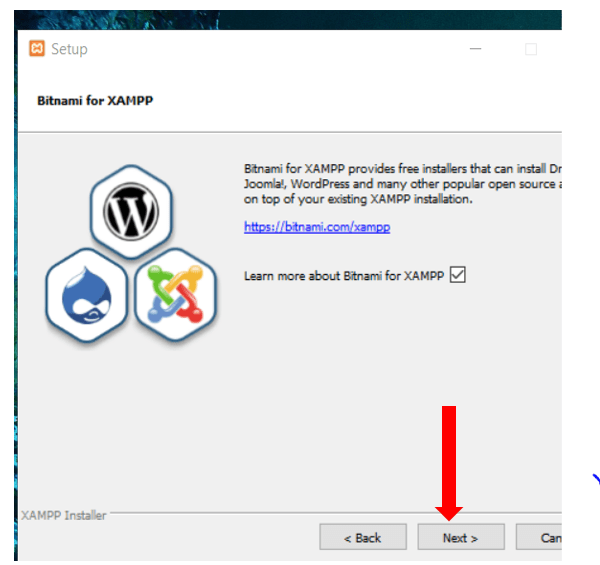











Top comments (0)