The title is quite self-explanatory, so, if you want to set a new value for one of the settings on your NAV server configuration at your Docker Container you must use a PowerShell cmdlet execution to perform it.
For this PowerShell setting approach, you need to know two things – which NAV server you want to modify and which of the settings will you change the value.
To know which NAV Server Instances are running on your Docker Container you can run the following command on your docker PowerShell prompt:
Get-NAVServerInstance | Select *
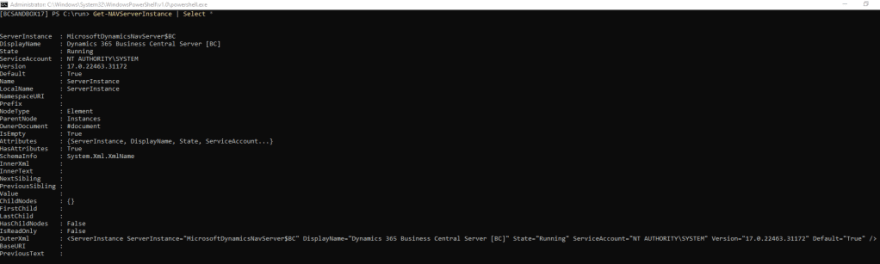
The result from Get-NAVServerInstance cmdlet
Now that you have the Server Instance available on our container, let’s use this output to get the in vigor settings for the NAV Server Configuration…
Get-NAVServerConfiguration -ServerInstance <YourNAVserverInstance>
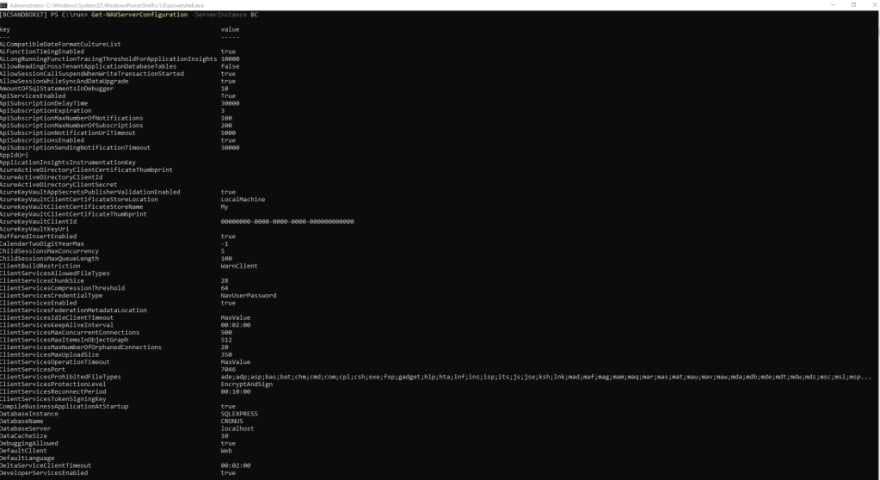
The result from Get-NAVServerConfiguration cmdlet
Time to chose which one you want to switch/change… Let’s imagine that we want to enable our API services. To achieve it, we must perform the following cmdlet with the following parameters:
Set-NAVServerConfiguration <YourNAVserverInstance> -KeyName ApiServicesEnabled -KeyValue $true
As you may notice on the warning message, you must finish all your changes with a service restart. If you have doubts about how to do it, time to jump for the following post where you can grab what you are looking for.
Stay safe!

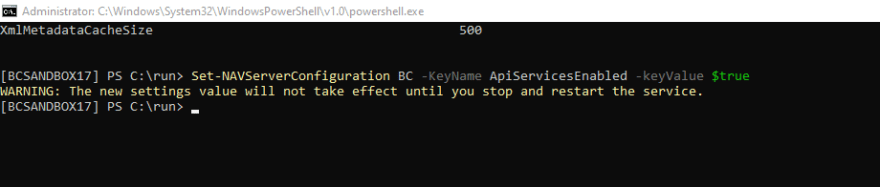





Top comments (0)