How to setup Git the proper way! — Part 1: Installation
Hello everyone. Today, we will see how you can set up Git on your system and then link it to your Github account using SSH, so that you can push the code directly to your Github remote repository, really easily.
Before we start:
I have divided the overall process into three major parts. This post explains the first part, where we will see process the of installing Git on the system.
Note: This post is only meant for Windows users, as in most cases, Git is not installed on their system. If you are a Linux or Mac user, or if you have it installed already, you can simply skip this part and start with the part-2 of this series.
What is git?
According to their website:
“Git is a free and open source distributed version control system designed to handle everything from small to very large projects with speed and efficiency.
Git is easy to learn and has a tiny footprint with lightning fast performance. It outclasses SCM tools like Subversion, CVS, Perforce, and ClearCase with features like cheap local branching, convenient staging areas, and multiple workflows.”
About Github:
Github is the most popular code-sharing platform, used by millions of developers around the world. I will not bore you with a long list of all the features & everything, you can learn about them on Github ’s official website.
From here on, I will assume that you know what Git or Github is, and you are ready to move forward.
Git Installation:
These are the steps to install Git on your Windows machine:
- Just go to Git’s Website (https://git-scm.com/) and click on Downloads.
- Select the Windows installer. Once you do that, the download should start automatically. If it doesn’t, just click on *click here to start download manually * link.
- When the download is complete, simply click on the downloaded file to start the installer.
- There are many things that you can configure during the installation process if you want. Feel free to change them according to your needs, or just leave the defaults and click on next a couple of times to get it installed.
- When the installation is complete, just open up the Git Bash terminal, which should be installed with Git.
- Run the following command and make sure you get the current version number of the git utility:
$ git --version
Finally:
If you follow along and get the version of git utility, then Git is successfully installed on your system. Now you are all set to go to the next section, where we link it up with our Github account.

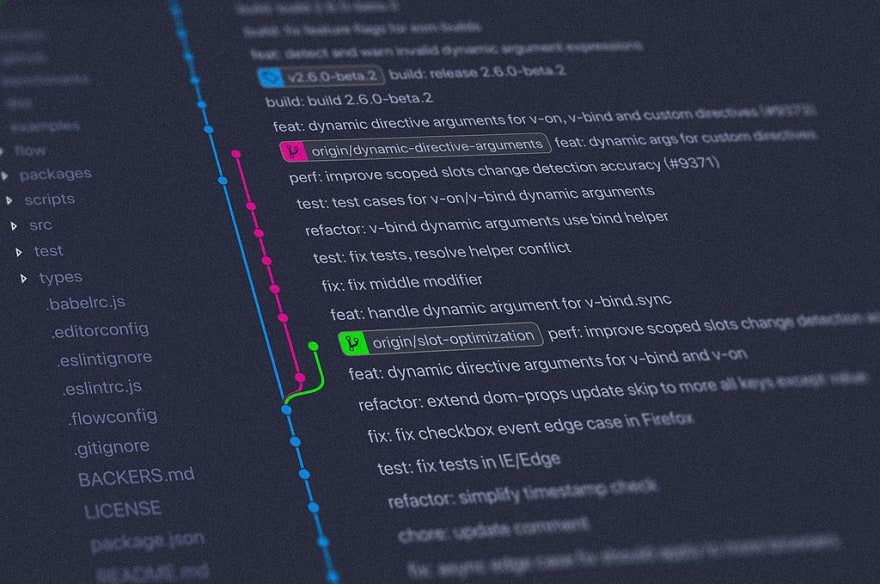


Top comments (0)