In order to create an account of Sitecore Content Hub OAuth2.0 you need to follow certain steps
Majorly, the steps are to create a set of Client ID and Client Secret , generate set Access Token and Refresh Token, and finally use these values to create a connection on webMethods.io.
Generate Client ID and Client Secret
Step 1 → Login to Sitecore Content Hub
Step 2 → Configure OAuth Clients
Click on  button on top left corner. Search for OAuth Clients.
button on top left corner. Search for OAuth Clients.
Click on 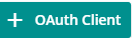 to configure OAuth Clients on the top right corner of your screen.
to configure OAuth Clients on the top right corner of your screen.
Populate the details as shown below.
Generate Access Token and Refresh Token
Step 1 → Go to postman. Create a new POST HTTP Request.
Mention the endpoint as shown in the below snap. Add Basic Authentication and provide your Client ID and Client Secret in the UserName and Password respectively.
Note → You need to use your tenant-specific URL appended with /oauth/token
Step 2 → Add request body
Add below fields as application/x-www-form-urlencoded in the body as shown in the below snap.
Note - Provide credentials of the user which you have added in the OAuth Client
Click on Send. You will get below response
Create a connection on webMethods.io
Step 1 → Login in webMethods.io
Step 2 → Create a new workflow. Drag Sitecore Content Hub Connector.
Step 3 → Use above details such as Client ID, Client Secret, Access Token, Refresh Token, Refresh URL and Server URL to create the connection.
Note → You need to use your tenant-specific Sitecore Content Hub Server and Refresh URL.



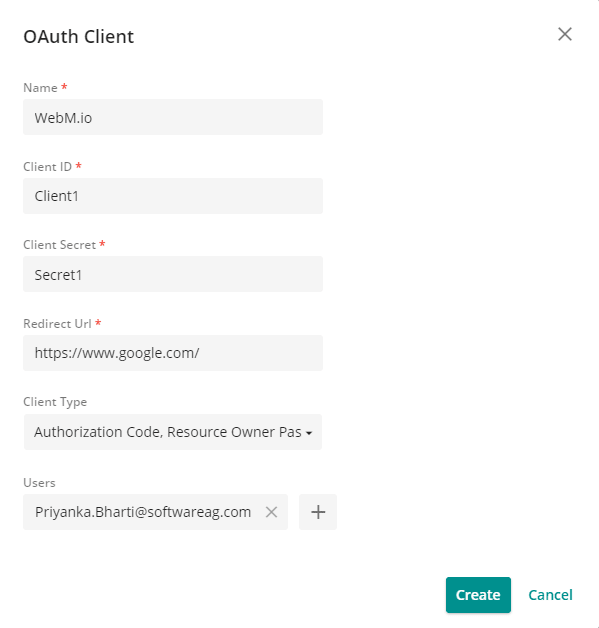
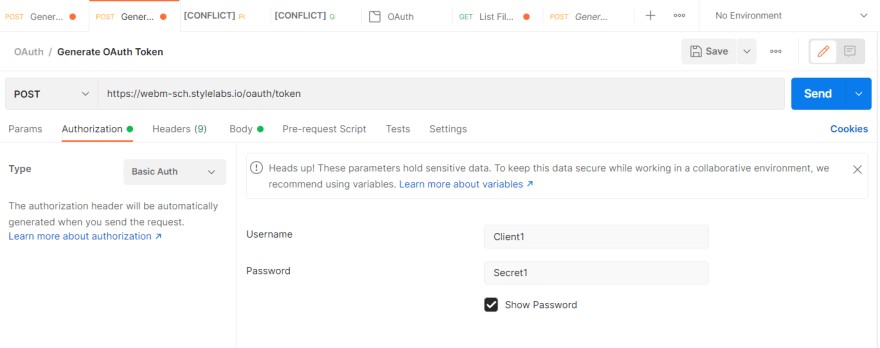
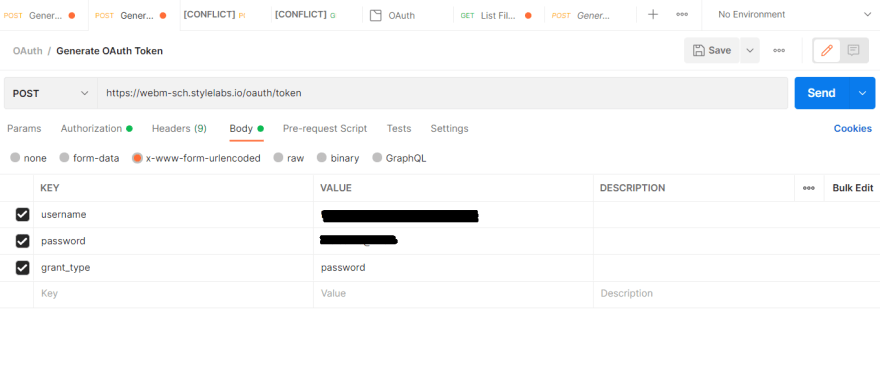





Top comments (0)