Goal :
- Create Prometheus WebApp in Microsoft Azure using Azure CLI
Pre-Requisite :
Resource will Create :
- App Service plan
- Storage account
- App Service
Script
$ResourceGroupName = "suryarg"
$LocationName = "eastus2"
$ACRName = "suryacr"
$ACRUrl = "$ACRName.azurecr.io"
$AppServicePlan = "suryaasp"
$AppServicePlanSku = "S1"
$StorageAccountName = "suryastorageaccountsa"
$StorageAccountSku = "Standard_ZRS"
$StorageAccountShare = "suryasprometheus"
$WebAppName = "suryawaprometheus"
#Create App Service Plan
az appservice plan create --resource-group $ResourceGroupName --name $AppServicePlan --is-linux --sku $AppServicePlanSku
#Create a Storage Account
az storage account create --resource-group $ResourceGroupName --name $StorageAccountName --kind StorageV2 --sku $StorageAccountSku
#Create an Storage Account File Share
az storage share-rm create --resource-group $ResourceGroupName --storage-account $StorageAccountName --name $StorageAccountShare --access-tier "TransactionOptimized" --quota 64
#Create an Webapp for Prometheus
az webapp create --resource-group $ResourceGroupName --name $WebAppName --plan $AppServicePlan -i "$ACRUrl/prometheus:SuryaLatest"
#Create Storage Mount for Prometheus WebApp
$storageaccountkey = $(az storage account keys list --resource-group $ResourceGroupName --account-name $StorageAccountName --query [0].value -o tsv)
az webapp config storage-account add --resource-group $ResourceGroupName --name $WebAppName --custom-id "prometheus" --storage-type "AzureFiles" --share-name $StorageAccountShare --account-name $StorageAccountName --access-key $storageaccountkey --mount-path "/etc/prometheus"
az webapp config storage-account add --resource-group $ResourceGroupName --name $WebAppName --custom-id "prometheus_data" --storage-type "AzureFiles" --share-name $StorageAccountShare --account-name $StorageAccountName --access-key $storageaccountkey --mount-path "/prometheus"
#Set an Environment Variable for Prometheus WebApp
az webapp config appsettings set --resource-group $ResourceGroupName --name $WebAppName --settings WEBSITES_PORT=9090
#Set an Startup Commmand for Prometheus WebApp
az webapp config set --name $WebAppName --resource-group $ResourceGroupName --startup-file {% raw %}`
"--config.file=/etc/prometheus/prometheus.yml --web.enable-lifecycle --storage.tsdb.retention.time=7d"
```
* prometheus.yml (Upload this file in **suryasprometheus** Storage Account Share)
```
# my global config
global:
scrape_interval: 30s # Set the scrape interval to every 15 seconds. Default is every 1 minute.
evaluation_interval: 30s # Evaluate rules every 15 seconds. The default is every 1 minute.
scrape_timeout: 30s #is set to the global default (10s).
# A scrape configuration containing exactly one endpoint to scrape:
# Here it's Prometheus itself.
scrape_configs:
# The job name is added as a label `job=<job_name>` to any timeseries scraped from this config.
- job_name: "Prometheus"
static_configs:
- targets: ["suryawaprometheus.azurewebsites.net"]
```
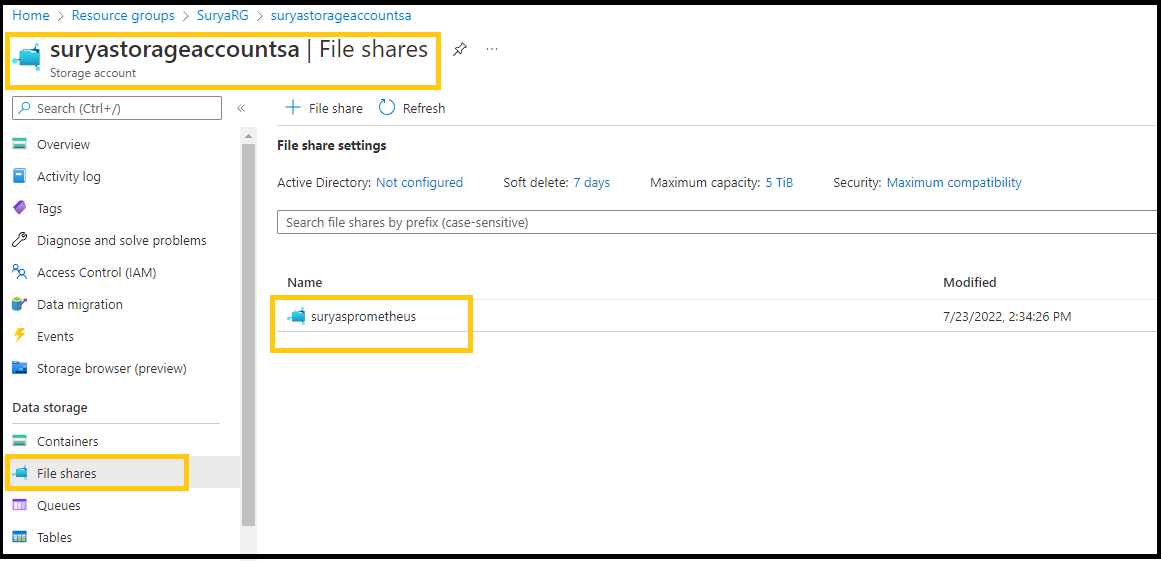


> * [Example file prometheus.yml (Documentation)](https://github.com/prometheus/prometheus/blob/release-2.37/config/testdata/conf.good.yml)
**Output :**
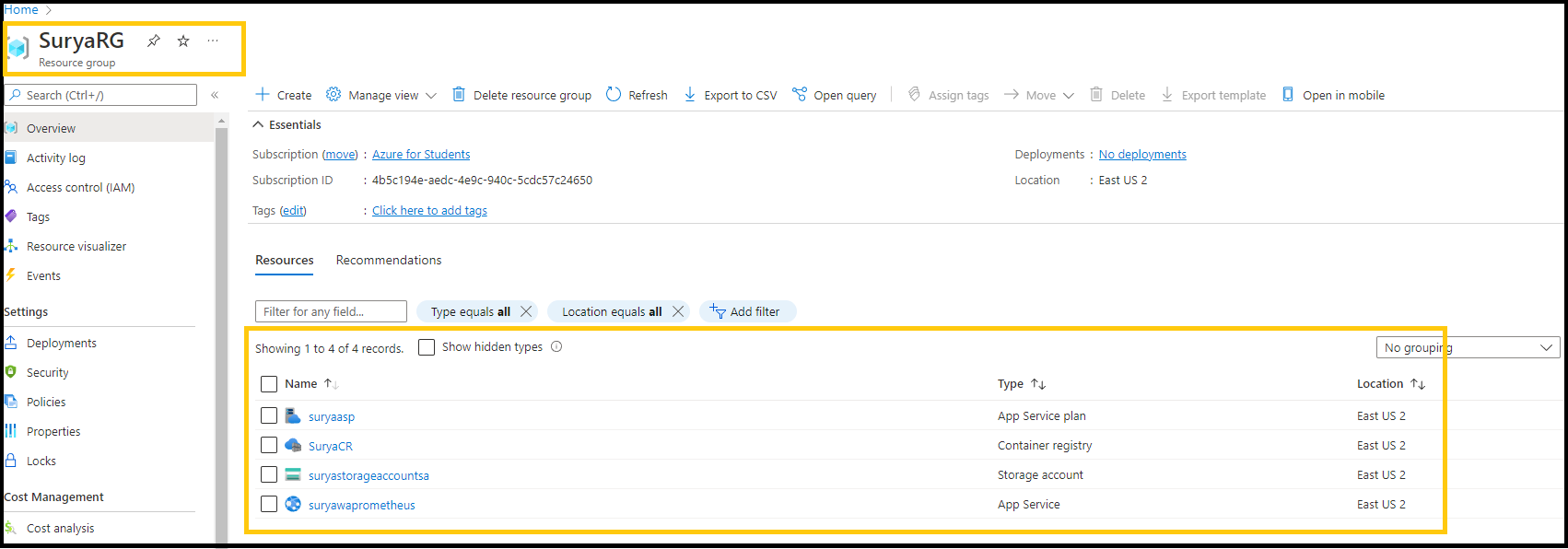
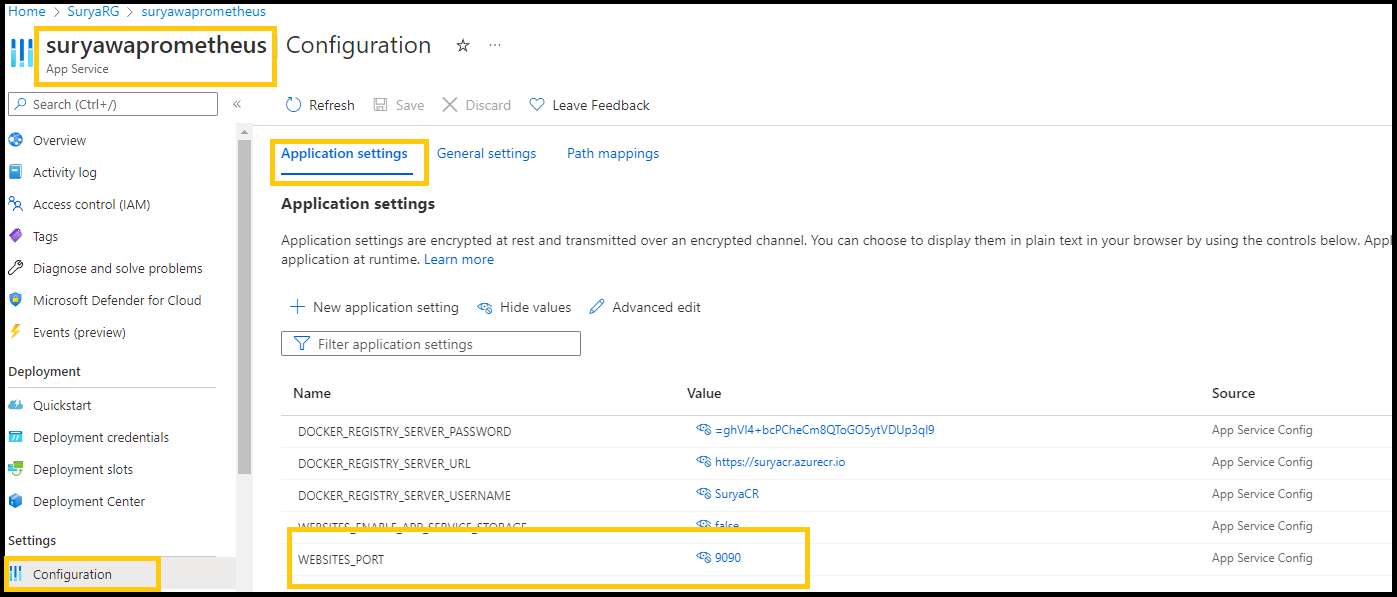
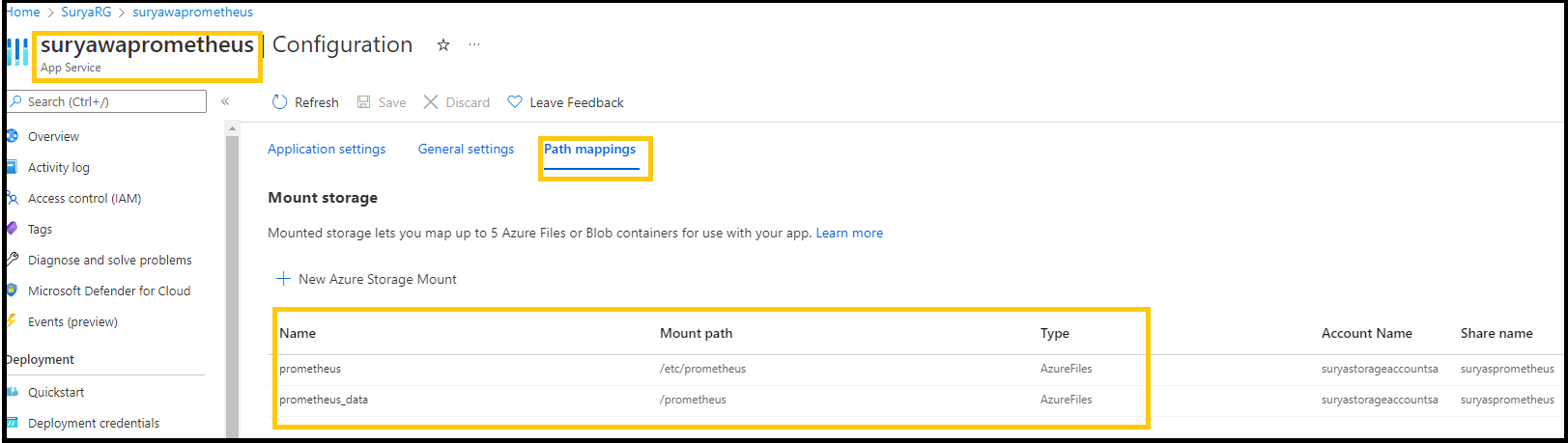
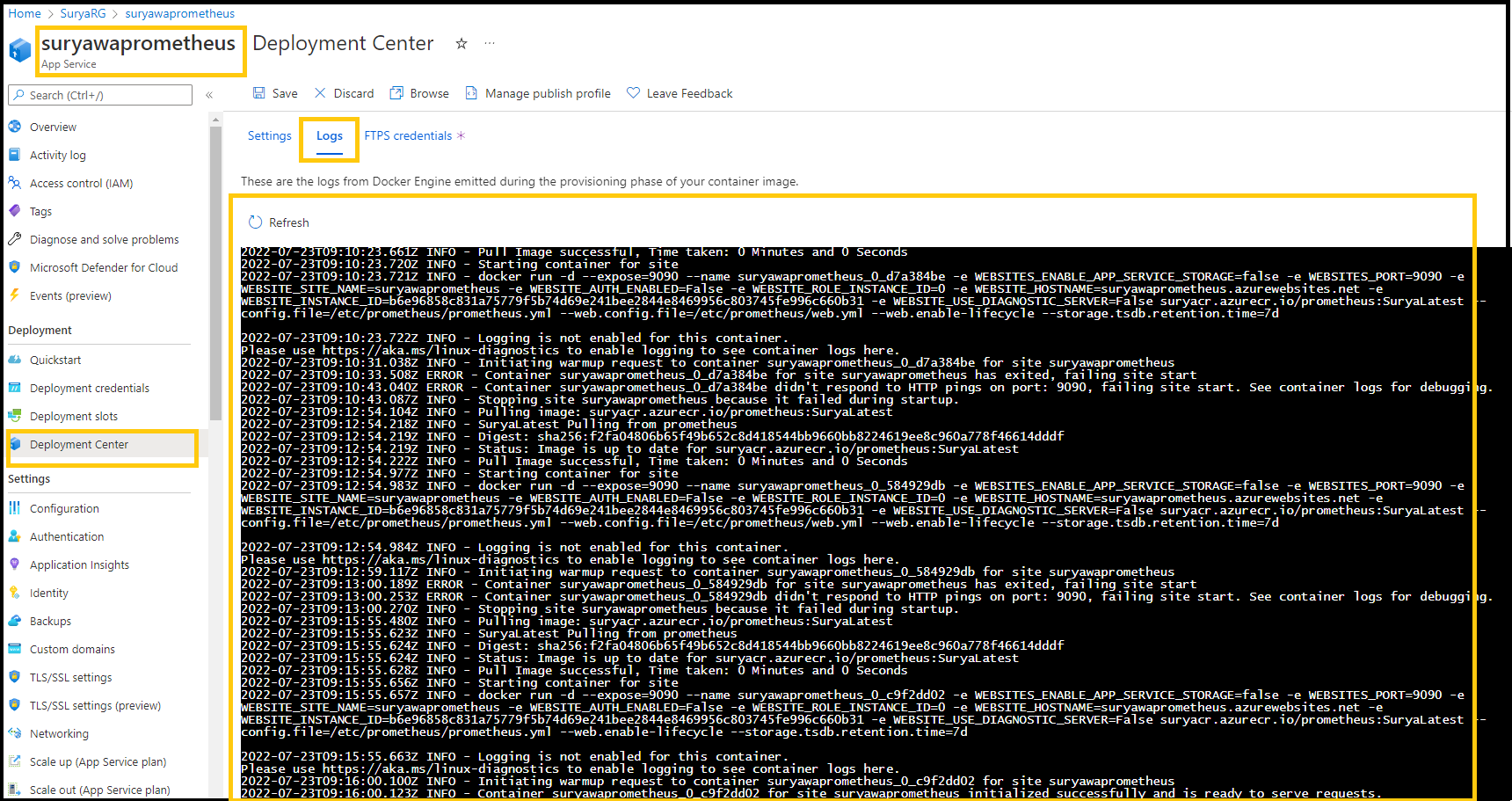
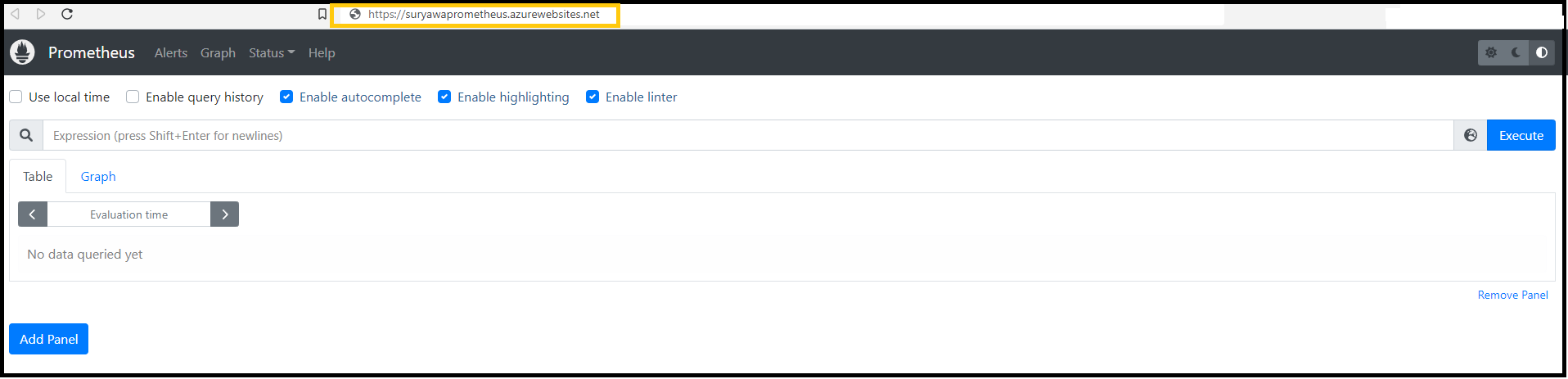
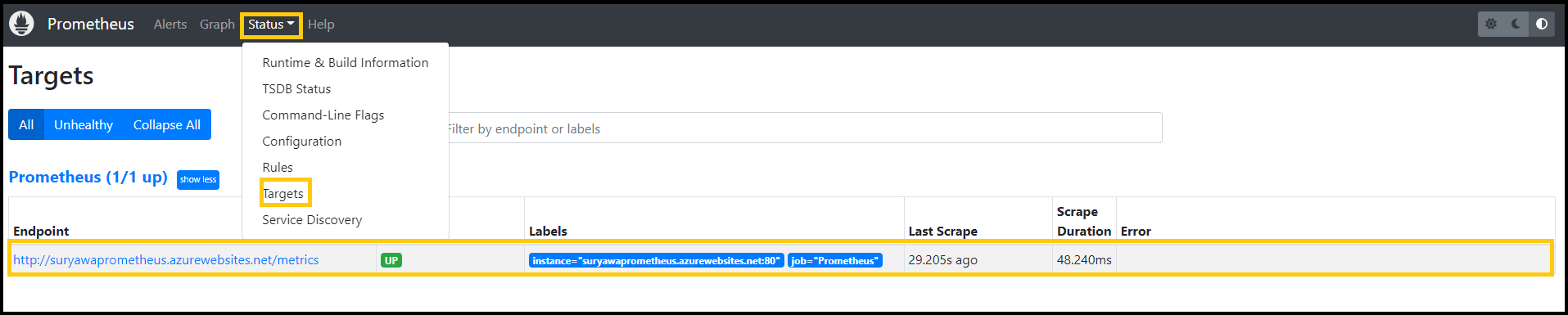



Top comments (1)
nice, if any of the people tried it and faced issue if the application didn't came up then just remove the port 9090 from appsettings