So now we have the Prometheus up and running and we even send some metrics there thanks to Grafana cloud agent. How to view these metrics in some more convenient way?
Yes, the answer is Grafana, the best in class tool for the job. And since we have a Kubernetes cluster - we're gonna run it inside this cluster. Grafana is not really resource-intensive beast and this will be also cheaper than managed services like Amazon Managed Grafana.
Persistence
Grafana needs some persistent store for users, dashboards and other stuff. We can use Persistent Volume Claim but again - we want to keep our cluster lean. So our next choice is RDS in its smallest configuration.
data "aws_caller_identity" "current" {}
data "aws_region" "current" {}
resource "random_password" "password" {
length = 32
special = false
}
resource "aws_security_group" "this" {
name = "grafana_${var.environment}"
vpc_id = var.vpc_id
}
resource "aws_security_group_rule" "egress_all" {
type = "egress"
to_port = 0
protocol = "-1"
cidr_blocks = [
"0.0.0.0/0",
]
from_port = 0
security_group_id = aws_security_group.this.id
}
resource "aws_security_group_rule" "ingress_posgres" {
type = "ingress"
to_port = 5432
protocol = "tcp"
source_security_group_id = var.source_security_group_id
from_port = 5432
security_group_id = aws_security_group.this.id
}
resource "aws_db_subnet_group" "this" {
name = "grafana-${var.environment}"
subnet_ids = var.subnet_ids
}
resource "aws_db_instance" "this" {
availability_zone = var.availability_zone
allocated_storage = 10
engine = "postgres"
engine_version = var.postgres_engine_version
instance_class = var.postgres_instance_class
identifier = "grafana-${var.environment}"
db_name = "grafana"
username = "root"
password = random_password.password.result
skip_final_snapshot = true
db_subnet_group_name = aws_db_subnet_group.this.name
vpc_security_group_ids = [
aws_security_group.this.id,
]
}
You can see here some similarities with the EC2 instance from the first chapter. Once again we've created a separate Security Group with the only ingress rule allowing the communication only from the Kubernetes cluster.
Single sign-on
Grafana supports variety of single sign-on options, in this writeup we're gonna use Gitlab but you can use Github, some generic OIDC solution or the internal database.
Installation of Grafana
Let's prepare values files for the Grafana Helm chart.
replicas: 1
grafana.ini:
server:
domain: grafana.<your domain name>
root_url: https://grafana.<your domain name>/
enforce_domain: true
protocol: http
auth.anonymous:
enabled: false
database:
type: postgres
host: <RDS endpoint from the previous steps>
user: root
password: <RDS password from the previous steps>
name: grafana
ssl_mode: require
max_open_conn: 25
max_idle_conn: 25
unified_alerting:
enabled: true
alerting:
enabled: false
smtp:
enabled: false
users:
auto_assign_org: true
auth.gitlab:
enabled: true
allow_sign_up: true
client_id: <id from the Gitlab app>
client_secret: <secret from the Gitlab app>
scopes: read_api
auth_url: https://gitlab.com/oauth/authorize
token_url: https://gitlab.com/oauth/token
api_url: https://gitlab.com/api/v4
allowed_groups: <your Gitlab group>
ingress:
enabled: false
Note the ingress.enabled property. In this particular infrastructure we're using Traefik so we don't need to create Ingress object. Instead I've created a simple IngressRoute resource:
apiVersion: traefik.containo.us/v1alpha1
kind: IngressRoute
metadata:
name: grafana
namespace: grafana
spec:
entryPoints:
- websecure
routes:
- match: Host(`grafana.<your domain name>`) && PathPrefix(`/`)
kind: Rule
priority: 1
services:
- name: grafana
port: 80
scheme: http
If you're using Nginx ingress controller, then you just need to re-enable it in the values:
ingress:
enabled: true
ingressClassName: nginx
annotations: {}
kubernetes.io/ingress.class: nginx
labels: {}
path: /
pathType: Prefix
hosts:
- grafana.<your domain name>
You know the drill I guess. Let's install this with simple Helm command:
helm repo add grafana https://grafana.github.io/helm-charts
helm repo update
helm upgrade --install grafana grafana/grafana -n grafana -f values.yaml --version 6.21.4
And that's it. For the administration tasks we just need one more thing - admin password:
kubectl get secret --namespace grafana grafana -o jsonpath="{.data.admin-password}" | base64 --decode ; echo
Adding Prometheus data source to Grafana
This is perhaps the most straightforward task, just log-in, open datasources section in settings and fill in the domain name we've defined in the first chapter.
Wrap
And that's it! In the next chapter I'll show you how to forward alertmanager notifications to Telegram group. Stay tuned!

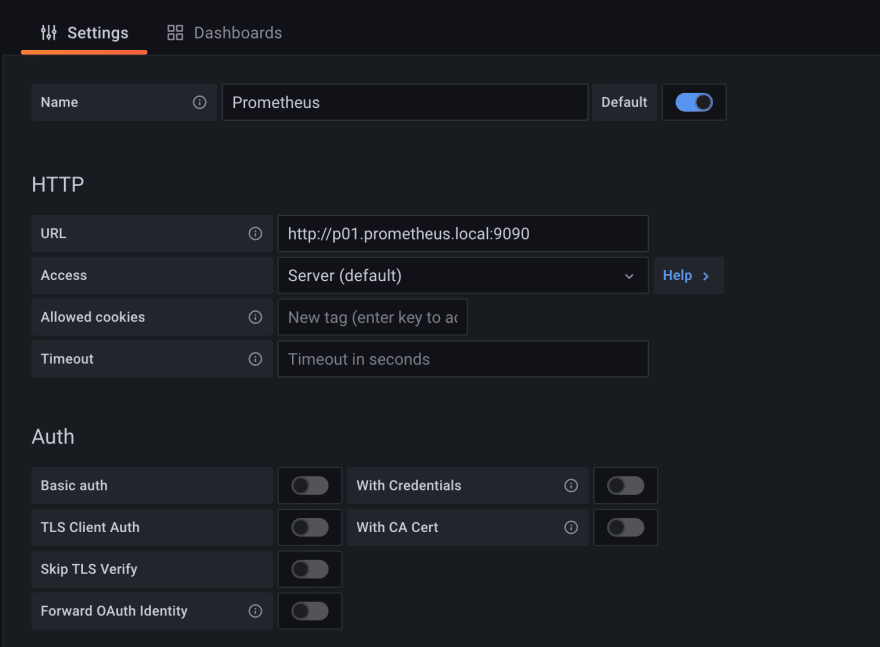

Top comments (0)