When you're working with a Visual Studio solution, even if it contains multiple projects and dozens of files, you usually spend most of your time working with a handful of documents.
The Favorite Documents Visual Studio 2019 extension adds a "Favorite Documents" menu to Visual Studio to make it easy to get to them.
When you're working with a file that you want to get back to easily later, just click the "Favorite Documents" toolbar's "⭐" icon:
...and click the popup dialog's "Add" button to add it to the favorites menu:
In this screenshot, I've added several favorite documents:
The second, "eight-pointed star" icon adds all open documents to your Favorite Documents, and the third icon can be used to add external documents.
Favorites are "remembered", so if you close a solution and come back to it later, the favorites will still be there.
By default, favorites are "Solution-specific" - they're tied to the solution's folder, so if you open another branch of the same solution you won't see the favorites.
If you don't check the "Solution-specific" checkbox when adding, the favorites are relative to the solution root, so they work across multiple branches. Here are my cross-solution favorites:
Two things I'd like to point out in the screenshot above:
- You can add Source Control Explorer links as favorites
- You can organize favorites in folders
The last icon on the Favorite Documents toolbar brings up the "Organize Favorites" window:



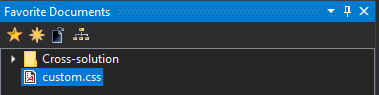

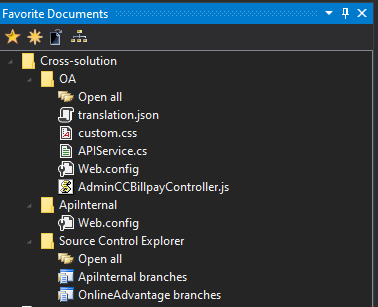
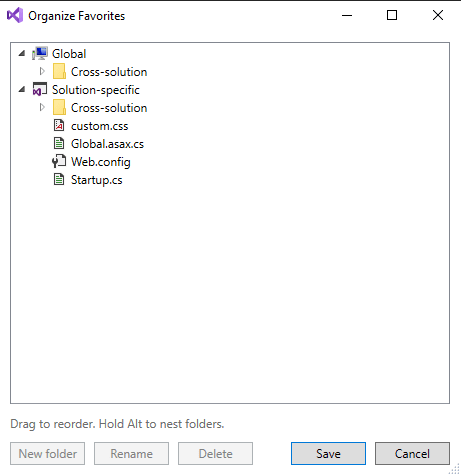





Latest comments (0)