Mastering UI/UX Design Principles
Creating intuitive and user-friendly digital experiences requires a deep understanding of UI/UX design principles. This guide explores essential methodologies that will elevate your design skills and help you craft seamless user experiences.
1. Understanding UI vs. UX
- User Interface (UI): Focuses on the aesthetics and interactive elements of a product (buttons, typography, colors, icons, etc.).
- User Experience (UX): Encompasses the overall feel of the experience, including usability, accessibility, and user satisfaction.
2. Key UI/UX Design Principles
Consistency
- Maintain uniform design elements across the interface (buttons, typography, spacing, colors, etc.).
- Use design systems like Material Design or Apple’s Human Interface Guidelines to ensure consistency.
Simplicity & Clarity
- Avoid unnecessary elements that could overwhelm users.
- Ensure content is easy to read and understand.
- Provide clear visual hierarchy to guide users naturally.
Usability & Accessibility
- Design for all users, including those with disabilities.
- Follow WCAG (Web Content Accessibility Guidelines) for better accessibility.
- Ensure interactive elements are easily tappable/clickable.
Visual Hierarchy
- Use contrast, size, and positioning to indicate importance.
- Guide users’ attention to key actions (CTA buttons, forms, etc.).
Feedback & Response
- Provide instant feedback for user actions (button clicks, form submissions, loading states, etc.).
- Use microinteractions and animations to enhance user engagement.
Mobile-First & Responsive Design
- Prioritize mobile usability before scaling to larger screens.
- Implement fluid grids and flexible layouts for responsiveness.
User-Centered Design
- Conduct user research to understand target audience needs.
- Use wireframes and prototypes to test and iterate designs.
Performance & Speed
- Optimize images and assets to reduce loading time.
- Ensure smooth interactions and avoid unnecessary animations that slow performance.
3. UI/UX Design Methodologies
Design Thinking
A human-centered approach to solving design problems through:
- Empathize – Understand user needs.
- Define – Identify user problems.
- Ideate – Brainstorm solutions.
- Prototype – Create interactive models.
- Test – Validate with real users.
Lean UX
- Focuses on rapid prototyping and testing with minimal effort.
- Encourages collaboration between designers, developers, and stakeholders.
Agile UX
- Integrates UX design within Agile development workflows.
- Iterative design process with continuous feedback and improvements.
4. Tools for UI/UX Design
- Wireframing & Prototyping: Figma, Sketch, Adobe XD, Balsamiq
- User Testing: Hotjar, UsabilityHub, Maze
- Design Systems & Libraries: Material UI, Tailwind CSS, Bootstrap
Conclusion
Mastering UI/UX principles ensures that digital experiences are not only visually appealing but also user-friendly and efficient. By applying consistency, simplicity, accessibility, and user-centered methodologies, designers can create impactful and meaningful products. Keep refining your skills, stay updated with trends, and always prioritize the end-user experience.
By mastering these principles, you can build designs that truly resonate with users and drive engagement.


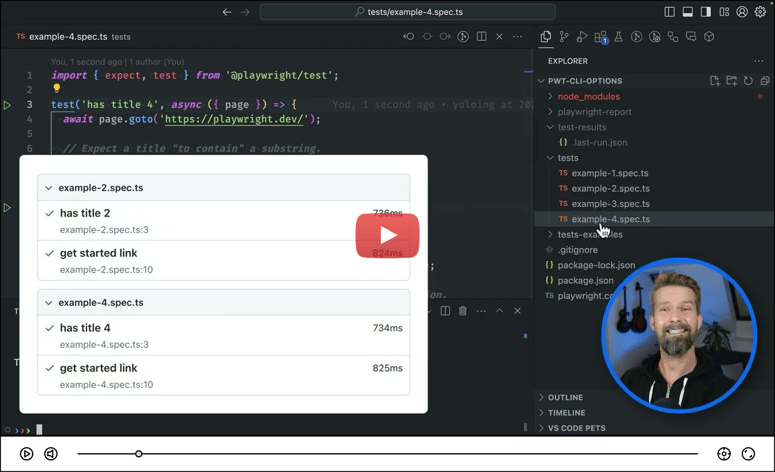

Top comments (0)