Download VirtualBox's latest version for Windows and its extension pack from here.
After installing VirtualBox, install the pack by going into tools > extensions then clicking install:
Install vagrant according to their instructions for Linux. All you have to do is to runt he following command in WSL:
wget -O- https://apt.releases.hashicorp.com/gpg | gpg --dearmor | sudo tee /usr/share/keyrings/hashicorp-archive-keyring.gpg
echo "deb [signed-by=/usr/share/keyrings/hashicorp-archive-keyring.gpg] https://apt.releases.hashicorp.com $(lsb_release -cs) main" | sudo tee /etc/apt/sources.list.d/hashicorp.list
sudo apt update && sudo apt install vagrant
Export some global variables to be able to run vagrant (these need to be reset each time you open a new terminal):
export VAGRANT_WSL_ENABLE_WINDOWS_ACCESS="1"
export PATH="$PATH:/mnt/c/Program Files/Oracle/VirtualBox"
You also have to add the folder where your project is located:
export VAGRANT_WSL_WINDOWS_ACCESS_USER_HOME_PATH="/mnt/c/<path-to-folder-where-Vagrantfile-is>"
And you have to ssh from PowerShell 🫠
ssh vagrant@127.0.0.1 -p 2222
Add this line to your Vagrantfile to be able to have a project in your ubuntu file system:
config.vm.synced_folder '.', '/vagrant', disabled: true
For more info on WSL installs, click here.

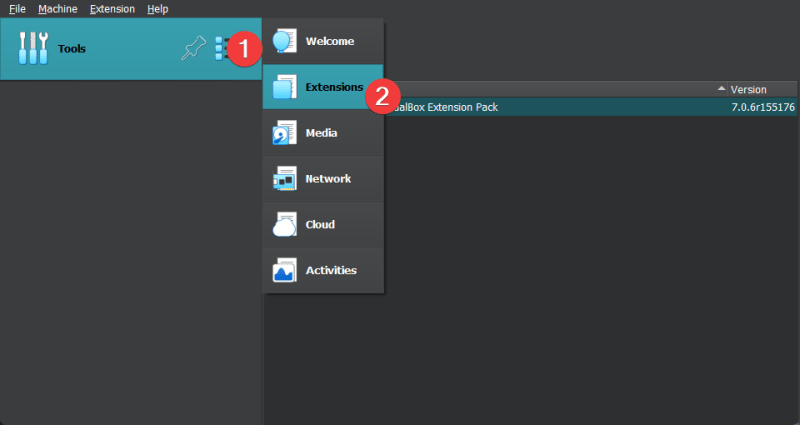





Latest comments (0)