 Okta is an Single Sign-On service provider and I’d like to move all our users to the Okta for better management.
Okta is an Single Sign-On service provider and I’d like to move all our users to the Okta for better management.
The task now will be to create a Gmail mailbox account and Slack community access.
Okta Gmail app
Register a new account, go to the Get started, in the Use single sign-on click on the Add app:
Find Gmail Inbox application:
Leave defaults on the next page:
In this current case, I’m configuring a shared mailbox account access which will be used by various users.
Thus, choose the Users share a single username and password set by administrator type, set the Email type in the в Application username format and configure username and password:
Ready:
Application assignment
In the Assignments, you can specify which application will be available for user/groups.
Chose the All users access here for the mailbox created above:
Check the access – go to the My applications:
Chrome Okta plugin
Install the Okta plugin:
Log in via the browser and your mailbox is available now:
Slack
Similarly to the Gmail application but in contrast to the Gmail account – for the Slack application each user will have to configure login-password by himself.
Add another one App:
Chose its name, in the Domain – specify the Slack’s community name without slack.com, i.e. if your Slack called example.slack.com – then set the only example here_:_
Chose the User sets username and password:
Go to the Applications, click on the Edit:
And set your Slack’s credentials:
Done.
Similar posts
- 09/30/2019 Okta: настройка SSO для Gmail и Slack (0)
- 04/25/2019 Linux: GPG-keys, Pass – passwords manager, and passwords import from the KeePass database (0)
- 05/01/2019 Bitwarden: an organization’s password manager self-hosted version installation on an AWS EC2 (0)
- 02/21/2019 OpenVPN: OpenVPN Access Server set up and AWS VPC peering configuration (0)
- 04/17/2019 Authy: step by step Multi-Factor Authentication configuration for Github and AWS (0)






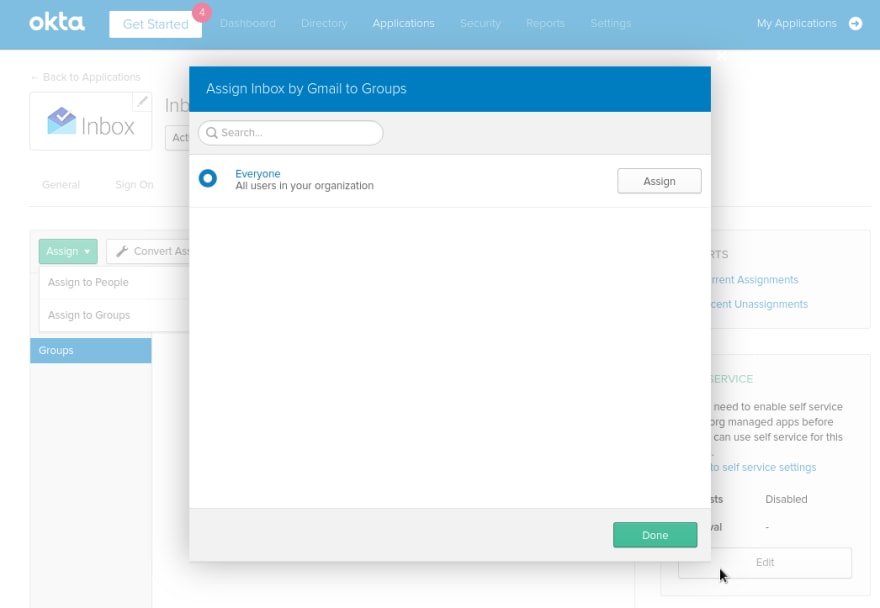





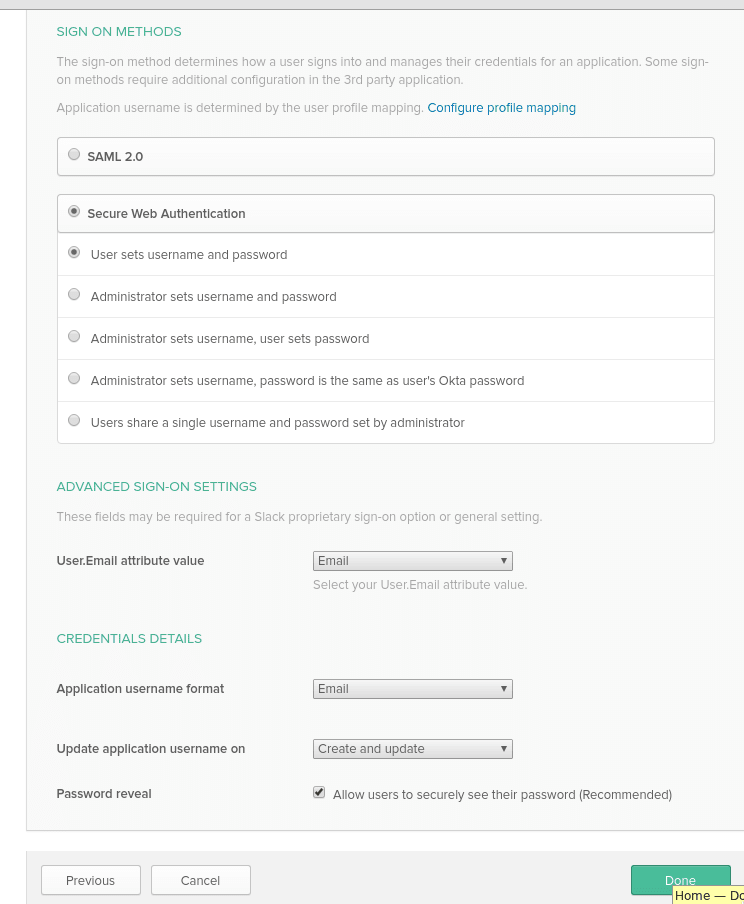



Top comments (0)