In addition to Azure's extensive documentation and community forums which provides valuable resources for troubleshooting, Microsoft Azure equally offers a wide range of support plans to meet the needs of different customers that requires direct assistance from Microsoft's support team.
Today, we shall be looking into how to contact Microsoft Azure support and highlight some common problems that can be resolved by reaching out to them.
Contacting Microsoft Azure Support
Azure Portal
Log In: Sign into your Azure account through the azure portal.
Navigate to Support: Once you're logged in, click on the "Help + support" option in the left-hand menu.
Create a Support Request: In the "Help + support" section, click on "New support request."
Select Issue Type: You'll be taken to a page where you can choose the type of issue you're facing. Select the appropriate issue type that matches your situation. This could be related to subscriptions, resources, billing, technical support, etc. Here I am seeking support on how I can replace my account payment card with a new one.
Provide Details: Fill in the necessary details about your issue, including a concise description of the problem, the subscription and resource group involved, the affected resource, and any relevant details that can help Azure support understand your situation better. Then click next.
Recommended Solution: Azure automatically generates a recommended solution for your request or problem.
If this recommended solution solves your problem you don't need to proceed to the next part but if it doesn't the click on 'Return to support request' to continue to create a support request, on the next prompt click 'Next' to go to additional details.
New support request:
Problem Details: You input the necessary detail of the problem you want to resolve accordingly, information needed are the problem start date, detailed description, subscription ID, problem ID and you can attach a file such as screenshot of an error message.
Please select Preferred contact method to specify how you would like to be contacted by Azure support regarding this ticket. You can choose between email or phone.
Select prefered language, then click next.
Click the create button
Confirmation: Azure will provide you with a confirmation that the support request has been created. You will also receive updates on the progress of your ticket through the Azure portal, email, or phone based on your selected contact method.
Remember, creating a support ticket through the Azure portal is specific to your Azure subscription and may vary based on updates or changes to the portal interface.
Azure Support Plans:
Depending on your subscription and support needs, you may have different support plans which are Basic, Developer, Standard and Professional direct. Review your support plan to get details and understand your entitlements. If you have a paid support plan, you can often get faster responses and more comprehensive assistance.
Phone Support:
If you need immediate assistance or prefer to speak with a support representative, you can find the phone numbers for your region in the Azure Portal under "Help + support."
Azure Community Forums:
Before contacting support, consider visiting the Azure Community Forums. Many common issues have already been discussed and resolved there.
Thank you for reading my article till the end. I hope you learned something special today. If you enjoyed this article, then please share to your friends and if you have suggestions or thoughts to share with me then please write in the comment box.


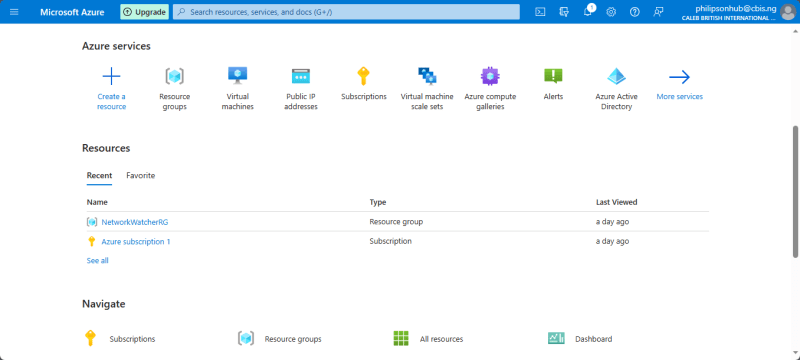

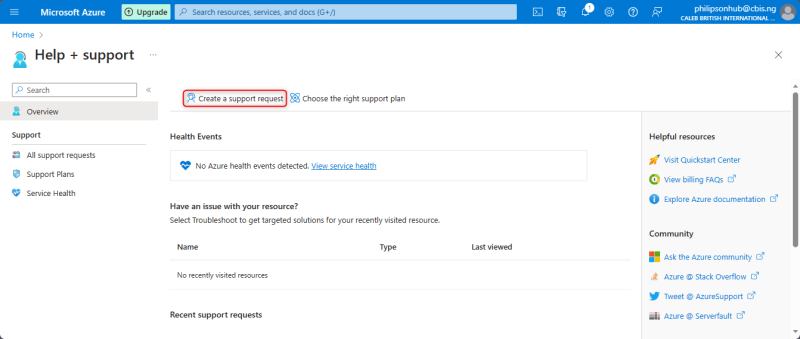
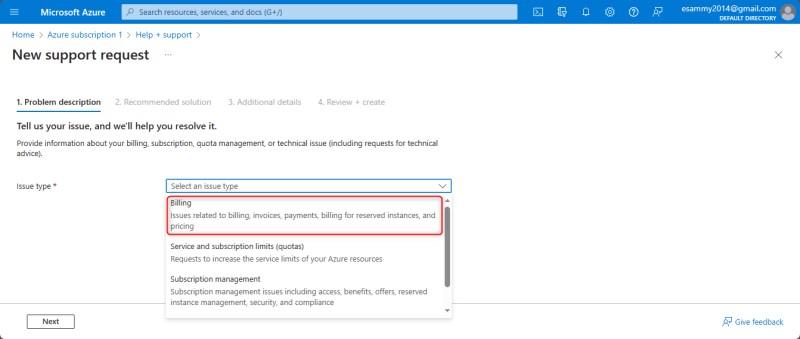
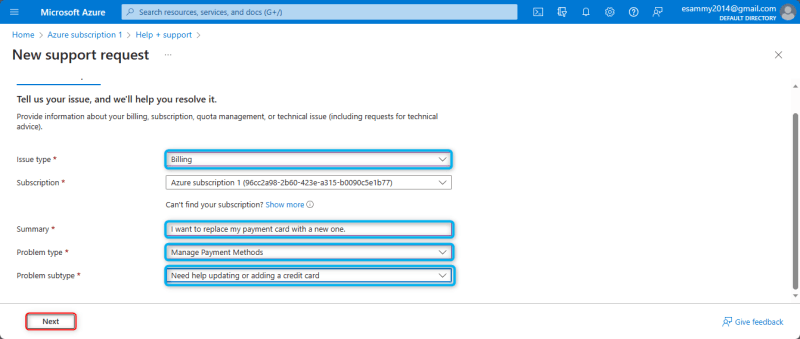
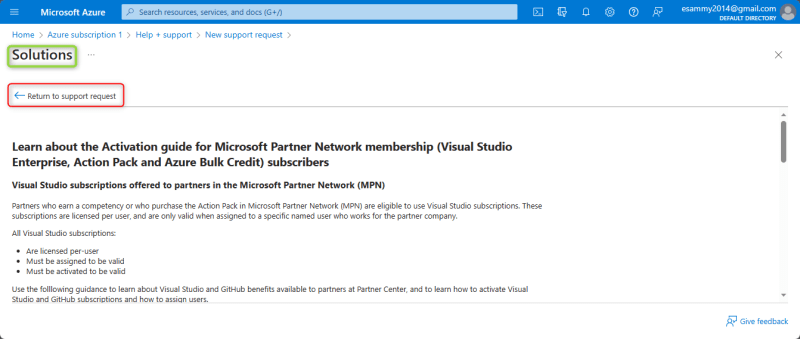
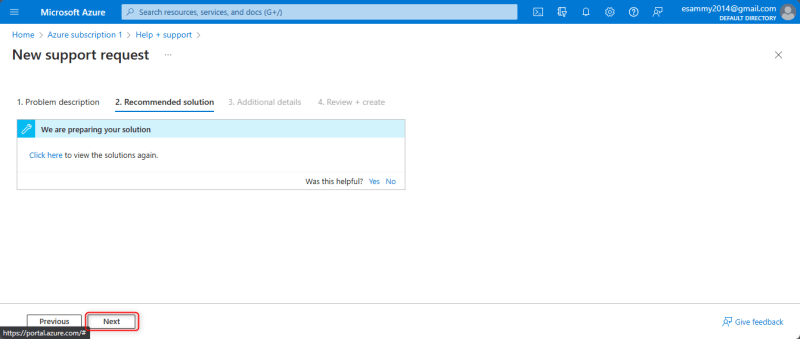
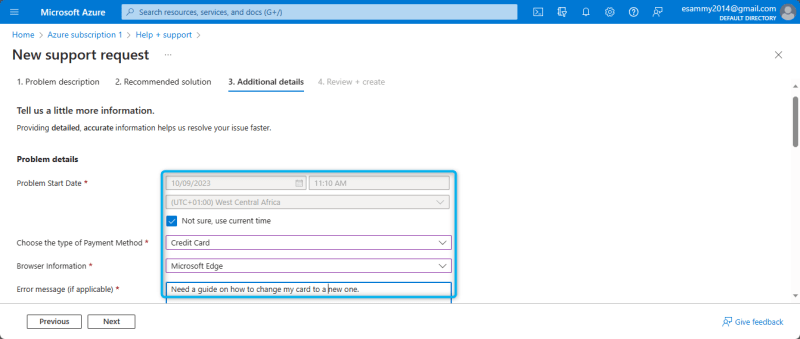

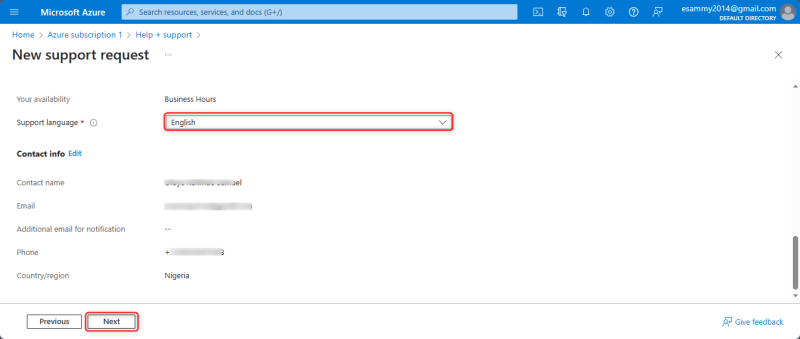
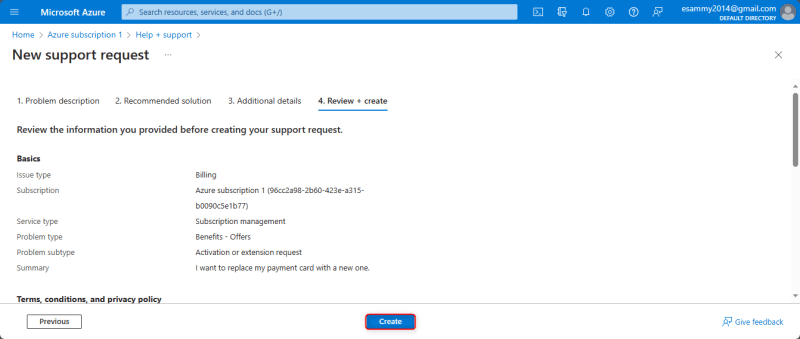
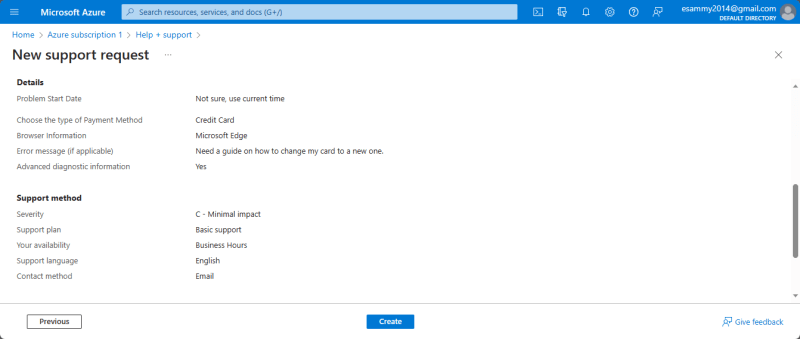
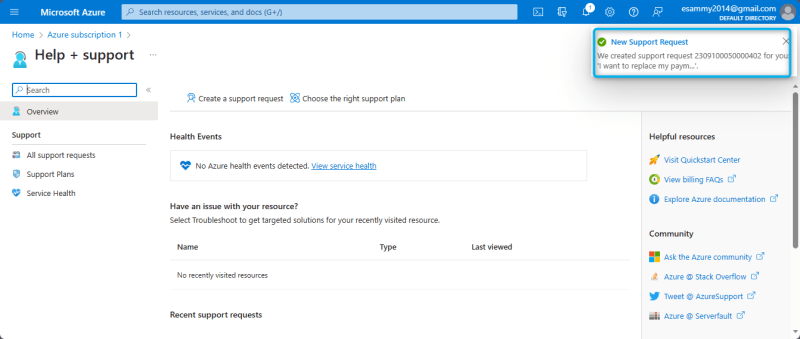
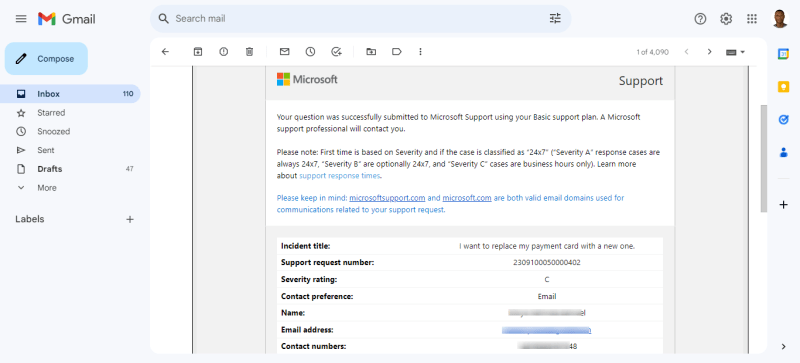
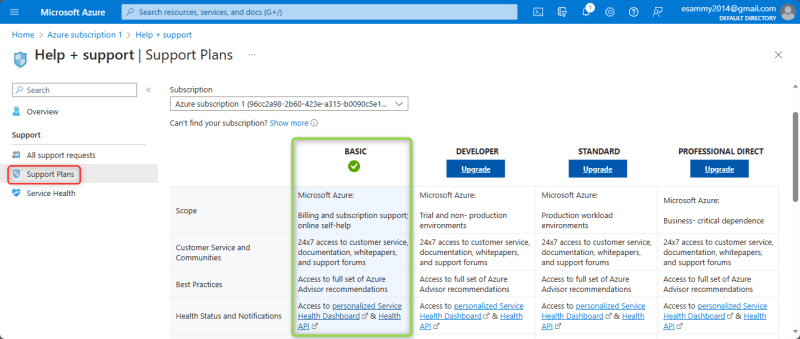
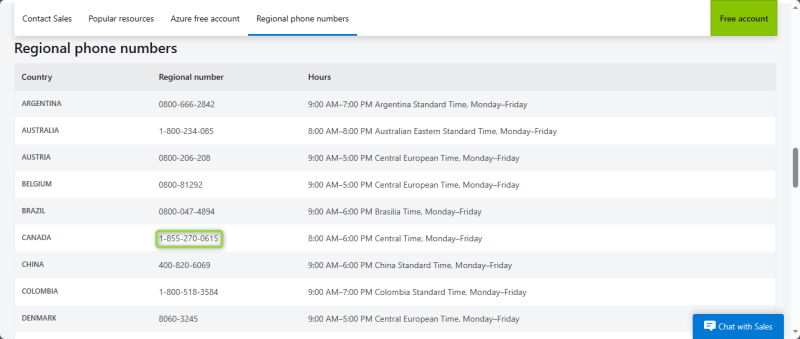
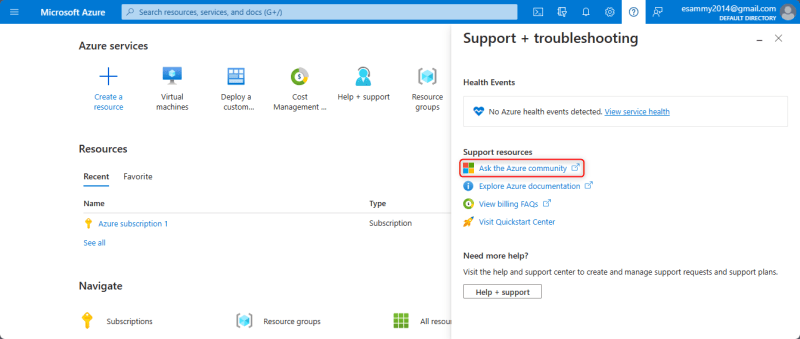

Top comments (0)