This is a demo inspired by @antonarhipov's Top 5 Server-Side Frameworks for Kotlin in 2022 @ Kotlin by JetBrains where, spoiler alert, the author shares this top 5 list:
🥇 Spring Boot
🥈 Quarkus
🥉 Micronaut
🏅 Ktor
🏅 http4k
I have a lot of experience in Spring Boot, so I wanted to take a look at the other ones 😜
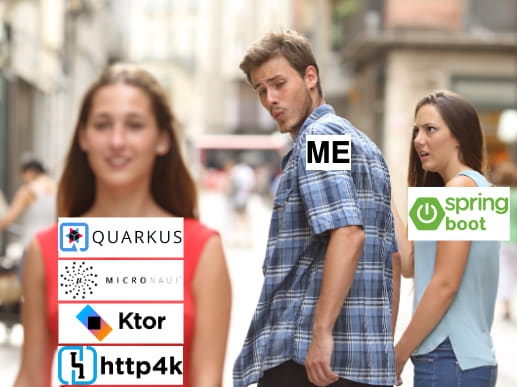
To do so we will create a simple application with each one of these frameworks, implementing the following scenario:

 rogervinas
/
top-5-server-side-kotlin-frameworks-2022
rogervinas
/
top-5-server-side-kotlin-frameworks-2022
⭐ Top 5 Server-Side Frameworks for Kotlin in 2022
This post will describe the step-by-step Spring Boot implementation, you can check the other ones in this series too.
We can create a project using Spring Initialzr and download it locally.
A lot of documentation guides at spring.io/spring-boot.
Implementation
YAML Configuration
By default, Spring Initialzr creates a template using application.properties file. We can just rename it to application.yaml and it will work the same.
We can put there our first configuration property:
greeting:
name: "Bitelchus"
More documentation about configuration sources at Externalized Configuration and Profiles.
GreetingRepository
We will create a GreetingRepository:
interface GreetingRepository {
fun getGreeting(): String
}
@Repository
class GreetingJdbcRepository(
private val jdbcTemplate: JdbcTemplate
): GreetingRepository {
fun getGreeting(): String = jdbcTemplate
.queryForObject(
"""
SELECT greeting FROM greetings
ORDER BY random() LIMIT 1
""".trimIndent(),
String::class.java
)!!
}
- The
@Repositoryannotation will make Spring Boot to create a singleton instance at startup. - We inject a
JdbcTemplate(provided by thespring-boot-starter-jdbcautoconfiguration) to execute queries to the database. - We use
queryForObjectand that SQL to retrieve one randomgreetingfrom thegreetingstable.
Additional to spring-boot-starter-jdbc we will need to add these extra dependencies:
implementation("org.postgresql:postgresql")
implementation("org.flywaydb:flyway-core")
And the following configuration in application.yaml:
spring:
datasource:
url: "jdbc:postgresql://${DB_HOST:localhost}:5432/mydb"
username: "myuser"
password: "mypassword"
driver-class-name: "org.postgresql.Driver"
flyway:
enabled: true
And Flyway migrations under src/main/resources/db/migration to create and populate greetings table.
GreetingController
We will create a GreetingController serving /hello endpoint:
@RestController
@RequestMapping("/hello")
class GreetingController(
private val repository: GreetingRepository,
@Value("\${greeting.name}")
private val name: String,
@Value("\${greeting.secret:unknown}")
private val secret: String
) {
@GetMapping(produces = [MediaType.TEXT_PLAIN_VALUE])
fun hello()
= "${repository.getGreeting()} my name is $name" +
" and my secret is $secret"
}
-
@RestControllerannotation will make Spring Boot to create an instance on startup and wire it properly as a REST endpoint on/hellopath, scanning its annotated methods. -
@GetMappingwill maphellofunction answering toGET /hellorequests. - The controller expects a
GreetingRepositoryto be injected as well as two configuration properties, no matter what property source they come from (environment variables, system properties, configuration files, Vault, ...). - We expect to get
greeting.secretfrom Vault, that is why we configureunknownas its default value, so it does not fail until we configure Vault properly.
GreetingApplication
As a Spring Boot requirement, we need to create a main application:
@SpringBootApplication
class GreetingApplication
fun main(args: Array<String>) {
runApplication<GreetingApplication>(*args)
}
By convention, all classes under the same package of the main application will be scanned for annotations.
Vault Configuration
We just add the dependency org.springframework.cloud:spring-cloud-starter-vault-config and we add the following configuration in application.yaml:
spring:
cloud:
vault:
enabled: true
uri: "http://${VAULT_HOST:localhost}:8200"
authentication: "TOKEN"
token: "mytoken"
kv:
enabled: true
backend: "secret"
default-context: "myapp"
application-name: "myapp"
config:
import: optional:vault://
Then we can access the configuration property greeting.secret stored in Vault.
You can check the documentation at Spring Vault.
Testing the endpoint
We can test the endpoint with a "slice test", meaning only the parts needed by the controller will be started:
@WebFluxTest
@TestPropertySource(properties = [
"spring.cloud.vault.enabled=false",
"greeting.secret=apple"
])
class GreetingControllerTest {
@MockBean
private lateinit var repository: GreetingRepository
@Autowired
private lateinit var client: WebTestClient
@Test
fun `should say hello`() {
doReturn("Hello").`when`(repository).getGreeting()
client
.get().uri("/hello")
.exchange()
.expectStatus().isOk
.expectBody<String>()
.isEqualTo(
"Hello my name is Bitelchus and my secret is apple"
)
}
}
- We use
WebTestClientto execute requests to the endpoint. - We mock the repository with
@MockBean. - We can use a
@TestPropertySourceto configure thegreeting.secretproperty andspring.cloud.vault.enabled=falseto disable Vault.
Testing the application
To test the whole application we will use Testcontainers and the docker compose file:
@SpringBootTest(webEnvironment = RANDOM_PORT)
@Testcontainers
class GreetingApplicationTest {
companion object {
@Container
private val container = DockerComposeContainer(File("../docker-compose.yaml"))
.withServices("db", "vault", "vault-cli")
.withLocalCompose(true)
.waitingFor("db", forLogMessage(".*database system is ready to accept connections.*", 1))
.waitingFor("vault", forLogMessage(".*Development mode.*", 1))
}
@Autowired
private lateinit var client: WebTestClient
@Test
fun `should say hello`() {
client
.get().uri("/hello")
.exchange()
.expectStatus().isOk
.expectBody<String>().consumeWith {
assertThat(it.responseBody!!)
.matches(
".+ my name is Bitelchus and my secret is watermelon"
)
}
}
}
- We use the shared docker compose to start the required three containers.
- We use
WebTestClientagain to test the endpoint. - We use pattern matching to check the greeting, as it is random.
- As Vault is now enabled, the secret should be
watermelon.
Test
./gradlew test
Run
# Start Vault and Database
docker compose up -d vault vault-cli db
# Start Application
./gradlew bootRun
# Make requests
curl http://localhost:8080/hello
# Stop Application with control-c
# Stop all containers
docker compose down
Build a fatjar and run it
# Build fatjar
./gradlew bootJar
# Start Vault and Database
docker compose up -d vault vault-cli db
# Start Application
java -jar build/libs/springboot-app-0.0.1-SNAPSHOT.jar
# Make requests
curl http://localhost:8080/hello
# Stop Application with control-c
# Stop all containers
docker compose down
Build a docker image and run it
# Build docker image
./gradlew bootBuildImage
# Start Vault and Database
docker compose up -d vault vault-cli db
# Start Application
docker compose --profile springboot up -d
# Make requests
curl http://localhost:8080/hello
# Stop all containers
docker compose --profile springboot down
docker compose down
That's it! Happy coding! 💙







Top comments (0)