Let's be honest, automating tests for Mobile Apps is not easy.
Learning to code tests with Calabash or Appium can take some time and you might run into some blockers.
I strongly believe that the objective of a tester should be to come up with funky scenarios, not to write code.
Today, I'm going to show you how to use a codeless alternative.
This platform allows you to create, manage and run automated tests without writing any code.
It’s mostly free to use and they’ve got some really nice features, such as:
• Cross-browser grid, running on Windows and macOS machines
• Codeless Editor for Automated Tests
• Support for Web Applications
• Support for both native and hybrid Android and iOS apps
• Unlimited Video Recordings for your test runs
• Screenshot Comparison
• Geolocation
• If Statements
• Upload files in your tests
• An API, for easy integration with your CI/CD system
• Advanced Assertions
• Mobile Tests on real mobile devices
Let’s get started. Just head on down to Endtest.
First of all, to use this platform, you need to sign up (don’t worry, it’s FREE).
After you sign up, you can see that you already have some sample test suites.
You can create your own tests by using their codeless editor:

In order to locate the elements, you can choose from several locator types:

As you can see, we have a ton of actions. We even have actions for dealing with contexts, useful when dealing with Hybrid Mobile Apps:
Because the tests can run on real mobile devices, we can connect Endtest with BrowserStack, SauceLabs and AWS DeviceFarm.
Let's connect Endtest with BrowserStack.
All you have to do is go to the Settings page and add your BrowserStack Username and Access Key, which you can get from the App Automate page from BrowserStack.
If you don't have an account on BrowserStack, just sign up for a Free Trial, you'll get 100 minutes of App Automate.
Alright, now that we have connected Endtest with BrowserStack, we can finally run the Wikipedia Android - Demo Test Suite.
After clicking on the Run button, we're redirected to the Results section:
After the test is finished, we get detailed results and we can see the screenshots and the video recording.
Pretty awesome, right?


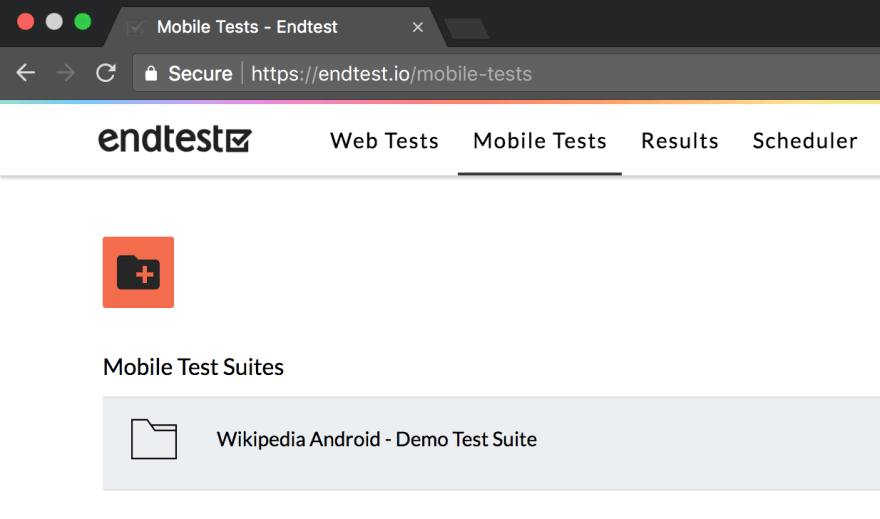






Top comments (1)
Some comments may only be visible to logged-in visitors. Sign in to view all comments.