This note is about how I managed to debug Vercel Serverless Functions locally.
VLog
If you prefer to watch the video instead of reading article,
its available at https://youtu.be/giEL-ZLE6C4
Length: 05:22 mins
debug.js
As the vercel functions are exporting a function which takes (req, res),
I imported this function in another file and called it by passing fake/empty (req, res).
For this, created a file src/debug.js with following content:
const api = require("../api/hello");
console.log("Debug started");
api({}, {});
console.log("Debug ended");
Debug config
Then added a file .vscode/launch.json, with following content:
{
"version": "0.2.0",
"configurations": [
{
"type": "pwa-node",
"request": "launch",
"name": "Launch Program",
"skipFiles": ["<node_internals>/**"],
"program": "${workspaceFolder}\\src\\debug.js"
}
]
}
With the above file, I have now got a debug configuration in VS Code's Run and Debug (CTRL+SHIFT+D) side window.
Now I can click(play button) and start the debugging.
Do not forget to add the breakpoint(s) in your Vercel Function script file.
Fake more
At this point, I was able to debug and fix my code, but the API function didn't run till end as I was using res.json() method to return the response, which clearly was missing in our fake res object passed initially.
Debugging output:
So to make it work, I passed fake json() method as part of res object, which just prints to the console.
Now the debug.js file looks like this
const api = require("../api/hello");
console.log("Debug started");
api({}, { json: (response) => console.log("RESPONSE", response) });
console.log("Debug ended");
Debugging now prints as below:
That's it about this note.
HIH
~ @raevilman 🐦

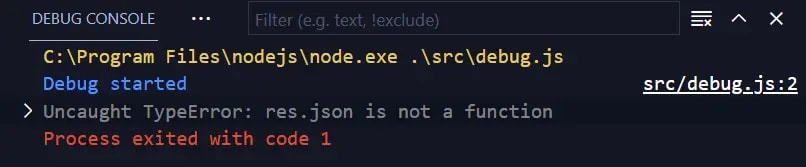
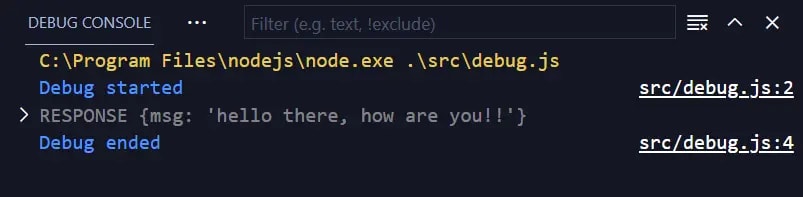

Top comments (0)