After submitting your profile information you will need to provide database connection so metabase can process your data.
Metabase supports wide range of databases including:
- MySQL
- PostgreSQL
- MongoDB
- SQLServer
- Oracle
- And more! you can check list of officially supported databases
In this tutorial we will use MongoDB sample database as our data source.
Connecting to MongoDB
We will need to get database connection string. So in your ATLAS dashboard press on Connect, then get the connection string.
You will have a connection string similar to this one
mongodb+srv://DB_USER:*******@cluster0.4i388.mongodb.net/sample_analytics?retryWrites=true&w=majority
So copy it and replace the placeholders and then provide the connection string to metabase.
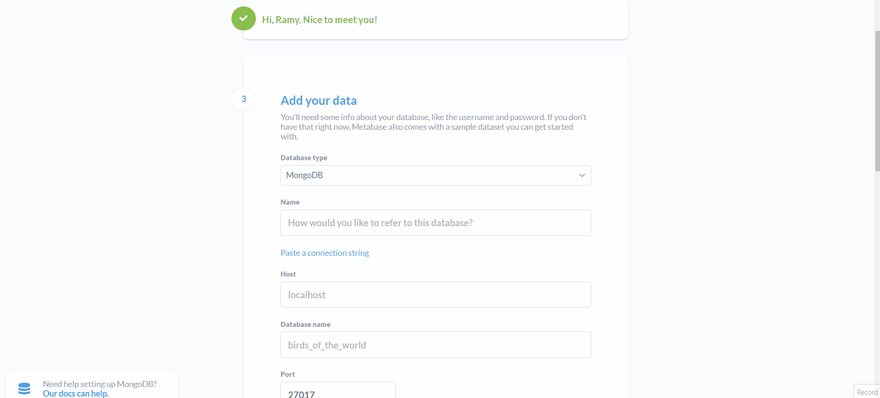
Important Note
Make sure to whitelist all the IPs in your ATLAS configuration so metabase can access it.

Now the database is added as a data source in metabase and automatically metabase started generating some charts for you.
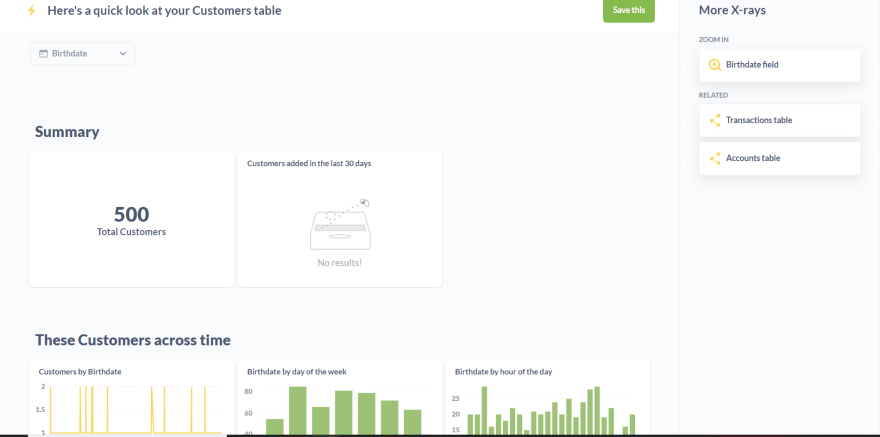
It was pretty easy right? In the next post we will discuss how to create custom charts in metabase.




Top comments (0)