Creating a storage account with high availability
- In the market place search for storage account and select create
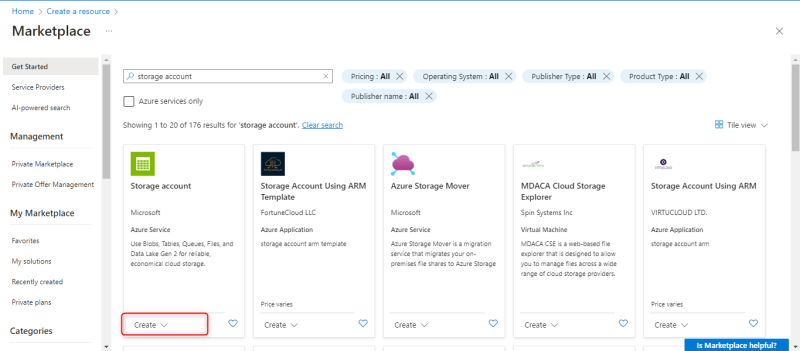
- In the project details, select the resource group you just created
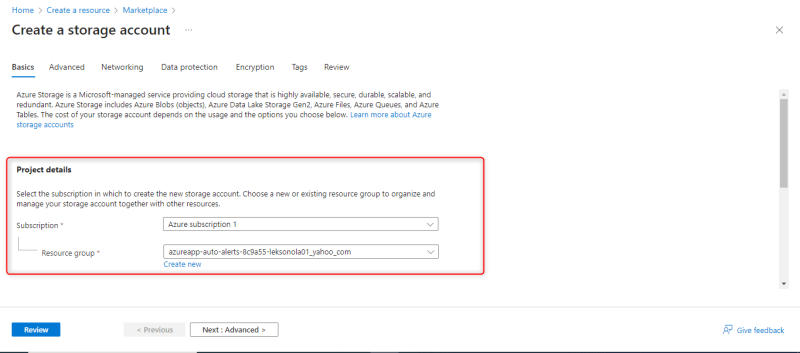
- Under the instance details, supply the name for your storage account.
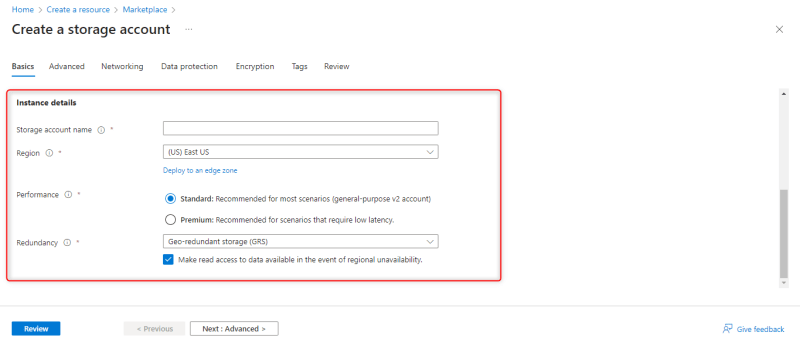
- Click review

- Once validation is passed, click create

- Wait for it to deploy

- After deployment is done, click go to resource

Configuring high availability
- Select redundancy in the Data management section

- Change the redundancy to Geo-redundant storage
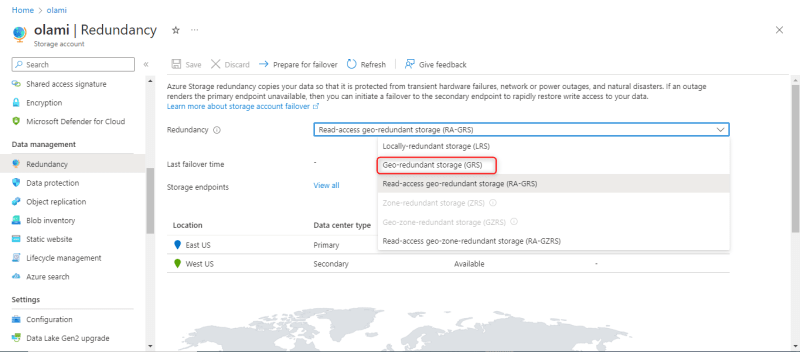
- Click save
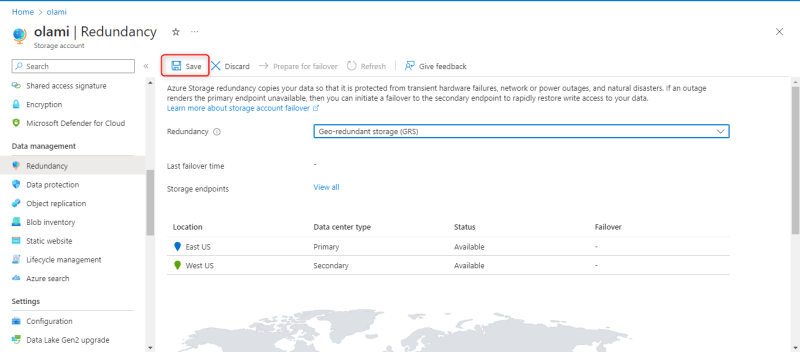
How to create a private storage container
- Click containers in the data storage section
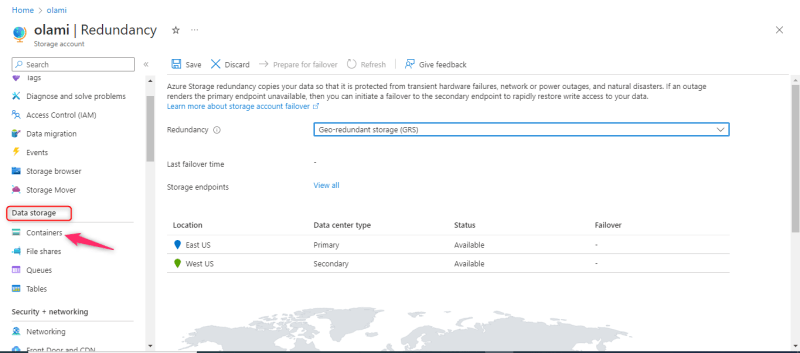
- Create a new container by selecting + container
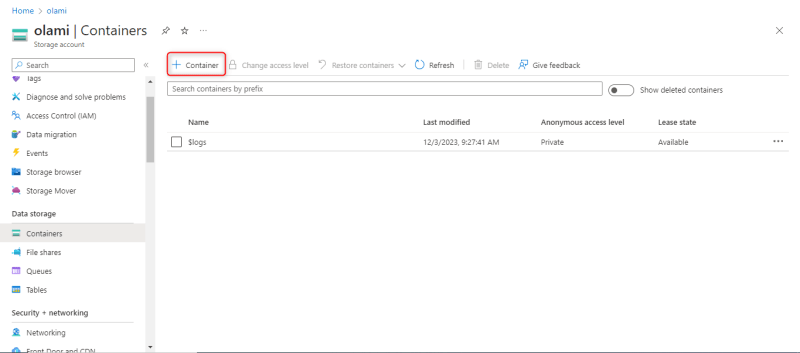
- In the new container pane, enter the name for your container, let the anonymous access level be private and click save
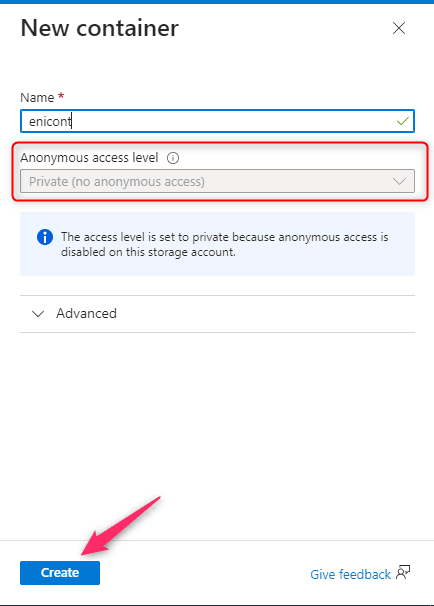
How to test if our container is private
- Click the created container

- Click upload
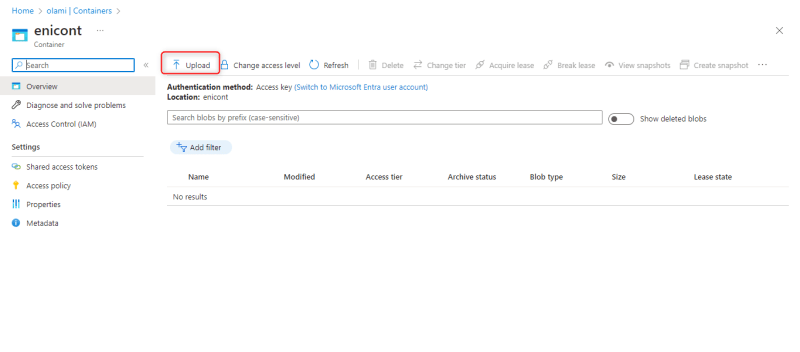 Click browse for files to select a file
Click browse for files to select a file
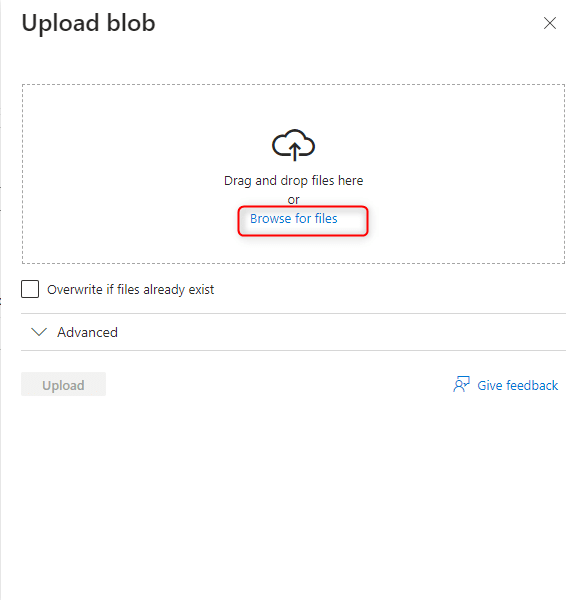
- Click upload

- Click the uploaded file
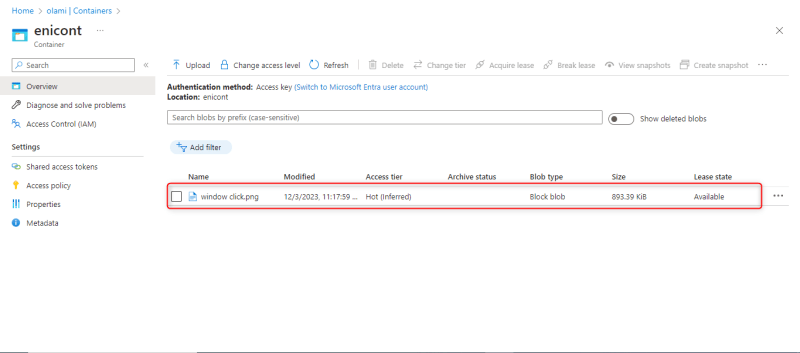
- Copy the file url

- Paste the url in a browser and search. It will give an error and file doesn't display
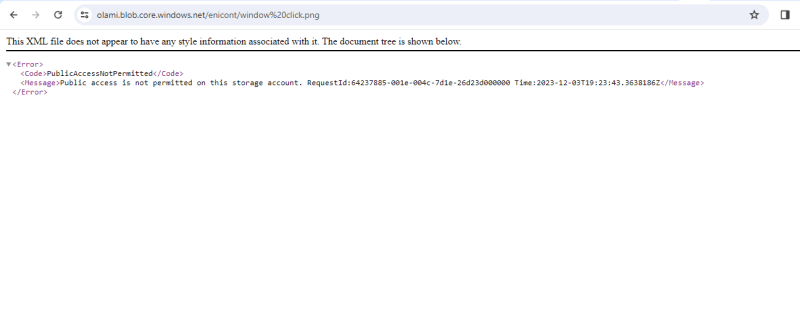
How to set up Shared Access Signature
- Select the uploaded file and click generate SAS
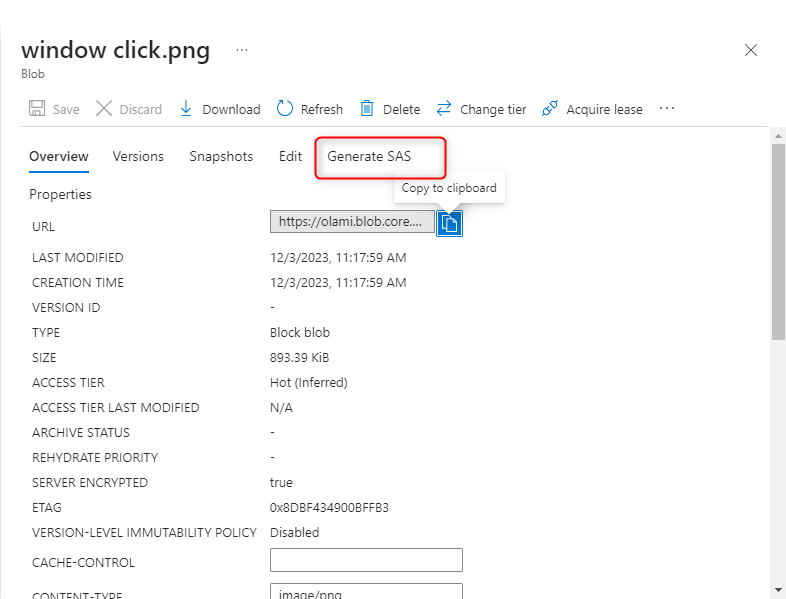
- Under permissions, select read

- Set the start and expiry date/time to 24 hours

- Click generate SAS token and URL
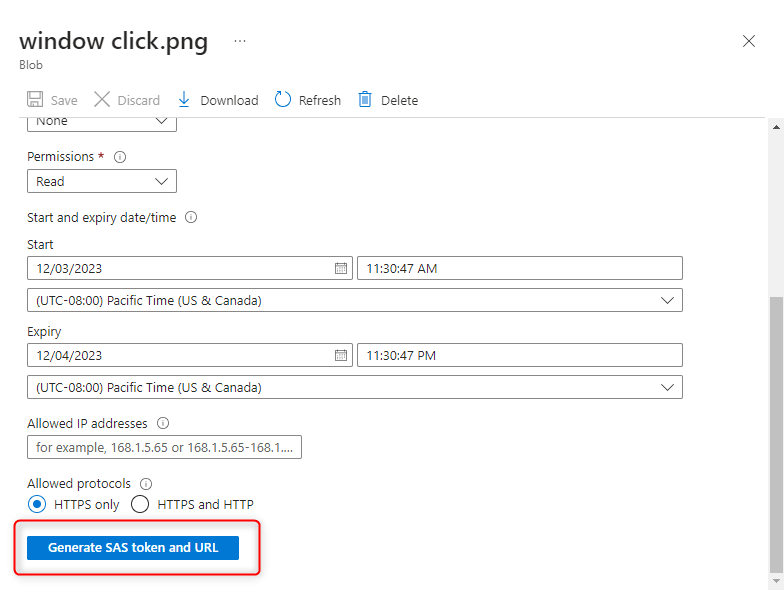
- Copy the blob SAS URL

- Paste it in a browser and search. It will display your uploaded file
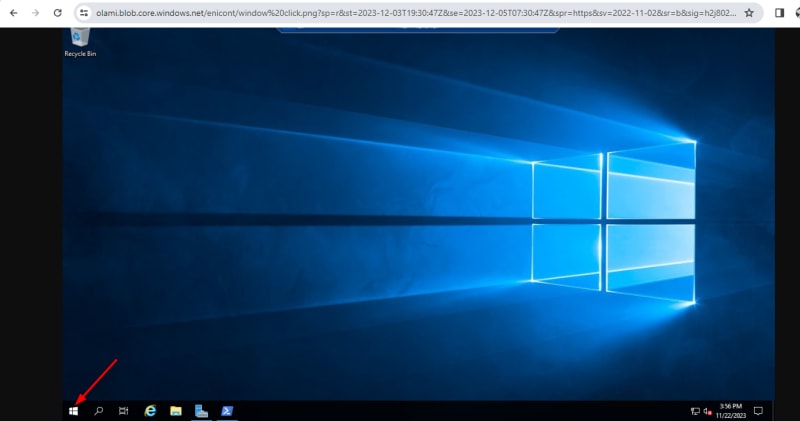
How to set up replication of content and storage access tiers.
- In the storage account overview, notice the default access tiers
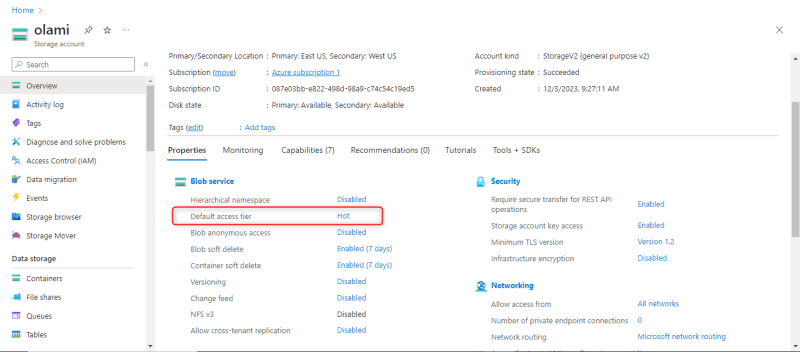
- Select Lifecycle management under Data management

- Click add rule
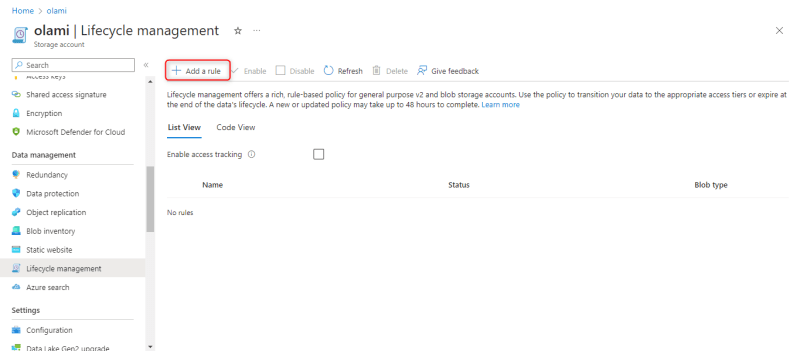
- Choose a rule name and tick apply rule to all blobs in your storage account

- Tick last modified and Set More than (days ago) to 30 under If
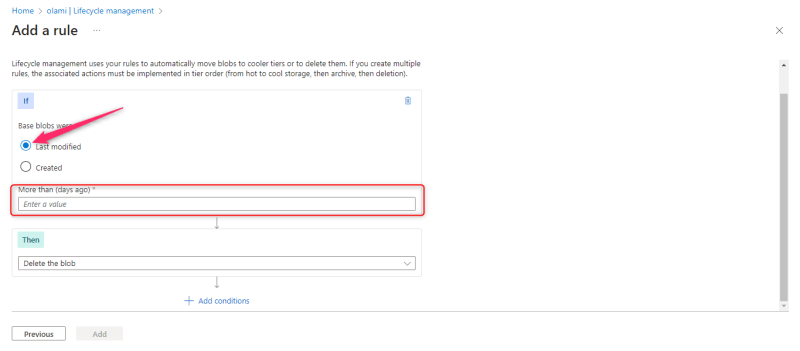
- Under Then, select Move to cool storage

- Click add

How to replicate object from a storage account to another storage account
You need to decide which of the accounts will be Destination account and source account
- From the source storage account, select object replication under Data management

- Select create replication rules
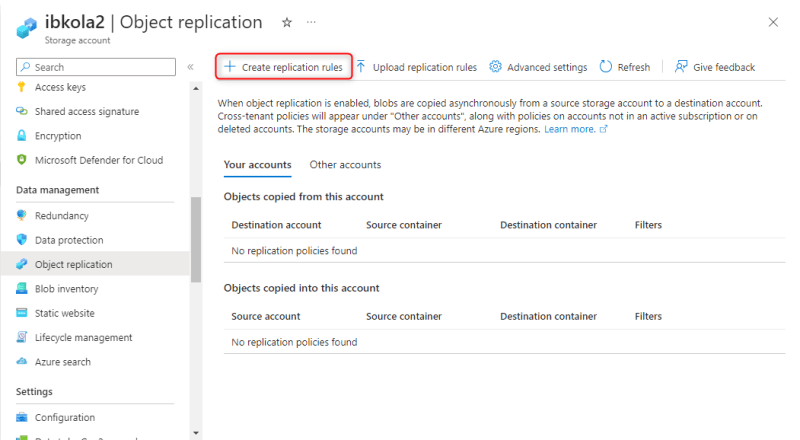
- Select Destination storage account
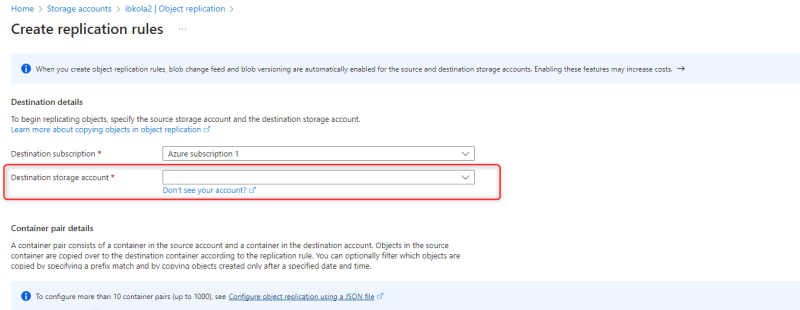
- Select destination container and source container
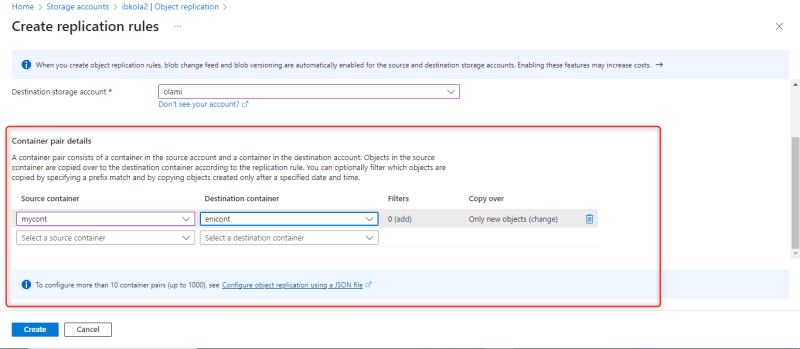
- Click create

- Test the rule by uploading a file in the source container, the file will be copied automatically in the destination container after few minutes.






Top comments (0)