Welcome to another Okta Workflows Tips post. Read all other tips.
Check Okta log if an event was fired
When using an event such as User Assigned to Application to trigger a flow you can check in the Okta dashboard log if the event was actually fired.
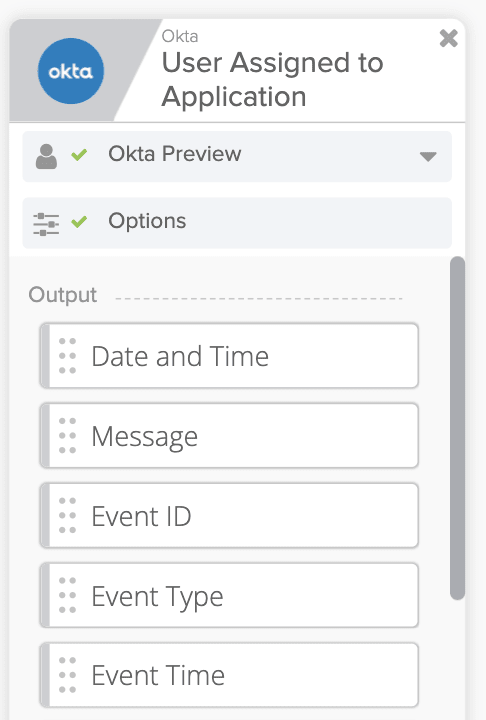
User Assigned to Application event
Head to Reports > System Log to view the event:
You can also access this page from Directory > People > [Persons name] and then click in View Logs:
Send as bot to Slack
When sending a message to Slack from a workflow, in some instances you want to send it as a bot and not using your name. To do that, configure the Slack card to send a message as bot:

Configuring Slack card to send as bot
On the next screen, set the bot name and add an emoji  :
:

Sending a Slack message as bot
and this is how it looks in Slack now (no longer coming from your name):
Searching for a card
Workflows provides a large number function cards. They are organized into logic categories and you also have the Most Popular section at the top. If you are still clicking to many times to find a function, you can search at the top and find what you need quicker.
Well, that’s for now. More tips are coming soon. If you have any tips or tricks – please let me know.
Do you also want to build your first workflow automation? Then start building!


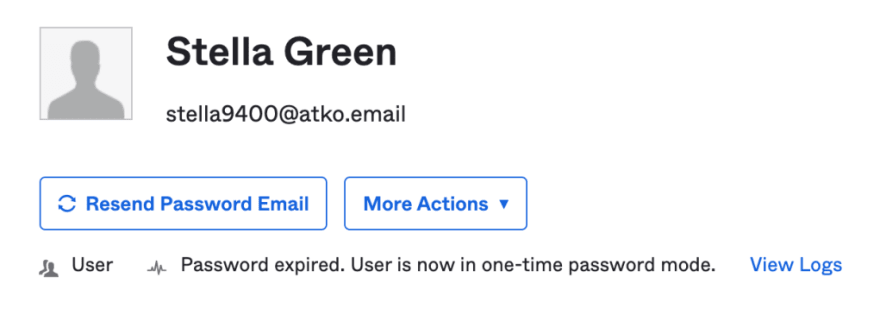



Top comments (0)