Okta Workflows how-to guides are questions and answers from weekly community office hours, MacAdmins Workflows Slack channel, and other places.
Read all previous how-to guides ⤵️

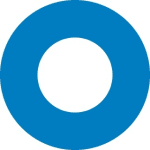
All Okta Workflows How-To Guides
Okta Workflows Staff for Okta Workflows ・ Aug 23 ・ 1 min read
On to the question.
How to create flow or folder backup and save it to Google Drive?
Workflows has two cards to help with backing a flow or a folder:
- Flows – Export Flow
- Folders – Export Folder
Both cards work in similar way. The Flows – Export Flow card creates a backup for a particular flow, and the Folders – Export Folder card creates a backup a folder with one or more flows.
Here is an example of a flow that uses Export Folder to create a backup of a folder and upload it to Google Drive. The flow is schedule to run every Monday at 9 AM.
The flow has the following steps:
- Run the flow on a schedule ( Schedule Flow )
- Folders – Export Folder card creates a backup of a selected folder
- You want to have a unique name for each backup. The Date & Time – Now cards returns the current time
- Using the backup file name and the current time, the Text – Concatenate card creates a unique file name
- The last step is to upload the file to Google Drive using Google Drive – Upload File card. Parent folder ID is specified in order to upload the file to a specific folder
Flow backup looks almost identical. The only change is the flow is now using Flows – Export Flow to backup a particular flow.
Google Drive folder looks like this after running folder back and flow backup one time.
I also recorded two short videos that show how these flows work:
📺 How to Create a Flow Backup and Save It to Google Drive
📺 How to Create a Folder Backup and Save It to Google Drive
You can also backup a flow to GitHub. Check out Versioning for Flows and Folders with Github template to learn more.
💎 Read all other Okta Workflows How-To Guides.
📒 Have a question about Okta Workflows? Join the weekly community office hours to get help.





Top comments (0)