In Python, "env" or "environment" refers to the environment where a Python program runs. This environment includes environment variables, Python packages, and dependencies that are available when the program is executed.
In the context of software development, the use of a "virtual environment" is highly recommended to avoid dependency issues and configuration errors. A virtual environment is an isolated environment in which Python packages and other dependencies can be installed separately from the system's global environment. This allows developers to work on multiple projects with different dependencies without worrying about conflicts between them. Python provides tools such as virtualenv and venv to create and manage virtual environments.
Here are the steps to create and use a virtual environment using the built-in venv module in Python:
Make sure that Python is already installed on your computer. You can check this by
runningthe commandpython --versionin the terminal.Open a terminal or command prompt and navigate to the directory where you want to create the
virtual environment.Run the command
python3 -m venv myenvto create a new virtual environment named"myenv". You can replace"myenv" with any name you like.Once the virtual environment is created, activate it by running the command
source myenv/bin/activateon Linux or macOS, ormyenv\Scripts\activateon Windows.You should now see the name of your virtual environment in the command prompt or terminal, indicating that it is
active.Install any packages or dependencies that you need for your project using the pip package manager. For example, you can run
pip install numpyto install theNumPy package.When you're done working in the virtual environment, you can deactivate it by running the command deactivate.
By creating and using virtual environments, you can avoid conflicts between packages and dependencies, and ensure that your project works correctly regardless of the system environment.

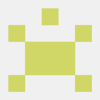
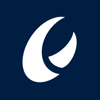



Top comments (0)