Creating a personal blog using a static site generator (SSG) is an increasingly popular way for developers, writers, and creators to share their thoughts, showcase their work, and build their personal brand online. Static sites are fast, secure, and cost-effective, making them an excellent choice for personal blogs. In this LinkedIn article, I'll guide you through the process of building your own personal blog with a static site generator, using Jekyll as our example, as it's one of the most popular and user-friendly static site generators available.
Step 1: Setting Up Your Environment
Before diving into Jekyll, you need to ensure you have Ruby installed on your computer, as Jekyll is built with Ruby. You can check if you have Ruby installed by running ruby -v in your terminal. If you don't have Ruby installed, visit the Ruby website for installation instructions.
Step 2: Installing Jekyll
Once Ruby is installed, you can install Jekyll and bundler via the terminal with the following command:
gem install jekyll bundler
Step 3: Creating Your Blog
With Jekyll installed, you can now create your blog. Run the following command to create a new Jekyll site at ./your-blog-name:
jekyll new your-blog-name
Change your-blog-name to whatever you want your blog's name to be. This command creates a new Jekyll site with a default theme.
Step 4: Running Your Blog Locally
Navigate to your blog directory and run your site locally with:
cd your-blog-name
bundle exec jekyll serve
You can now view your site at http://localhost:4000.
Step 5: Customizing Your Blog
Jekyll allows for extensive customization. To modify the default theme, start by editing the _config.yml file. This file contains configuration settings like your blog's name, description, and the theme. Here's an example of how you can customize some of the settings:
title: Your Blog's Name
email: your-email@example.com
description: >- # this means to ignore newlines until "baseurl:"
This is my personal blog where I share my thoughts on technology, coding, and design.
baseurl: "" # the subpath of your site, e.g. /blog
url: "" # the base hostname & protocol for your site, e.g. http://example.com
For theme customization, such as changing the layout or styling, you can edit the files in the _layouts, _includes, and _sass directories. For example, to change the homepage layout, you can edit the index.html file in the _layouts directory.
Step 6: Writing and Publishing Posts
To add a new post, create a file in the _posts directory. The file name should follow this format: YEAR-MONTH-DAY-title.MARKDOWN. Here's an example:
---
layout: post
title: " \"Welcome to My Blog\""
date: 2021-01-01 10:18:01 -0600
categories: jekyll update
---
Here's my first post!
Step 7: Deploying Your Blog
To make your blog accessible to the world, you can deploy it to a platform like GitHub Pages, Netlify, or Vercel. For GitHub Pages, simply push your Jekyll site repository to GitHub and enable GitHub Pages in the repository settings.
Conclusion
Building a personal blog with a static site generator like Jekyll is a straightforward process that offers a lot of flexibility and control. By following these steps, you'll have a running start at creating a blog that can grow with you as you share your journey, insights, and creations with the world.
Remember, this is just the beginning. The real power of Jekyll and other static site generators lies in their flexibility and the vibrant communities around them. Explore themes, plugins, and tutorials to further customize and enhance your blog. Happy blogging!
Thank you for reading my article! For more updates and useful information, feel free to connect with me on LinkedIn and follow me on Twitter. I look forward to engaging with more like-minded professionals and sharing valuable insights.




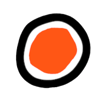


Top comments (0)