Introduction
DeepSeek-R1 is a powerful open-source LLM (Large Language Model) that can be easily run using Ollama inside Docker. This guide will walk you through setting up DeepSeek-R1 on a normal laptop with just Docker. If you have an NVIDIA GPU, an optional section will cover GPU acceleration.
By the end of this guide, you will be able to:
- Run Ollama in Docker with just a normal laptop.
- Pull and run DeepSeek-R1 using only CPU (no need for GPU).
- Enable GPU acceleration if your system has an NVIDIA GPU.
- Run the entire setup with a single command for ease of execution.
- Optionally use a Web UI for a better experience instead of CLI.
Prerequisites (CPU Execution - Recommended for Most Users)
This guide is structured to prioritize CPU usage, ensuring that any normal laptop with Docker installed can run DeepSeek-R1 efficiently.
- Only Docker is required (Install Docker).
- No special hardware is needed—your normal laptop will work!
- 16GB+ RAM recommended (for smooth performance).
Step 1: Pull and Run Ollama in Docker (CPU Only)
Ollama provides a convenient runtime for models like DeepSeek-R1. We will first run Ollama inside a Docker container.
docker run -d -v ollama:/root/.ollama -p 11434:11434 --name ollama ollama/ollama
This will:
- Start Ollama in a Docker container.
- Expose it on port 11434.
- Persist downloaded models using a volume (
ollama:/root/.ollama).
To verify the container is running:
docker ps
Step 2: Pull and Run DeepSeek-R1 Model (CPU Only)
Now that Ollama is running, we can pull and execute DeepSeek-R1.
Pull DeepSeek-R1 Model
docker exec -it ollama ollama pull deepseek-r1:8b
Run DeepSeek-R1 (CPU Mode)
docker exec -it ollama ollama run deepseek-r1:8b
Step 3: Running Everything in One Command (CPU Only)
docker run -d -v ollama:/root/.ollama -p 11434:11434 --name ollama ollama/ollama && \
docker exec -it ollama ollama pull deepseek-r1:8b && \
docker exec -it ollama ollama run deepseek-r1:8b
Optional: Running DeepSeek-R1 with Web UI
If you prefer a graphical interface instead of using the command line, you can set up a Web UI for Ollama and DeepSeek-R1.
Step 1: Run Open WebUI with Ollama
docker run -d -p 3000:8080 -e OLLAMA_API_BASE_URL=http://host.docker.internal:11434 -v open-webui:/app/backend/data --name open-webui --restart always ghcr.io/open-webui/open-webui:main
This will:
- Start Open WebUI, which provides a web-based chat interface for DeepSeek-R1.
- Expose it on http://localhost:3000.
- Connect it to the running Ollama container.
Now, open your browser and navigate to http://localhost:3000 to chat with DeepSeek-R1 using an easy-to-use UI.
Optional: Running DeepSeek-R1 with GPU Acceleration
If you have an NVIDIA GPU, you can enable GPU acceleration for improved performance.
Prerequisites (GPU Execution)
- NVIDIA GPU (with CUDA support).
- NVIDIA Drivers installed (Check GPU Compatibility).
- Docker with NVIDIA Container Toolkit installed.
Step 1: Run Ollama in Docker (With GPU Support)
docker run -d --gpus=all -v ollama:/root/.ollama -p 11434:11434 --name ollama ollama/ollama
Step 2: Run DeepSeek-R1 with GPU
docker exec -it ollama ollama run deepseek-r1:8b --gpu
Step 3: Running Everything in One Command (GPU Enabled)
docker run -d --gpus=all -v ollama:/root/.ollama -p 11434:11434 --name ollama ollama/ollama && \
docker exec -it ollama ollama pull deepseek-r1:8b && \
docker exec -it ollama ollama run deepseek-r1:8b --gpu
Step 4: Verify GPU Utilization
To ensure DeepSeek-R1 is using your GPU, check NVIDIA System Management Interface (nvidia-smi):
docker exec -it ollama nvidia-smi
You should see processes running under the GPU Memory Usage section.
Step 5: Stop and Remove Ollama Docker Container
If you ever need to stop and remove the container, use:
docker stop ollama && docker rm ollama
This will:
- Stop the running Ollama container.
- Remove it from the system (but the model files will persist in the Docker volume).
Conclusion
In this guide, we covered how to:
✅ Set up Ollama in Docker.
✅ Pull and run DeepSeek-R1 using just a normal laptop (CPU only).
✅ Enable GPU acceleration if needed.
✅ Use a Web UI for a better experience.
✅ Execute everything in a single command.
✅ Verify GPU utilization (if applicable).
By following these steps, you can easily deploy DeepSeek-R1 in a Dockerized environment with minimal setup. 🚀



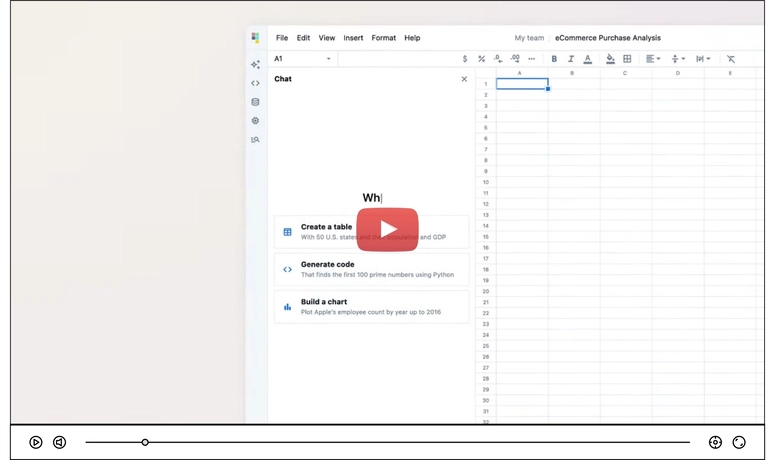


Top comments (0)