Let's talk about delivering single-digit millisecond latency applications to end-users on OpenShift Cloud Platform clusters using AWS Local Zones.
Table Of Contents:
- Summary
- Extend the VPC to Local Zones subnets
- Create new Machines
- Deploy the Application in the edge
- Test and Benchmark
- Final notes / Conclusion
- References
Summary
AWS Local Zones were created to locate Cloud Infrastructure closer to the large cities and IT centers, helping businesses to deliver their solutions to end-users faster.
This is a Day-2 guide used on OpenShift clusters installed with the support of machine sets) to easily extend the compute nodes to the new locations far from the main zones within the region, closer to the end-user where can achieve lower latency.
If the Machines/nodes are not managed by machine sets, you can add new nodes by running these steps - not covered in this post.
As always, you need to design your application architecture to take advantage of that feature without being limited or impacted negatively.
I will walk through the solution example which can rely on user-close infrastructure while describing the steps to enable and create the resources in an OpenShift Cluster installed on AWS, then finally deploy one sample application running in the edge networks, and collect the latency from different locations (users) to different zone groups (parent/main region and Local Zones).
Use Case
- As a company with hybrid cloud architecture, I would like to process real-time machine learning models in AWS specialized instances closer to my application.
- As a Regional Bakery operating within the eastern US, I want to deliver custom cakes to the city where my customers are, advertising the closest stores with availability and an estimated delivery time.
- As a doctor depending on the telemedicine solutions, I would like to have fast results from the exams to make fast decisions in an emergency. Those kinds of systems demand ML processing with high computing power closer to the end users.
What you need to know
Resources available to Local Zones are limited when compared to the parent region. For example, compute instances are very limited in terms of sizes and types, and for ELB only the Application Load Balancer is supported. The price is also not the same: when we look at the compute price of c5d.2xlarge in NYC (New York) it is 20% more expensive than the parent region, N. Virginia (us-east-1).
For that reason, it’s important to make sure that your architecture will take advantage of running close to the users.
To go deeper into the details about the limitations and pricing, check the Local Zones and EC2 pricing page.
Reference Architecture
The demo application used in this article takes advantage of the users' geo-location to deliver the content. Look at the diagram:
Requirements and considerations
Requirements:
-
AWS CLI (used
1.20.52) -
jq(used1.5) - [OpenShift client
oc]
Considerations:
The version of components used in this post:
- OpenShift/Kubernetes cluster:
4.10.10
Extend the VPC to Local Zones subnets
The first step is to choose the locations you want to use to opt-in on AWS EC2 configuration - it's opt-out by default.
You can use the describe-availability-zones to check the location available in the region running your cluster. So let's get started:
Get the region of your OpenShift cluster:
REGION="$(oc get infrastructure cluster \
-o jsonpath='{.status.platformStatus.aws.region}')"
Check the AZs available in your region:
aws ec2 describe-availability-zones \
--filters Name=region-name,Values=${REGION} \
--query 'AvailabilityZones[].ZoneName' \
--all-availability-zones
Depending on the region, that list can be long. Things you need to know:
-
${REGION}[a-z]: Availability Zones available in the Region (parent) -
${REGION}-LID-N[a-z]: Local Zones available, whereLID-Nis the location identifier, and[a-z]is the zone identifier. -
${REGION}-wl1-LID-wlz-[1-9]: Available Wavelength zones
Export the variables related to the Local Zone to create the subnets - in my example US East (New York and Miami):
AZ_GROUP_NYC="${REGION}-nyc-1"
AZ_GROUP_MIA="${REGION}-mia-1"
AZ_NAME_NYC="${AZ_GROUP_NYC}a"
AZ_NAME_MIA="${AZ_GROUP_MIA}a"
Opt-in the location to your AWS Account - if it’s not already enabled:
aws ec2 modify-availability-zone-group \
--group-name "${AZ_GROUP_NYC}" \
--opt-in-status opted-in
aws ec2 modify-availability-zone-group \
--group-name "${AZ_GROUP_MIA}" \
--opt-in-status opted-in
Steps to Create the Subnets
It's necessary to choose the CIDR available on your VPC to create the subnet in the new location. In this case, I am using the following CIDRs:
- New York: 10.0.216.0/24
- Miami: 10.0.217.0/24
Collect the Cluster and VPC information:
CLUSTER_ID="$(oc get infrastructure cluster \
-o jsonpath='{.status.infrastructureName}')"
VPC_NAME="${CLUSTER_ID}-vpc"
VPC_ID="$(aws ec2 describe-vpcs \
--filters Name=tag:Name,Values=${VPC_NAME} \
--query 'Vpcs[].VpcId' --output text)"
Create the functions to generate the subnet request and creation:
create_subnet_request() {
AZ_NAME=$1; shift
SUBNET_CIDR=$1; shift
SCOPE=$1; shift
SUBNET_NAME="${CLUSTER_ID}-${SCOPE}-${AZ_NAME}"
cat <<EOF | envsubst > subnet-${SUBNET_NAME}.json
{
"TagSpecifications": [
{
"ResourceType": "subnet",
"Tags": [
{
"Key": "Name",
"Value": "${SUBNET_NAME}"
}
]
}
],
"AvailabilityZone": "${AZ_NAME}",
"VpcId": "${VPC_ID}",
"CidrBlock": "${SUBNET_CIDR}"
}
EOF
}
create_subnet() {
AZ_NAME=$1; shift
SCOPE=$1; shift
SUBNET_NAME="${CLUSTER_ID}-${SCOPE}-${AZ_NAME}"
aws ec2 create-subnet \
--cli-input-json "$(cat subnet-${SUBNET_NAME}.json)" \
| jq -r '.Subnet.SubnetId'
}
Create the CLI request file for each subnet:
create_subnet_request "${AZ_NAME_NYC}" "10.0.216.0/24" "public"
create_subnet_request "${AZ_NAME_MIA}" "10.0.217.0/24" "public"
Review the CLI request:
ls subnet-*.json
Create the subnet:
SUBNET_ID_NYC_PUB=$(create_subnet "${AZ_NAME_NYC}" "public")
SUBNET_ID_MIA_PUB=$(create_subnet "${AZ_NAME_MIA}" "public")
Let's make sure the subnets can map Public IP to nodes:
Optionally you can set the
ProviderSpecattributeMapPublicIpOnLaunchon theMachinespec.
aws ec2 modify-subnet-attribute --map-public-ip-on-launch \
--subnet-id "${SUBNET_ID_NYC_PUB}"
aws ec2 modify-subnet-attribute --map-public-ip-on-launch \
--subnet-id "${SUBNET_ID_MIA_PUB}"
The next step is to associate the subnet to a route table.
To simplify the demonstration, only the public subnets were used. Ideally, in production, H.A. environments consider using the private subnets.
Get the route table ID:
RTB_NAME_PUB="${CLUSTER_ID}-public"
RTB_ID_PUB=$(aws ec2 describe-route-tables \
--filters Name=tag:Name,Values=${RTB_NAME_PUB} \
--query 'RouteTables[].RouteTableId' \
--output text)
Associate the subnet to the Route Table using aws ec2 associate-route-table:
aws ec2 associate-route-table \
--route-table-id "${RTB_ID_PUB}" \
--subnet-id "${SUBNET_ID_NYC_PUB}"
aws ec2 associate-route-table \
--route-table-id "${RTB_ID_PUB}" \
--subnet-id "${SUBNET_ID_MIA_PUB}"
All of the network configurations have been set for the new locations.
Choosing the Instance Type
As I've mentioned, the Compute family and sizes are very limited on Local Zones, you can query the AWS API to check what instance types are available for each location:
aws ec2 describe-instance-type-offerings \
--location-type availability-zone \
--filters Name=location,Values=${AZ_NAME_NYC} \
--region ${REGION}
aws ec2 describe-instance-type-offerings \
--location-type availability-zone \
--filters Name=location,Values=${AZ_NAME_MIA} \
--region ${REGION}
We will use the instance t3.medium. Set the INSTANCE_TYPE environment variable that will be used to create the MachineSet:
INSTANCE_TYPE="t3.medium"
Create new Machines in the Local Zone
This section describes the steps needed to create the MachineSet resources, which manage Machines in the recently created zones.
We are setting a Kubernetes node-role label edge (node-role.kubernetes.io/edge=), and setting the taints for those nodes as NoSchedule to avoid undesired workloads being deployed on the edge.
If you want to create the MachineSets from the existing ones, you can do it by saving it to a file and changing it later (not covered):
oc get machineset/${CLUSTER_ID}-worker-${REGION}a \
-n openshift-machine-api \
-o yaml > ${CLUSTER_ID}-edge-${AZ_NAME_ID}.yaml
Preferably, you should create the MachineSet using the variables set above with the following:
- Get the
AMI_IDused on the worker nodes:
AMI_ID="$(oc get \
machineset/${CLUSTER_ID}-worker-${REGION}a \
-n openshift-machine-api \
-o jsonpath='{.spec.template.spec.providerSpec.value.ami.id}')"
- Create the function to render the MachineSet manifest:
The
MachineSetmanifest can be adapted. It's safe for use according to the running cluster with exported variables on the previous sections
create_machine_set() {
AZ_NAME=$1; shift
SCOPE=$1; shift
SUBNET_NAME="${CLUSTER_ID}-${SCOPE}-${AZ_NAME}";
cat <<EOF | envsubst | oc create -f -
apiVersion: machine.openshift.io/v1beta1
kind: MachineSet
metadata:
labels:
machine.openshift.io/cluster-api-cluster: ${CLUSTER_ID}
name: ${CLUSTER_ID}-edge-${AZ_NAME}
namespace: openshift-machine-api
spec:
replicas: 1
selector:
matchLabels:
machine.openshift.io/cluster-api-cluster: ${CLUSTER_ID}
machine.openshift.io/cluster-api-machineset: ${CLUSTER_ID}-edge-${AZ_NAME}
template:
metadata:
labels:
machine.openshift.io/cluster-api-cluster: ${CLUSTER_ID}
machine.openshift.io/cluster-api-machine-role: edge
machine.openshift.io/cluster-api-machine-type: edge
machine.openshift.io/cluster-api-machineset: ${CLUSTER_ID}-edge-${AZ_NAME}
spec:
metadata:
labels:
location: local-zone
zone_group: ${AZ_NAME::-1}
node-role.kubernetes.io/edge: ""
taints:
- key: node-role.kubernetes.io/edge
effect: NoSchedule
providerSpec:
value:
ami:
id: ${AMI_ID}
apiVersion: awsproviderconfig.openshift.io/v1beta1
blockDevices:
- ebs:
volumeSize: 120
volumeType: gp2
credentialsSecret:
name: aws-cloud-credentials
deviceIndex: 0
iamInstanceProfile:
id: ${CLUSTER_ID}-worker-profile
instanceType: ${INSTANCE_TYPE}
kind: AWSMachineProviderConfig
placement:
availabilityZone: ${AZ_NAME}
region: ${REGION}
securityGroups:
- filters:
- name: tag:Name
values:
- ${CLUSTER_ID}-worker-sg
subnet:
filters:
- name: tag:Name
values:
- ${SUBNET_NAME}
tags:
- name: kubernetes.io/cluster/${CLUSTER_ID}
value: owned
userDataSecret:
name: worker-user-data
EOF
}
- Create the MachineSets for each Location
create_machine_set "${AZ_NAME_NYC}" "public"
create_machine_set "${AZ_NAME_MIA}" "public"
- Wait for the Machine to be created
oc get machines -n openshift-machine-api -w
- Wait for your node to be ready (check the label indicating the new AZ)
oc get nodes -l location=local-zone -w
Alternatively, you can check the nodes created in the zones using this query:
$ oc get nodes \
-l location=local-zone -o json \
| jq -r '.items[] | { "name": .metadata.name, "zone": .metadata.labels["topology.kubernetes.io/zone"] }'
{
"name": "ip-10-0-216-123.ec2.internal",
"zone": "us-east-1-nyc-1a"
}
{
"name": "ip-10-0-217-56.ec2.internal",
"zone": "us-east-1-mia-1a"
}
All set! Your Machines are ready to run your workloads.
Deploy the Application in the edge
To use the new Machine running in the Local Zone, I will:
- create a custom ingress using AWS ALB Operator (only ALB is supported on the Local Zones!)
- the ingress will deploy one ALB using the subnet on the Local Zone
- deploy one custom application and place it on the machine running in the Local Zone location
- expose the sample application to the custom router
Install the ALB Operator
We will use the Application Load Balancer Operator to install the ALB Controller to be able to create ingress using the AWS Application Load Balancer. The installation will be performed from the source code, you can read more options on the project page.
Note: if you don't want to build from source, or already deployed the ALB Operator, you can jump to the application deployment section.
- Setup Local Development: https://github.com/openshift/aws-load-balancer-operator#local-development
- Follow the tutorial to install: https://github.com/openshift/aws-load-balancer-operator/blob/main/docs/tutorial.md
Quick steps after building the operand and operator container images and exported to your registry:
# Create the project to place the operator
oc new-project aws-load-balancer-operator
# Create the credentials secret
oc apply -f hack/operator-credentials-request.yaml
# Export the image name to be used
export IMG=quay.io/mrbraga/aws-load-balancer-operator:latest
# Build operator (...)
make deploy
oc get all -n aws-load-balancer-operator
- Create the ALB Controller
cat <<EOF | envsubst | oc create -f -
apiVersion: networking.olm.openshift.io/v1alpha1
kind: AWSLoadBalancerController
metadata:
name: cluster
spec:
subnetTagging: Manual
ingressClass: cloud
config:
replicas: 2
enabledAddons:
- AWSShield
- AWSWAFv2
EOF
Done! Make sure the AWSLoadBalancerController was created correctly.
oc get AWSLoadBalancerController cluster -o yaml
You should be able to see the subnetIds discovered by the operator using the cluster tags, something like this:
status:
(...)
ingressClass: cloud
subnets:
internal:
- subnet-01413cd7efad9178b
- subnet-022f16980e77cc293
- subnet-097b0dc75fc4fdc31
- subnet-0be66875994175dee
- subnet-0c0294c9de6751616
subnetTagging: Manual
tagged:
- subnet-002c105e0bb598472
- subnet-026977c5b3fb45435
- subnet-0479f5a0434d84f85
- subnet-05a634b3b37197f53
- subnet-0e3bbcb042149a250
Deploy the Application
Now it's time for action! In this section, we will deploy one sample application that extracts the public clientIp (from HTTP request headers), and the serverIp (discovered when the app is initialized), returning it to the user.
The app is called geo-app, feel free to change it by setting these environment variables:
APP_NS=geo-app
APP_BASE_NAME=geo-app
Create the App Namespace:
cat <<EOF | envsubst | oc create -f -
apiVersion: v1
kind: Namespace
metadata:
name: ${APP_NS}
EOF
Create the deployment function:
create_deployment() {
LOCATION=$1; shift
AZ_NAME=$1; shift
APP_NAME="${APP_BASE_NAME}-${LOCATION}"
cat <<EOF | envsubst | oc create -f -
apiVersion: apps/v1
kind: Deployment
metadata:
name: ${APP_NAME}
namespace: ${APP_NS}
spec:
selector:
matchLabels:
app: ${APP_NAME}
replicas: 1
template:
metadata:
labels:
app: ${APP_NAME}
zone_group: ${AZ_NAME::-1}
spec:
nodeSelector:
zone_group: ${AZ_NAME::-1}
tolerations:
- key: "node-role.kubernetes.io/edge"
operator: "Equal"
value: ""
effect: "NoSchedule"
containers:
- image: quay.io/mrbraga/go-geo-app:latest
imagePullPolicy: Always
name: ${APP_NAME}
ports:
- containerPort: 8000
---
apiVersion: v1
kind: Service
metadata:
name: ${APP_NAME}
namespace: ${APP_NS}
labels:
zone_group: ${AZ_NAME::-1}
spec:
ports:
- port: 80
targetPort: 8000
protocol: TCP
type: NodePort
selector:
app: ${APP_NAME}
EOF
}
Create the deployment for each instance:
create_deployment "nyc" "${AZ_NAME_NYC}"
create_deployment "mia" "${AZ_NAME_MIA}"
Make sure the applications are running for each location:
- New York Local Zone resources
oc get pods -n ${APP_NS} -l zone_group=${AZ_GROUP_NYC} -o wide
oc get nodes -l topology.kubernetes.io/zone=${AZ_NAME_NYC}
- Miami Local Zone resources
oc get pods -n ${APP_NS} -l zone_group=${AZ_GROUP_MIA} -o wide
oc get nodes -l topology.kubernetes.io/zone=${AZ_NAME_MIA}
Create an ingress' function to set up the edge locations:
create_ingress() {
LOCATION=$1; shift
SUBNET=$1; shift
APP_NAME=${APP_BASE_NAME}-${LOCATION}
cat <<EOF | envsubst | oc create -f -
apiVersion: networking.k8s.io/v1
kind: Ingress
metadata:
name: ingress-lz-${LOCATION}
namespace: ${APP_NS}
annotations:
alb.ingress.kubernetes.io/scheme: internet-facing
alb.ingress.kubernetes.io/target-type: instance
alb.ingress.kubernetes.io/subnets: ${SUBNET}
alb.ingress.kubernetes.io/healthcheck-path: /healthz
labels:
location: ${LOCATION}
spec:
ingressClassName: cloud
rules:
- http:
paths:
- path: /
pathType: Prefix
backend:
service:
name: ${APP_NAME}
port:
number: 80
EOF
}
Create the ingress' instances for each edge location:
create_ingress "nyc" "${SUBNET_ID_NYC_PUB}"
create_ingress "mia" "${SUBNET_ID_MIA_PUB}"
Finally, let's create an instance of the same application in the default zones within the parent region (${REGION}). Let's do it in a single script:
SUBNETS=(`aws ec2 describe-subnets \
--filters "Name=tag:Name,Values=${CLUSTER_ID}-public-${REGION}a" \
--query 'Subnets[].SubnetId' \
--output text`)
SUBNETS+=(`aws ec2 describe-subnets \
--filters "Name=tag:Name,Values=${CLUSTER_ID}-public-${REGION}b" \
--query 'Subnets[].SubnetId' \
--output text`)
SUBNETS+=(`aws ec2 describe-subnets \
--filters "Name=tag:Name,Values=${CLUSTER_ID}-public-${REGION}c" \
--query 'Subnets[].SubnetId' \
--output text`)
SUBNET=$(echo ${SUBNETS[@]} |tr ' ' ',')
APP_NAME="${APP_BASE_NAME}-main"
ZONE_GROUP="${REGION}"
cat <<EOF | envsubst | oc create -f -
apiVersion: apps/v1
kind: Deployment
metadata:
name: ${APP_NAME}
namespace: ${APP_NS}
spec:
selector:
matchLabels:
app: ${APP_NAME}
replicas: 1
template:
metadata:
labels:
app: ${APP_NAME}
zone_group: ${ZONE_GROUP}
spec:
containers:
- image: quay.io/mrbraga/go-geo-app:latest
imagePullPolicy: Always
name: ${APP_NAME}
ports:
- containerPort: 8000
---
apiVersion: v1
kind: Service
metadata:
name: ${APP_NAME}
namespace: ${APP_NS}
labels:
zone_group: ${ZONE_GROUP}
spec:
ports:
- port: 80
targetPort: 8000
protocol: TCP
type: NodePort
selector:
app: ${APP_NAME}
---
apiVersion: networking.k8s.io/v1
kind: Ingress
metadata:
name: ingress-main
namespace: ${APP_NS}
annotations:
alb.ingress.kubernetes.io/scheme: internet-facing
alb.ingress.kubernetes.io/target-type: instance
alb.ingress.kubernetes.io/subnets: ${SUBNET}
alb.ingress.kubernetes.io/healthcheck-path: /healthz
labels:
location: ${ZONE_GROUP}
spec:
ingressClassName: cloud
rules:
- http:
paths:
- path: /
pathType: Prefix
backend:
service:
name: ${APP_NAME}
port:
number: 80
EOF
Wait for the load balancers to be provisioned and the ADDRESS is available:
oc get ingress -n ${APP_NS}
Get the Ingress URL for each location:
APP_URL_MAIN=$(oc get ingress \
-l location=${REGION} -n ${APP_NS} \
-o jsonpath='{.items[0].status.loadBalancer.ingress[0].hostname} ')
APP_URL_NYC=$(oc get ingress \
-l location=nyc -n ${APP_NS} \
-o jsonpath='{.items[0].status.loadBalancer.ingress[0].hostname} ')
APP_URL_MIA=$(oc get ingress \
-l location=mia -n ${APP_NS} \
-o jsonpath='{.items[0].status.loadBalancer.ingress[0].hostname} ')
Make sure you can reach both deployments:
$ curl -s http://${APP_URL_MAIN}/ |jq .serverInfo.address
"3.233.82.41"
$ curl -s http://${APP_URL_MIA}/ |jq .serverInfo.address
"64.187.128.146"
$ curl -s http://${APP_URL_NYC}/ |jq .serverInfo.address
"15.181.162.164"
Test and Benchmark
Now it's time to make some measurements with curl.
We've run tests from 3 different sources to measure the total time to 3 different targets/zone groups (NYC, MIA, and parent region):
- Client#1's Location: Florianópolis/Brazil
- Client#2's Location: Digital Ocean/NYC3 (New York)
- Client#3's Location: Digital Ocean/SFN (San Francisco)
Setup curl config files and functions
Create the file curl-format-all.txt:
cat <<EOF> curl-format-all.txt
time_namelookup: %{time_namelookup} Sec\n
time_connect: %{time_connect} Sec\n
time_appconnect: %{time_appconnect} Sec\n
time_pretransfer: %{time_pretransfer} Sec\n
time_redirect: %{time_redirect} Sec\n
time_starttransfer: %{time_starttransfer} Sec\n
----------\n
time_total: %{time_total} Sec\n
EOF
Create the file curl-format-table.txt to return the attributes in a single-line tabulation format:
cat <<EOF> curl-format-table.txt
%{time_namelookup} %{time_connect} %{time_starttransfer} %{time_total}
EOF
Create the functions used to test:
curl_all() {
curl -w "@curl-format-all.txt" -o /dev/null -s ${1}
}
curl_table() {
curl -w "@curl-format-table.txt" -o /dev/null -s ${1}
}
Also, create the function to collect data points, it will send 10 requests, one by second:
curl_batch() {
echo -e " \tTime\t\t\t DNS\t Connect\t TTFB\t Total\t "
for x in $(seq 1 10) ; do
echo -ne "$(date)\t $(curl_table "${1}")\n";
sleep 1;
done
}
Testing from (Client#1) / Brazil
Client's information:
- IP Address' Geo Location
$ curl -s ${APP_URL_NYC} |jq .clientInfo.geoIP
{
"as": "AS18881 TELEFÔNICA BRASIL S.A",
"city": "Florianópolis",
"country": "Brazil",
"countryCode": "BR",
"isp": "TELEFÔNICA BRASIL S.A",
"lat": -27.6147,
"lon": -48.4976,
"org": "Global Village Telecom",
"query": "191.x.y.z",
"region": "SC",
"regionName": "Santa Catarina",
"status": "success",
"timezone": "America/Sao_Paulo",
"zip": "88000"
}
- Distance between Public IP of Client and Server:
The Server's location is not precise, as the AWS' Public IP is not exactly from the server's location, but the Parent's region. So the IP Address' location is the same between all locations (main region's zone and local zones), impacting the real value of the calculation
$ curl -s ${APP_URL_NYC} |jq .distance
{
"kilometers": 7999.167714502702,
"miles": 4970.452379666934,
"nauticalMiles": 4316.340846502765
}
Summary of latency between Brazilian's client and servers:
$ curl_all "http://${APP_URL_MAIN}"
time_namelookup: 0.001797 Sec
time_connect: 0.166161 Sec
time_appconnect: 0.000000 Sec
time_pretransfer: 0.166185 Sec
time_redirect: 0.000000 Sec
time_starttransfer: 0.335583 Sec
----------
time_total: 0.335633 Sec
$ curl_all "http://${APP_URL_NYC}"
time_namelookup: 0.001948 Sec
time_connect: 0.179021 Sec
time_appconnect: 0.000000 Sec
time_pretransfer: 0.179048 Sec
time_redirect: 0.000000 Sec
time_starttransfer: 0.361730 Sec
----------
time_total: 0.361774 Sec
$ curl_all "http://${APP_URL_MIA}"
time_namelookup: 0.001920 Sec
time_connect: 0.132105 Sec
time_appconnect: 0.000000 Sec
time_pretransfer: 0.132164 Sec
time_redirect: 0.000000 Sec
time_starttransfer: 0.287794 Sec
----------
time_total: 0.287832 Sec
Testing from (Client#2) / NYC
Client's information:
- IP Address' Geo Location
$ curl -s ${APP_URL_NYC} |jq .clientInfo.geoIP
{
"as": "AS14061 DigitalOcean, LLC",
"city": "Clifton",
"country": "United States",
"countryCode": "US",
"isp": "DigitalOcean, LLC",
"lat": 40.8364,
"lon": -74.1403,
"org": "Digital Ocean",
"query": "138.197.77.73",
"region": "NJ",
"regionName": "New Jersey",
"status": "success",
"timezone": "America/New_York",
"zip": "07014"
}
- Distance:
$ curl -s ${APP_URL_NYC} |jq .distance
{
"kilometers": 348.0206044278185,
"miles": 216.24997789647117,
"nauticalMiles": 187.79148080529555
}
Summary of latency between NY's client and servers:
$ curl_all "http://${APP_URL_MAIN}"
time_namelookup: 0.001305 Sec
time_connect: 0.009792 Sec
time_appconnect: 0.000000 Sec
time_pretransfer: 0.009842 Sec
time_redirect: 0.000000 Sec
time_starttransfer: 0.022289 Sec
----------
time_total: 0.022362 Sec
$ curl_all "http://${APP_URL_NYC}"
time_namelookup: 0.001284 Sec
time_connect: 0.003788 Sec
time_appconnect: 0.000000 Sec
time_pretransfer: 0.003832 Sec
time_redirect: 0.000000 Sec
time_starttransfer: 0.015924 Sec
----------
time_total: 0.015983 Sec
$ curl_all "http://${APP_URL_MIA}"
time_namelookup: 0.001417 Sec
time_connect: 0.032383 Sec
time_appconnect: 0.000000 Sec
time_pretransfer: 0.032434 Sec
time_redirect: 0.000000 Sec
time_starttransfer: 0.089609 Sec
----------
time_total: 0.089729 Sec
Now we can see the advantage of operating on the edge delivering applications to a client close to the server, some insights from the values above:
- The time to connect to the NYC zone was 3x faster than the parent region, and 10x faster than the location far from the user
- The TTFB (
time_starttransfer) was also 3 times faster than the parent region - The total time to deliver close to the user was about 30% faster than the parent region
- The TTFB did not report, but the server can be improved as the backend does some processing when calculating the GeoIP
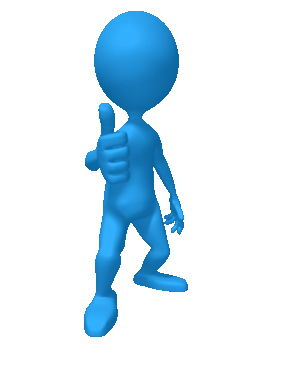
|
Testing from (Client#3) / California
Client's information:
- IP Address' Geo Location
$ curl -s ${APP_URL_NYC} |jq .clientInfo.geoIP
{
"as": "AS14061 DigitalOcean, LLC",
"city": "Santa Clara",
"country": "United States",
"countryCode": "US",
"isp": "DigitalOcean, LLC",
"lat": 37.3931,
"lon": -121.962,
"org": "DigitalOcean, LLC",
"query": "143.244.176.204",
"region": "CA",
"regionName": "California",
"status": "success",
"timezone": "America/Los_Angeles",
"zip": "95054"
}
- Distance:
$ curl -s ${APP_URL_NYC} |jq .distance
{
"kilometers": 3850.508486723844,
"miles": 2392.5950491155672,
"nauticalMiles": 2077.7295406519584
}
Summary of latency between California's client and servers:
$ curl_all "http://${APP_URL_MAIN}"
time_namelookup: 0.001552 Sec
time_connect: 0.072307 Sec
time_appconnect: 0.000000 Sec
time_pretransfer: 0.072370 Sec
time_redirect: 0.000000 Sec
time_starttransfer: 0.146625 Sec
----------
time_total: 0.146696 Sec
$ curl_all "http://${APP_URL_NYC}"
time_namelookup: 0.003108 Sec
time_connect: 0.073105 Sec
time_appconnect: 0.000000 Sec
time_pretransfer: 0.073180 Sec
time_redirect: 0.000000 Sec
time_starttransfer: 0.152823 Sec
----------
time_total: 0.152941 Sec
$ curl_all "http://${APP_URL_MIA}"
time_namelookup: 0.001725 Sec
time_connect: 0.070220 Sec
time_appconnect: 0.000000 Sec
time_pretransfer: 0.070274 Sec
time_redirect: 0.000000 Sec
time_starttransfer: 0.164575 Sec
----------
time_total: 0.164649 Sec
Benchmark Review
Let's move to the end of this benchmark by collecting more data points to normalize the results from the client and servers described above.
The script below tests each server and should be executed on each client:
run_batch() {
URL="${1}"; shift
LOC_SHORT="${1}"; shift
LOCATION=$(curl -s ${URL} |jq -r ".clientInfo.geoIP | ( .countryCode + \"-\" + .region )")
FILE_OUT="curl-batch_${LOCATION}-${LOC_SHORT}.txt"
echo -e "\n ${URL}: " > tee -a ${FILE_OUT}
curl_batch "${URL}" | tee -a ${FILE_OUT}
}
run_batch "${APP_URL_MAIN}" "main"
run_batch "${APP_URL_NYC}" "nyc"
run_batch "${APP_URL_MIA}" "mia"
You can find the raw files here.
Average in milliseconds:
| Client / Server | Main | NYC | MIA |
|---|---|---|---|
| BR-SC | 342.6579 | 352.2908 | 299.3756 |
| US-NY | 22.2609 | 16.0002 | 92.5647 |
| US-CA | 149.5462 | 152.1854 | 164.0881 |
Percentage comparing the parent region (negative is slower):
| Client / Server | Main | NYC | MIA |
|---|---|---|---|
| BR-SC | 0.00% | -2.81% | 12.63% |
| US-NY | 0.00% | 28.12% | -315.82% |
| US-CA | 0.00% | -1.76% | -9.72% |
The difference in ms compared to the parent region (negative is slower):
| Client / Server | Main | NYC | MIA |
|---|---|---|---|
| BR-SC | 0 | -9.6329 | 43.2823 |
| US-NY | 0 | 6.2607 | -70.3038 |
| US-CA | 0 | -2.6392 | -14.5419 |
Final notes / Conclusion
One of the biggest challenges in delivering solutions is to improve application performance. This includes many layers, one of which is the infrastructure. Having an option to deliver low latency to the end-users with low code efforts is a big advantage in time to market.
There are points to improve, such as the limitation of infrastructure as well as the pricing. At the same time, if the demand grows, more infrastructure can be provisioned and more options, services, and competitors may be made available.
As we can see in the first part of this post, you can extend an existing OpenShift Cluster deployed with IPI to AWS Local Zones without any issues, then use an Application Load Balancer Operator to deliver the applications to the edge located in big cities.
Looking at the results of the benchmark, the improvement in the local zone is slightly higher than in the parent region when the client is close to the former, otherwise, there's no benefit in delivering it as the resources will be more expensive on the edge compared to those in the parent zone.
Anyway, you can see how easy it is now to create modern Kubernetes applications with the current easier access to the edge networks.
Next topics to review:
- Use the Route53 Geolocation routing policy to deliver a single endpoint to users. It's not a part of this research to check the precision can cover the distance between the Local Zone and the parent region
- You can take advantage of ephemeral storage available on most instances in Local Zones, so if you are processing files on the board, the disk IO will be extremely faster and the solution cheaper.
- Check the AWS Wavelength, one more opportunity to deliver low latency applications directly from RAN (Radio Access Networks) / 5G devices
If you would like to further explore any topic described here, feel free to leave a comment!
Thanks for reaching the end of this research with me! :)







Top comments (0)