⚙️ Hello Deployers! Time to Launch! 🚢✨
May your web app never crash and never stumble into a bug! 🐞🚫
💾 All code, docs, and resources are available in my GitHub repository:
 madhurimarawat
/
Cloud-Computing
madhurimarawat
/
Cloud-Computing
This repository focuses on cloud computing and demonstrates how to set up virtual machines, S3, and other services using LocalStack. It provides a comprehensive guide to simulating AWS services locally for development and testing purposes.
Cloud-Computing
This repository focuses on cloud computing and demonstrates how to set up virtual machines, S3, and other services using LocalStack. It provides a comprehensive guide to simulating AWS services locally for development and testing purposes.
Tools and Technologies ⚙️💻
1. AWS CLI
AWS Command Line Interface (CLI) is a powerful tool that allows users to interact with AWS services directly from the terminal. It simplifies managing cloud resources by providing commands for a wide range of AWS services, enabling tasks such as provisioning, managing, and automating workflows with ease.
2. LocalStack
LocalStack is a fully functional, local testing environment for AWS services. It enables developers to simulate AWS services on their local machines, facilitating the development and testing of cloud-based applications without needing access to an actual AWS account.
3. Docker
Docker is a containerization platform that allows developers to build, share, and run applications in isolated environments called…
In the previous article,

🌐 Deploying a Web Application on a Cloud Server 🚀
Madhurima Rawat ・ Mar 28
we understood how to deploy a Virtual Machine (VM) on a cloud server using LocalStack.
Now, let’s level up and dive into AWS S3 — one of the most powerful and essential cloud storage services!
Before we jump into the setup, I’ll explain what S3 is, why it’s useful, and how we can use it for storing files, hosting static websites, backups, and more.
What is AWS S3?
Amazon S3 (Simple Storage Service) is an object storage service that offers scalability, security, and high availability. It allows users to store and retrieve any amount of data at any time, making it ideal for backups, website hosting, and data lakes.
- Secure and highly available storage solution
- Supports various storage classes for cost optimization
- Used for website hosting, backup, and disaster recovery
- Provides strong access control and encryption options
- Integrates seamlessly with other AWS services
Use Cases for S3
Amazon S3 is widely used across industries for a variety of purposes, including storing media files, hosting websites, and serving as a data lake for big data analytics.
- Storing images, videos, and static website assets
- Hosting static websites and content delivery
- Backup and disaster recovery solutions
- Log storage for analytics and monitoring
- Machine learning and big data storage
S3 Storage Types
Amazon S3 provides different storage classes to meet various needs, balancing cost and performance. Each class is designed for a specific use case, from frequent access to long-term archival.
- S3 Standard: High durability and performance for frequently accessed data
- S3 Intelligent-Tiering: Automatically moves data to lower-cost tiers when not accessed
- S3 Standard-IA (Infrequent Access): Lower cost for data that is accessed less frequently
- S3 Glacier & Glacier Deep Archive: Cost-effective long-term archival storage
- S3 One Zone-IA: Lower-cost storage for infrequently accessed data in a single availability zone
Step-by-Step Guide
Step 1: Start LocalStack
Run the following command to start LocalStack:
localstack start
Alternatively, use Docker:
docker run --rm -it -p 4566:4566 localstack/localstack
Start Docker Desktop
- Launch Docker Desktop and wait until it indicates that "Docker is running."
- LocalStack will simulate AWS services on port
4566, allowing local cloud development without an actual AWS account.
Step 2: Creating an S3 Bucket in LocalStack
Commands Breakdown:
- List Existing Buckets:
aws --endpoint-url=http://localhost:4566 --region us-east-1 s3 ls
-
Purpose: This command is used to list the existing S3 buckets in your LocalStack environment, running at
localhost:4566. - Output: No output is shown initially, meaning there are no buckets created at that point.
- Create a New S3 Bucket:
aws --endpoint-url=http://localhost:4566 --region
us-east-1 s3 mb s3://my-test-bucket
-
Purpose: This command creates a new S3 bucket named
my-test-bucketin the LocalStack environment. -
Output:
make_bucket: my-test-bucket— This confirms the successful creation of themy-test-bucket.
- List Buckets Again:
aws --endpoint-url=http://localhost:4566 --region us-east-1 s3 ls
- Purpose: This command lists the existing S3 buckets again, this time after creating the new bucket.
-
Output:
2025-01-23 13:09:41 my-test-bucket— This confirms that the
my-test-bucketis now listed and was successfully created.
Detailed Explanation:
- LocalStack’s Purpose:
- LocalStack emulates AWS services locally, providing an environment for developers to simulate AWS without needing an actual AWS account or incurring costs. It mimics APIs for various services such as S3, EC2, Lambda, etc., making it a useful tool for development and testing.
- CLI Commands and Output:
- The AWS CLI interacts directly with LocalStack through the endpoint
localhost:4566, which is where the LocalStack service is running. Every time you run commands likeaws s3 mboraws s3 ls, LocalStack processes these commands as if they were sent to the actual AWS cloud. - After running the
aws s3 mbcommand, LocalStack creates themy-test-bucketbucket in its emulated environment. The successful creation is confirmed by the output:make_bucket: my-test-bucket. - When you list the buckets with
aws s3 ls, it shows the newly created bucket asmy-test-bucket, confirming the operation was successful.
- Why the
localhost:4566Page Remains Empty:
-
localhost:4566is not intended to serve a graphical user interface (GUI) like the AWS Management Console. Instead, it acts as an endpoint for API requests from tools like the AWS CLI or SDKs. - LocalStack emulates AWS services by providing HTTP-based API endpoints. These APIs handle requests and respond accordingly, but LocalStack does not serve a web-based dashboard. Therefore, accessing
localhost:4566via a browser will result in a blank or empty page, which is completely normal. - To interact with LocalStack, users should rely on the AWS CLI, SDKs, or other infrastructure management tools (like Terraform). These tools send API calls to LocalStack, which then processes and responds with the requested information or performs actions such as creating S3 buckets.
- Why the S3 Bucket Is Created:
- The
aws s3 mbcommand in LocalStack simulates the creation of an S3 bucket, just as it would in AWS. In your case, the bucketmy-test-bucketwas created locally within LocalStack. - Even though LocalStack is emulating AWS S3 locally, the functionality is designed to be very similar to the actual AWS S3 service. Therefore, the
aws s3 lscommand shows the bucket because LocalStack has processed the request successfully and maintains an internal record of the bucket.
-
Key Takeaways:
-
LocalStack is functional: The successful creation and listing of the
my-test-bucketconfirm that LocalStack is operating correctly and the AWS CLI is interacting with it as expected. -
No graphical interface is provided at
localhost:4566: LocalStack is designed to work through API calls, not through a web dashboard. - Use CLI for interaction: For operations like creating buckets, listing them, or interacting with other AWS services, the AWS CLI or other tools should be used to send requests to LocalStack's API endpoints.
-
LocalStack is functional: The successful creation and listing of the
Step 3: Steps to Store and Access Images & CSV in S3 (LocalStack)
1. Upload Files to S3 Bucket
Navigate to the directory where your images and CSV file are located:
cd "C:\Users\rawat\Documents\8 SEMESTER\
Cloud Computing\Lab\Experiment 3\Items"
Run the following command to upload all files to the S3 bucket:
aws --endpoint-url=http://localhost:4566 --region
us-east-1 s3 cp . s3://my-test-bucket/ --recursive
-
Purpose: This uploads all files (images & CSV) from your local directory to
my-test-bucket. - Output: Each file's upload confirmation.
2. List Files in S3 Bucket
To confirm that the files were uploaded successfully, list them:
aws --endpoint-url=http://localhost:4566 --region
us-east-1 s3 ls s3://my-test-bucket/
- Expected Output:
2025-02-18 10:30:00 12345 image1.jpg
2025-02-18 10:30:01 67890 image2.png
2025-02-18 10:30:02 45678 data.csv
3. Access & Download Files
- Download CSV File:
aws --endpoint-url=http://localhost:4566 --region
us-east-1 s3 cp s3://my-test-bucket/data.csv .
-
Purpose: Retrieves
data.csvfrom S3 to your local machine. -
Output:
download: s3://my-test-bucket/data.csv to ./data.csv- Download Images:
aws --endpoint-url=http://localhost:4566 --region us-east-1
s3 cp s3://my-test-bucket/image1.jpg .
aws --endpoint-url=http://localhost:4566 --region
us-east-1 s3 cp s3://my-test-bucket/image2.png .
- Purpose: Downloads the images locally for viewing.
Download Directly to a Specific Path
To download the file directly to C:\Users\rawat\Downloads\, use the following command:
aws --endpoint-url=http://localhost:4566 --region us-east-1 s3
cp s3://my-test-bucket/Sample_Housing_CSV_File.csv
"C:\Users\rawat\Downloads\Sample_Housing_CSV_File.csv"
Explanation:
-
aws s3 cp→ Copies the file from S3 to your local machine. -
s3://my-test-bucket/Sample_Housing_CSV_File.csv→ Specifies the file location in the S3 bucket. -
C:\Users\rawat\Downloads\Sample_Housing_CSV_File.csv→ Specifies the target directory for the downloaded file.
Verify Download
After running the command, check your Downloads folder. To confirm in Command Prompt, run:
dir "C:\Users\rawat\Downloads\Sample_Housing_CSV_File.csv"
4. Print CSV Content in Command Line
After downloading the CSV, print its content using:
type data.csv
OR (For Linux/macOS):
cat data.csv
- Expected Output (Example):
Name, Age, City
Alice, 25, New Delhi
Bob, 30, Mumbai
5. Open Images for Viewing
For Windows:
start image1.jpg
start image2.png
For macOS:
open image1.jpg
open image2.png
For Linux (if you have an image viewer installed):
xdg-open image1.jpg
xdg-open image2.png
Useful Resources for Amazon S3
-
AWS S3 Documentation
Official AWS guide covering S3 concepts, APIs, and best practices.
-
AWS S3 CLI Reference
Detailed command-line instructions for managing S3 buckets and objects. -
LocalStack – AWS Services on Local Machine
Learn how to simulate AWS S3 locally using LocalStack. -
The Life Cycle of an S3 Object – A Simple Tale of Data’s Journey
A wonderful article explaining the S3 object lifecycle in a storytelling format. Written by @robot254 Thanks for this great piece! -
Learning AWS S3 on Localhost – Best Practices with Boto3 and LocalStack
An insightful guide on working with AWS S3 locally using Boto3 and LocalStack. The visuals I’ve used in this guide are taken from this article — thanks @r0mymendez for this helpful resource! 🙌
📄 Want to see the output step by step? Check it out here:
🧠 Want to see the input and output for each command in the Command Prompt along with a clear explanation? Check it out here:
🖥️ Command Prompt Input & Output Explanation (PDF)
🎉 And that’s a wrap! Congrats and kudos—you made it through! 🎖️
You have now understood the basics of cloud storage and AWS.
💡 I hope this guide helped you! If you ran into any challenges, feel free to drop a comment—we’ll debug and troubleshoot together! 🕵️♂️
🔥 Stay tuned for the next article!
I'll walk you through Setting Up and Configuring Cloud Networking. ☁️🛜
💬 Did you like this guide?
Drop a comment if it helped, share any useful S3 resources you love, or even a cool visual or diagram if you have one!
Let’s keep exploring the cloud together! 💛🌟

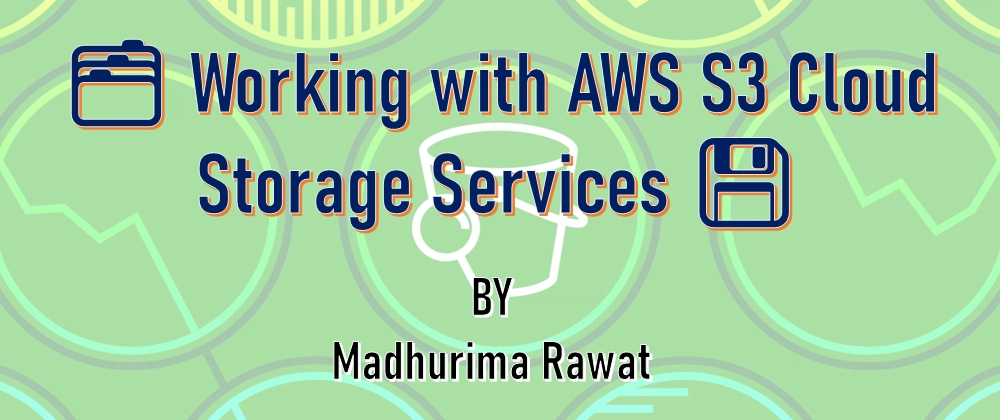















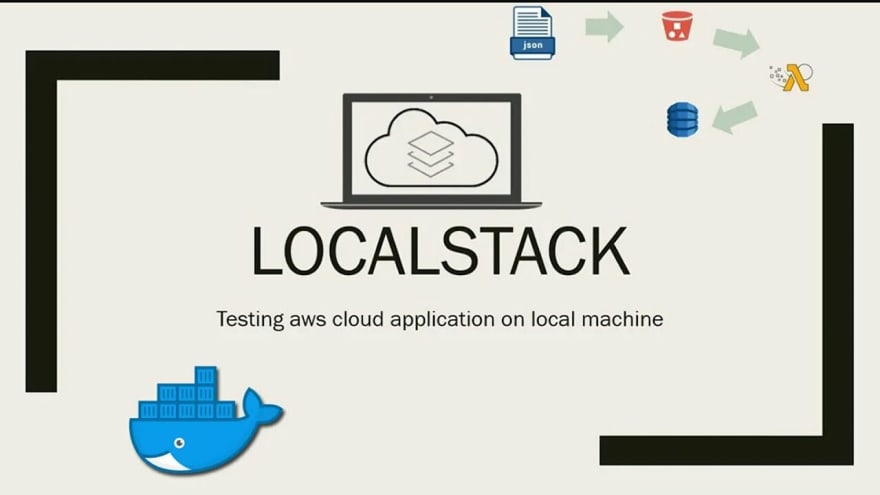




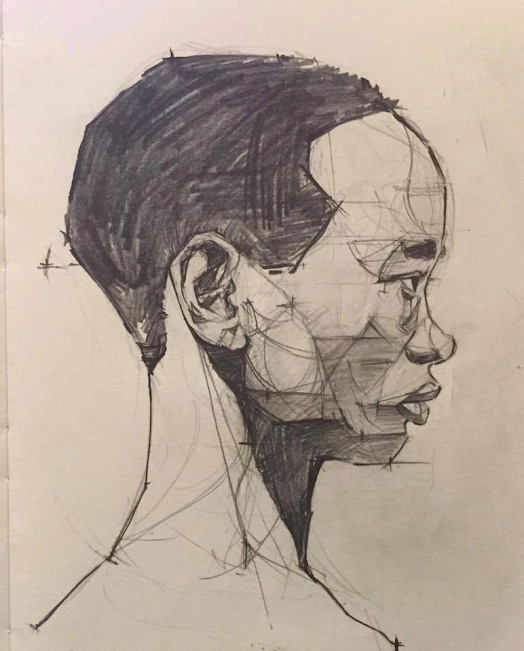




Top comments (4)
AI and Cloud Services is such a booming field, and it's really important for people to take the time to analyze and understand its impact. I really enjoy seeing posts like this — even though I’m not planning to venture into it myself right now, it’s always insightful to read! 😊
Great to hear! 😄 I too read a lot of posts even if I may or may not venture into it at the moment — it’s always good to explore 🔍. And whenever you decide to try it out, feel free to reach out if you hit any bumps! 💡💬
Thank you for sharing part of my post :)
You're welcome!! 😄 Big fan of your blogs ❤️✨