Data Driven Dynamic UI Generation with Vue.js and Quasar
Description
In mid-March/2020 we started a first attempt at dynamic UI generation, based on a schema definitions in JSON (Data Driven UI) using the frameworks Vue.js + Quasar.
The Data Driven UI concept allows interesting solutions such as:
- Define UI model definition schema related to database tables and views that generates UI dynamically;
- Create the UI model definition schema agnostic to technologies and frameworks (one can develop a generator for Vue+Quasar, another in React+Material UI, and so on).
The idea was to link to the database schema API, an API that provides UI definitions for forms related to tables and views (entities) in the database. These UI definitions would be structured in JSON format and a client-side interpreter would generate the UI based on JSON information (at that time in Vue.js 2.0 + Quasar framework 1.0).
The dynamically generated form would present a field definition schema for each corresponding entity field in the database with the type of edit control component (and other relevant properties) for the field. These controls would be rendered one below the other or within groups (tabs, cards, expansions, and so on). The scheme also provided lookup fields related to their dependencies on each other (eg countries, states, cities). The edit controls are based on the Quasar Framework's form controls with some tweaks such as the use of event bus for event communication and scoped slots for property communication between the form, edit controls and the wrapper component. Some complex component compositions using slots in the JSON schema were also implemented. A renderless wrapper component was also provided for interaction with the RESTful/GraphQL API to interact with the data of the corresponding entity / lookups in the database.
For reasons of simplicity, most features were excluded from the original code to focus only on dynamic rendering of the main components, i.e. form, groups and edit controls (which is the focus of this article). We only kept the implementation of forms with the fields grouped in tabs.
Pre-requisites
We assume you have a good knowledge of git cli, javascript, Vue.js and Quasar Framework. You must have Vue cli and quasar cli installed on your system. This tutorial was run in a linux environment, but you would easily tweak this for your preferred operating system.
The JSON schema structure
The JSON structure is fairly simple. Define the groups and list of fields in each group item.
However, defining field properties can be as complex as supported Quasar UI controls allow (to find out which properties are supported, see the documentation for the corresponding Quasar control).
The field properties in the schema allow you to define validation rules on the value entered for the field, editing mask, many visual aspects and much more.
The JSON structure is as follows:
- groupModel: string => (Only 'tab' is currently supported);
-
groups: array => array of group itens:
- Main group properties (name, label, icon);
- Other optional group control type specific properties
- fields: array => UI controls definition list for fields:
- Main field properties (name, id, fieldType);
- Other optional field control type specific properties.
Below is an example of a JSON schema used in this article:
export default {
/*
* Group type: Only 'tab' is currently supported
*/
groupModel: "tab",
/*
* List of group itens
*/
groups: [
{
/*
* Main properties (name, label, icon)
*/
name: "Group 1",
label: "Group 1",
icon: "mail",
/*
* Control type specific properties
*/
flat: true,
"expand-separator": true,
/*
* Field list: name, id and fieldType
are the main properties, the others are
UI control specific properties.
*/
fields: [
{
/*
* Main field properties
*/
name: "id",
id: "g1_id",
fieldType: "inputtext",
/*
* Control type specific properties
*/
label: "id",
dense: false,
readonly: true,
hidden: true,
},
/*
* Other fields definitions...
*/
{
name: "name",
id: "g1_name",
fieldType: "inputtext",
label: "Name",
placeholder: "Name...",
hint: "Inform the name...",
dense: true,
clearable: true,
"clear-icon": "close",
/*
* Validation rules can be defined as in the example below
*/
rules: [
{
params: ["val"],
exp: '!!val || "Name is required!"',
},
],
},
{
name: "on",
id: "g1_on",
fieldType: "btntoggle",
label: "On?",
hint: "Report if ON or OFF...",
dense: false,
clearable: true,
"stack-label": true,
filled: false,
options: [
{ label: "On", value: "on" },
{ label: "Off", value: "off" },
],
},
{
name: "onoff",
id: "g1_onoff",
fieldType: "checkbox",
"outer-label": "On or Off?",
label: "On/Off",
hint: "Report if ON or OFF...",
"indeterminate-value": null,
"true-value": "on",
"false-value": "off",
dense: false,
clearable: true,
"stack-label": true,
filled: false,
},
{
name: "alive",
id: "g1_alive",
fieldType: "radio",
"outer-label": "Is alive?",
label: "Alive",
hint: "let me know if you're alive...",
val: "alive",
dense: false,
clearable: true,
"stack-label": true,
filled: false,
},
{
name: "birthday",
id: "g1_birthday",
fieldType: "datepicker",
label: "Birthday",
hint: "enter your birthday...",
mask: "YYYY-MM-DD",
titleFormat: "ddd., DD [de] MMM.",
dense: false,
clearable: true,
"stack-label": true,
filled: false,
},
{
name: "time",
id: "g1_time",
fieldType: "timepicker",
label: "Time",
hint: "Inform the time...",
format24h: true,
dense: false,
clearable: true,
"stack-label": true,
filled: false,
},
{
name: "date",
id: "g1_date",
fieldType: "inputdate",
label: "Date",
placeholder: "Date...",
dateMask: "DD/MM/YYYY",
mask: "##/##/####",
hint: "Inform the date...",
titleFormat: "ddd., DD [de] MMM.",
dense: true,
clearable: true,
},
{
name: "time2",
id: "g1_time2",
fieldType: "inputtime",
label: "Time",
placeholder: "Time...",
timeMask: "HH:mm:ss",
mask: "##:##:##",
hint: "Inform the time...",
format24h: true,
withSeconds: true,
dense: true,
clearable: true,
},
{
name: "date_time",
id: "g1_date_time",
fieldType: "inputdatetime",
label: "Date/Time",
placeholder: "Date/Time...",
dateMask: "DD/MM/YYYY HH:mm:ss",
mask: "##/##/#### ##:##:##",
hint: "Inform the date and time...",
dateTitleFormat: "ddd., DD [de] MMM.",
format24h: true,
withSeconds: true,
dense: true,
clearable: true,
},
{
name: "options",
id: "g1_options",
fieldType: "select",
label: "Options",
hint: "Inform the option...",
dense: true,
clearable: true,
transitionShow: "flip-up",
transitionHide: "flip-down",
options: ["Google", "Facebook", "Twitter", "Apple", "Oracle"],
},
{
name: "word",
id: "g1_word",
fieldType: "editor",
label: "Editor",
hint: "Spills the beans...",
clearable: true,
"stack-label": true,
"min-height": "5rem",
},
{
name: "range",
id: "g1_range",
fieldType: "range",
outerLabel: "Range",
hint: "Inform the range...",
clearable: true,
"stack-label": true,
min: 0,
max: 50,
label: true,
},
{
name: "track",
id: "g1_track",
fieldType: "slider",
outerLabel: "Track",
hint: "Drag...",
clearable: true,
"stack-label": true,
min: 0,
max: 50,
step: 5,
label: true,
},
{
name: "evaluate",
id: "g1_evaluate",
fieldType: "rating",
label: "Rating",
hint: "Do the evaluation...",
clearable: true,
"stack-label": true,
max: 5,
size: "2em",
color: "primary",
},
{
name: "open_close",
id: "g1_open_close",
fieldType: "toggle",
"outer-label": "Open?",
label: "Open",
hint: "Open or closed report...",
dense: false,
clearable: true,
"stack-label": true,
filled: false,
color: "primary",
"true-value": "on",
"false-value": "off",
},
{
name: "files",
id: "g1_files",
fieldType: "uploader",
"outer-label": "Send files",
label: "Select the files",
hint: "Select the files...",
dense: false,
clearable: true,
multiple: true,
"stack-label": true,
},
],
},
{
name: "Group 2",
label: "Group 2",
icon: "alarm",
flat: true,
"expand-separator": true,
},
{
name: "Group 3",
label: "Group 3",
icon: "movie",
flat: true,
"expand-separator": true,
},
],
};
How the magic happens
The resources needed in the framework
For the thing to work the framework would have to support the possibility to create components dynamically, conditionally and also support iteration over an array of definitions. Fortunately Vue.js is very good at these things!
Vue.js suports Conditional Rendering - (v-if/v-else/v-else-if), and List Rendering - (v-for). These features allow you to iterate over the JSON schema and conditionally render the UI components.
Conditional rerendering is ok for a few types of controls, but not the best option when you have a lot of them (in this article we've defined about 20 different types of form controls as bonus for you!)
For this type of challenge Vue.js supports dynamic component creation - (:is). This feature allows you to reference dynamically imported component instance.
Also remember the section above where we mentioned that each control type has its different set of properties. For the thing to work, Vue.js would need to allow linking all the properties of an object in batch. And once again Vue.js has the solution for this: Passing all properties of an Object - (v-bind).
In the section below we will see how all the features above will be used inside the template section of FormGenerator.vue
to create a clean and concise solution to the problem.
The component infrastructure
The src/components folder has a series of source codes. Let's analyze them to understand how the whole thing was implemented:
_compoenentMap01.js
This mixin object is injected into the FormGenerator.vue. Its function is to provide a data dictionary (componentMap[]) in which each component name resolves to a factory that dynamically imports and returns the component instance for that name:
/**
* A mixin object that mantain a dictionary de components
*/
export default {
data() {
return {
componentMap: {},
};
},
methods: {
initComponentsMap() {
this.componentMap = {
// Group components
card: () => import("./Card01"),
tabs: () => import("./Tabs01"),
tab: () => import("./Tab01"),
tabpanel: () => import("./TabPanel01"),
expansion: () => import("./Expansion01"),
// Form component
form: () => import("./Form01"),
// From field components
inputtext: () => import("./Input01"),
inputdate: () => import("./DateInput01"),
inputtime: () => import("./TimeInput01"),
inputdatetime: () => import("./DateTimeInput01"),
select: () => import("./Select01"),
checkbox: () => import("./CheckBox01"),
radio: () => import("./Radio01"),
toggle: () => import("./Toggle01"),
btntoggle: () => import("./ButtonToggle01"),
optgroup: () => import("./OptionGroup01"),
range: () => import("./Range01"),
slider: () => import("./Slider01"),
datepicker: () => import("./DatePicker01"),
timepicker: () => import("./TimePicker01"),
rating: () => import("./Rating01"),
uploader: () => import("./Uploader01"),
editor: () => import("./Editor01"),
// Other
icon: () => import("./Icon01"),
};
},
},
};
Afterwards the dictionary is used to create dynamic components in the template by their name as:
<!-- Create a dynamica TABS type component -->
<component :is="componentMap['tabs']"></component>
FormGenerator.vue
This one does the bulk of the work to dynamically assemble the UI based on the JSON schema.
It has a series of functions for internal services, so let's focus on the part that really matters.
- First it imports the componetMap so that it can be injected as a mixin and accessible in the template;
- Create and provide an event bus to communicate with the component ecosystem;
- Defines the property that will receive the JSON schema;
- Defines the formData data to maintain the input field contents.
...
import componentMap from "./_componentMap01";
...
export default {
name: "FormGenerator",
mixins: [componentMap],
provide() {
return {
// The event bus to comunicate with components
eventBus: this.eventBus,
};
},
props: {
// The schema placeholder property
schema: {
type: Object,
},
},
data() {
return {
// The event bus instance
eventBus: new Vue(),
...
// Form data with input field contents
formData: {},
...
}
}
...
}
And finally the template that creates the dynamic components - the comments in the template clearly explain how the Vue.js features work together to make the thing work:
<template>
<!--
Dynamic wrapper `form` component
`fixedSchema` is the ajusted version of property `schema`
-->
<component v-if="fixedSchema" :is="componentMap['form']" ref="form">
<!--
==================
Groups with fields
==================
-->
<div v-if="fixedSchema.groups && fixedSchema.groups.length > 0">
<!--
==========
TAB Model
==========
-->
<!--
Dynamic `tabs` component
-->
<component
v-if="fixedSchema.groupModel == 'tab'"
:is="componentMap['tabs']"
v-model="selectedGroup"
dense
>
<!--
Dynamic `tab itens` components
-->
<component
v-for="(group, index) in fixedSchema.groups"
:is="componentMap['tab']"
:key="index"
v-bind="group"
>
</component>
</component>
<q-separator />
<!--
Dynamic `tabpanel` component
-->
<component
v-for="(group, index) in fixedSchema.groups"
:is="componentMap['tabpanel']"
:key="index"
:selected="selectedGroup"
v-bind="group"
>
<div v-if="group.fields && group.fields.length > 0">
<!--
And finally all UI field controls:
- Component type specified by `componentMap[field.fieldType]`
- Data contents linked to `formData[field.name]` by `v-model`
- All `field` properties linked by `v-bind`
-->
<component
v-for="(field, index) in validFieldComps(group.fields)"
:key="index"
:is="componentMap[field.fieldType]"
v-model="formData[field.name]"
v-bind="field"
v-show="!field.hidden"
>
</component>
</div>
</component>
</div>
</component>
</template>
The other ".vue" files in /src/components
The other components basically encapsulate one or more of the original Quasar Components to deliver the desired functionality. They pass the events back to FormGenerator.vue via its event bus and receive event handlers and data from parent by means v-on="$listners" and v-bind="$attrs".
As an example we have the following source code from input.vue:
<template>
<q-input
v-bind="$attrs"
v-on="$listeners"
@input="onInput"
@clear="onClear"
@focus="onFocus"
@blur="onBlur"
>
<template
v-for="(_, slot) of $scopedSlots"
v-slot:[slot]="scope"
>
<slot
:name="slot"
v-bind="scope"
/>
</template>
</q-input>
</template>
<script>
import compInfo from './_compInfo'
export default {
mixins: [compInfo],
inject: ['eventBus'],
methods: {
onInput (value) {
this.eventBus.$emit('input', this, value)
},
onClear (value) {
this.eventBus.$emit('clear', this, value)
},
onFocus (evt) {
this.eventBus.$emit('focus', this, evt)
},
onBlur (evt) {
this.eventBus.$emit('blur', this, evt)
}
},
inheritAttrs: false
}
</script>
How to use the FormGenerator
Now comes the easy part, in src/pages/FormTest.vue we have the page that loads a JSON Schema and passes it to FormGenerator component - and that's all!
<template>
<form-generator :schema="schema" />
</template>
<script>
import FormGenerator from "../components/FormGenerator";
import jsonSchema from "../data/schema.js";
export default {
components: { FormGenerator },
data() {
return {
schema: {},
};
},
created() {
this.schema = jsonSchema;
},
};
</script>
By running the example with the command below:
# Run the Quasar/Vue application
$ yarn quasar dev
and then enter the following URL in your preferred browser:
You get this impressive result:
Running the example from this tutorial
Installation
# Clone tutorial repository
$ git clone https://github.com/maceto2016/VueDataDrivenUI
# access the project folder through the terminal
$ cd VueDataDrivenUI
# Install dependencies
$ npm install
Running the application (from NestJSDynLoad folder)
# Run the Quasar/Vue application
$ yarn quasar dev
Testing the application
Enter the following URL in your preferred browser
Conclusion
In this article we present the concept of Data Driven UI, which is nothing more than the dynamic creation of a UI based on the information present in a definition data. The article demonstrated how easy it is to define a JSON Schema and create an infrastructure using the Vue.js + Quasar frameworks to dynamically create components. As a bonus we provide about 20 UI components based on the Quasar framework UI components.
Feel free to use the source code and ideas presented here. There is huge room for improvement including migration to Vue.js 3, Quasar 2 and Typescript. Now it's up to you!
I thank you for reading. I would be happy to hear your feedback!

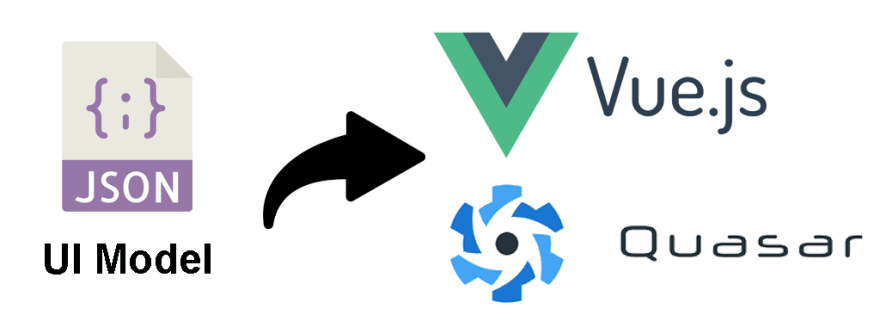






Top comments (0)